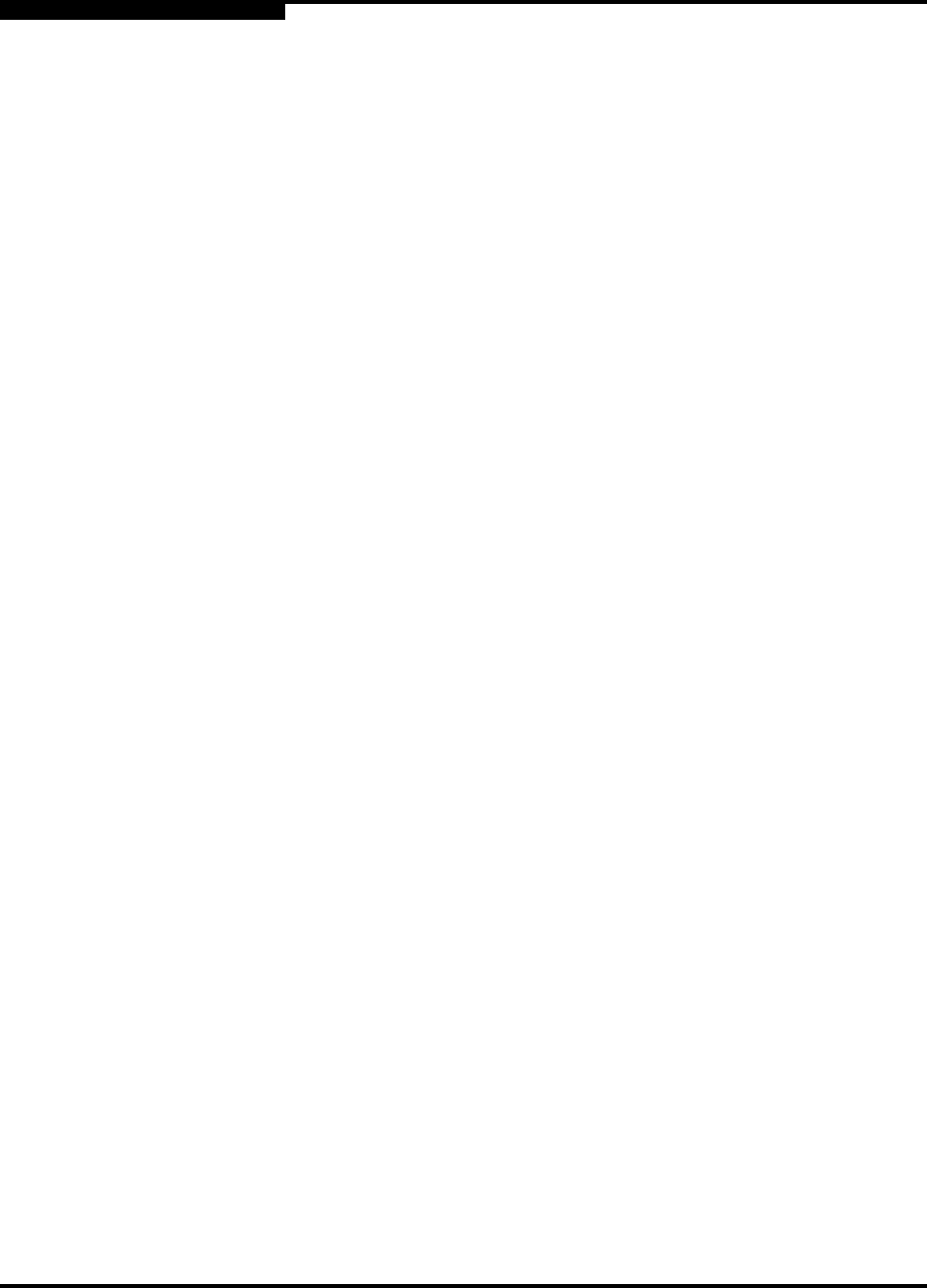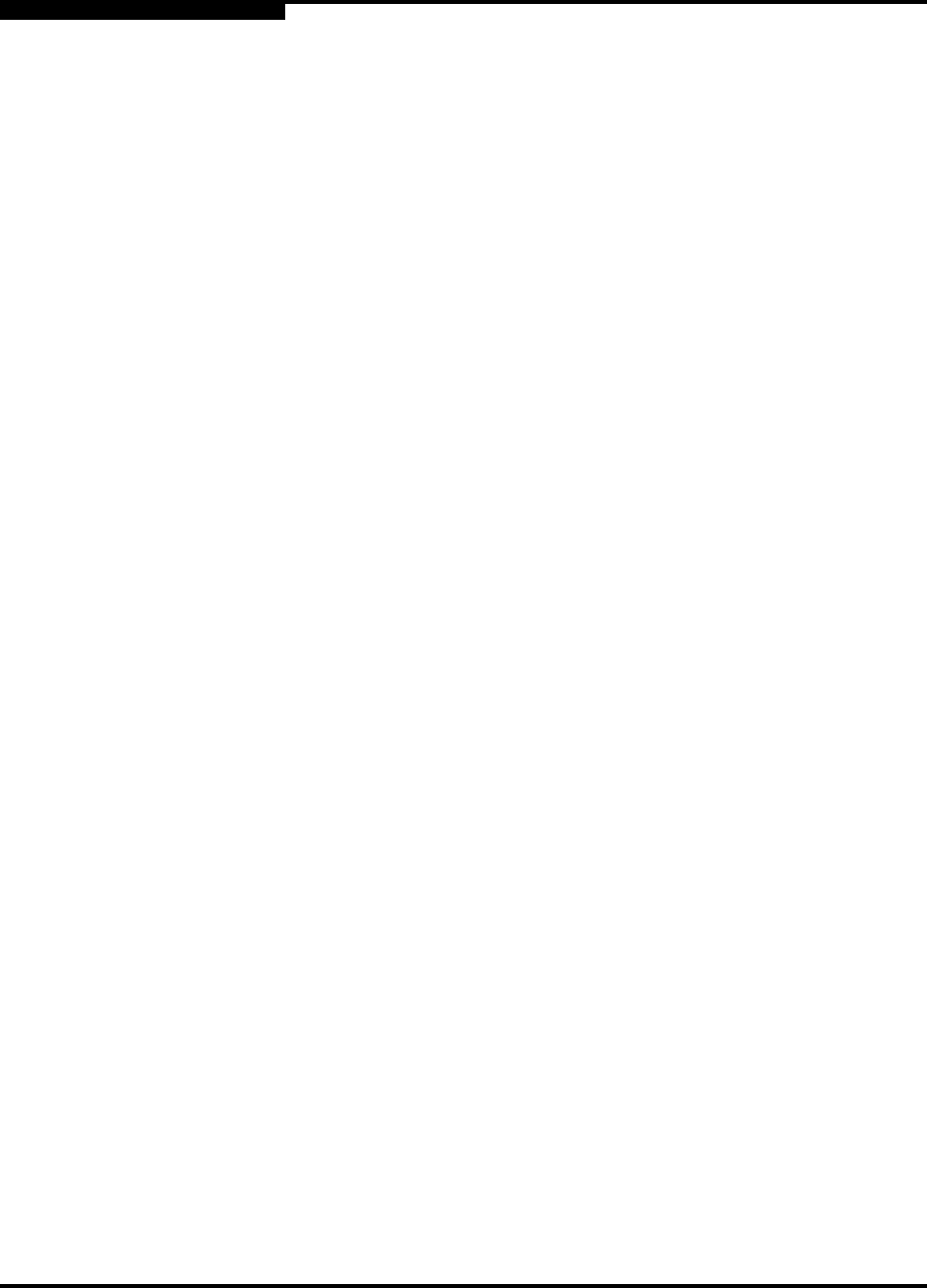
3 – Managing Fabrics
Zoning a Fabric
3-38 59022-11 A
0
3.7.1.1
Zones
A zone is a named group of ports or devices that can communicate with each
other. Devices within a zone can only communicate with other devices in the same
zone. A device may participate in more than one zone.
Membership in a zone can be defined by switch domain ID and port number,
device Fibre Channel address (FCID), or device World Wide Name (WWN).
WWN entries define zone membership by the World Wide Name of the
attached device. With this membership method, you can move WWN
member devices to different switch ports in different zones without having to
edit the member entry as you would with a domain ID/port number member.
Furthermore, unlike FCID members, WWN zone members are not affected
by changes in the fabric that could change the Fibre Channel address of an
attached device.
FCID entries define zone membership by the Fibre Channel address of the
attached device. With this membership method you can replace a device on
the same port without having to edit the member entry as you would with a
WWN member.
Domain ID/Port number entries define zone membership by switch domain
ID and port number. All devices attached to the specified port become
members of the zone. The specified port must be an F_Port or an FL_Port.
Two types of zones are supported:
Soft zone
Hard zone - Access Control List (domain/port member only or it will revert
back to a soft zone when activated)
3.7.1.1.1
Soft Zones
Soft zoning divides the fabric for purposes of controlling discovery. Devices within
the same soft zone automatically discover and communicate freely with all other
members of the same zone. The soft zone boundary is not secure; traffic across
soft zones can occur if addressed correctly. Soft zones that include members from
multiple switches need not include the ports of the inter-switch links. Soft zone
boundaries yield to ACL zone boundaries. Soft zones can overlap; that is, a
device can participate in more than one soft zone. Zone membership can be
defined by Fibre Channel address, domain ID and port number, World Wide
Name, or a combination. Soft zoning supports all port types.