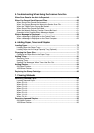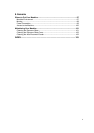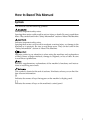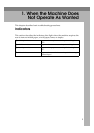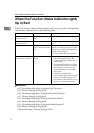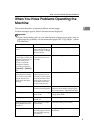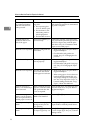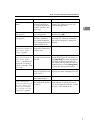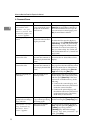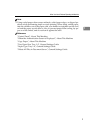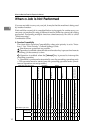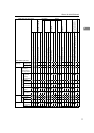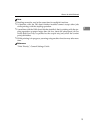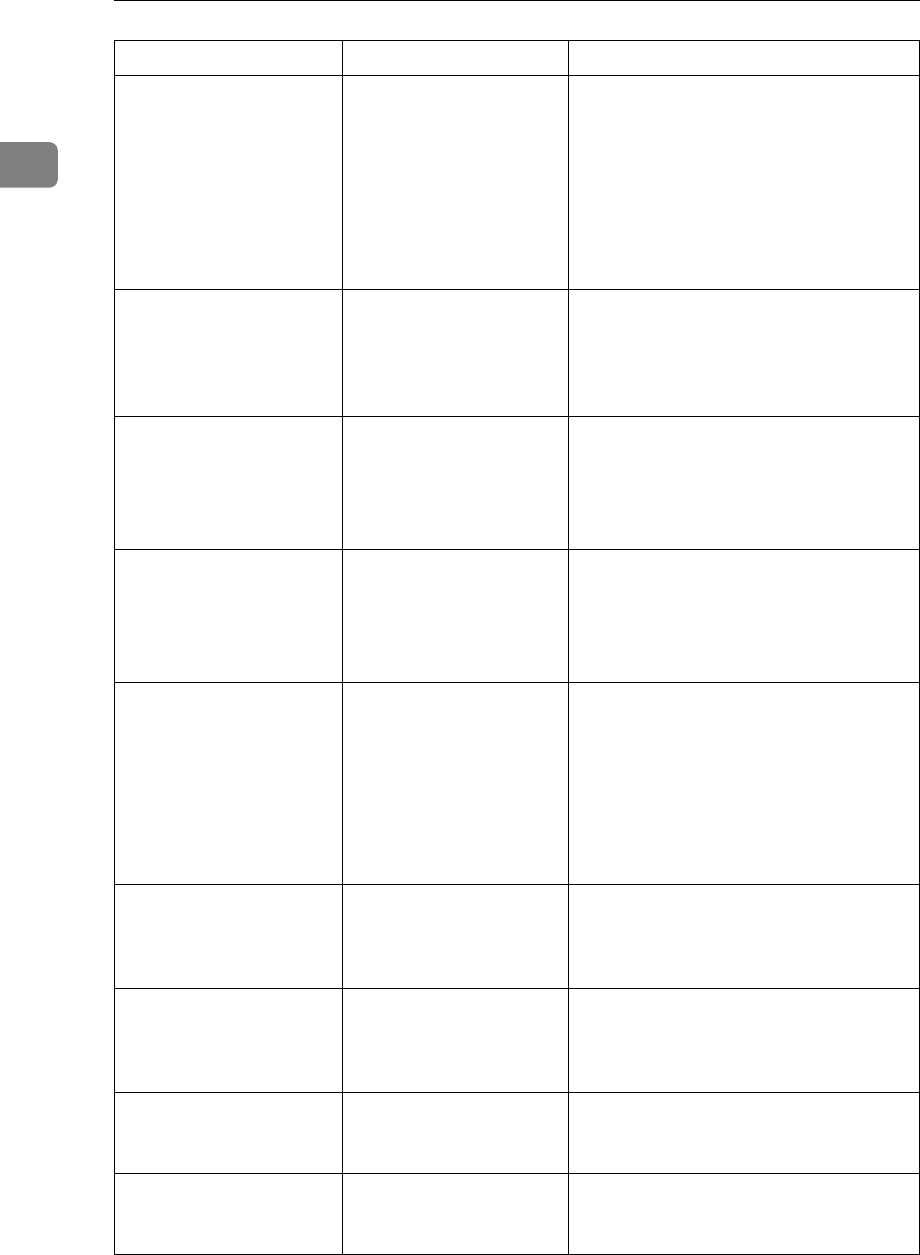
When the Machine Does Not Operate As Wanted
6
1
The main power indica-
tor continues blinking
and does not turn off
when pressed.
This occurs in the follow-
ing cases:
• The exposure glass
cover or ADF is open.
• The machine is com-
municating with ex-
ternal equipment.
• The hard disk is active.
Close the exposure glass cover or ADF,
and check if the machine is communicat-
ing with a computer.
Original images are
printed on the reverse
side of the paper.
You have loaded the pa-
per incorrectly.
Load paper correctly. Load paper into
Tray 1-4 with the print side up, and into
the LCT or bypass tray with the print
side down. See p.76 “Orientation-fixed
paper or two-sided paper”.
Misfeeds occur frequently.
The tray's side guides are
not locked.
• Remove the paper. See p.89 “Remov-
ing Jammed Paper”.
• Check that the side guides are
locked. See p.77 “Changing the Pa-
per Size”.
Misfeeds occur frequently.
The tray's end guide is
not set properly.
• Remove the paper. See p.89 “Remov-
ing Jammed Paper”.
• Check that the end guide is set prop-
erly. See p.77 “Changing the Paper
Size”.
Misfeeds occur frequently.
You may have loaded pa-
per of a size not shown
on the paper size selector.
• Remove the paper. See p.89 “Remov-
ing Jammed Paper”.
• When using paper of a size that can-
not be detected automatically, use
Tray Paper Settings to set the paper
size. See “Tray Paper Size: Tray 1-4”,
General Settings Guide and “Copy
Paper”, About This Machine.
An error message re-
mains, even if misfed pa-
per is removed.
When a misfeed message
appears, it remains until
you open and close the
cover as required.
Clear misfed paper, and then open and
close the front cover. see p.89 “Remov-
ing Jammed Paper”.
An error message re-
mains, even if consuma-
bles are replaced and/or
misfed paper is removed.
This may occur if the
HDD is not installed.
Press the {Start} key.
Cannot print in duplex
mode.
You cannot use paper in
the bypass tray for du-
plex printing.
For duplex printing, select Tray 1-4 in
copier mode or with the printer driver.
Cannot print in duplex
mode.
[1 Sided Copy] is selected
for Paper Type: Tray 1-4.
Select [2 Sided Copy] for Paper Type: Tray
1-4. See “Paper Type: Tray 1-4”, General
Settings Guide.
Problem Cause Solution