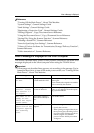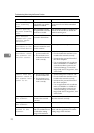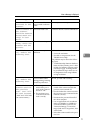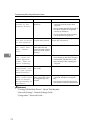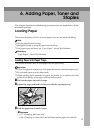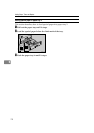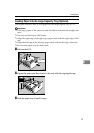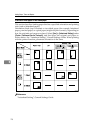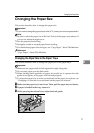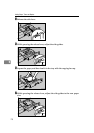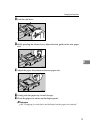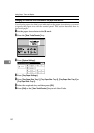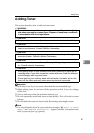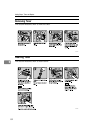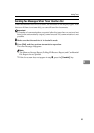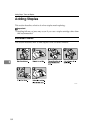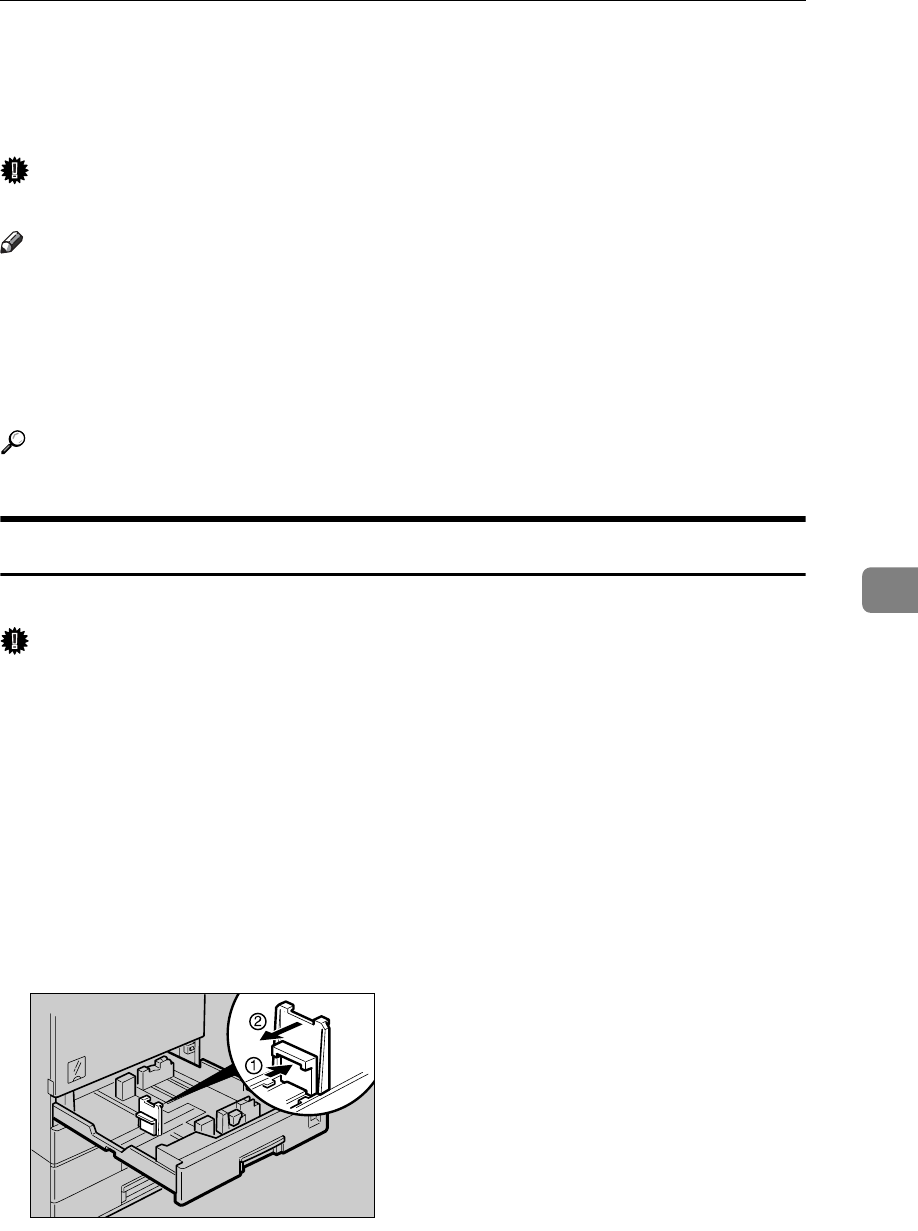
Changing the Paper Size
77
6
Changing the Paper Size
This section describes how to change the paper size.
Important
❒ If you want to change the paper size set in the LCT, contact your service representative.
Note
❒ Be sure to select the paper size with User Tools and the paper size selector. If
you do not, misfeeds might occur.
❒ Fan the paper before loading.
❒ Straighten curled or warped paper before loading.
❒ For details about paper sizes and types, see “Copy Paper”, About This Machine.
Reference
“Copy Paper”, About This Machine
Changing the Paper Size in the Paper Trays
This section describes how to change the paper size in the paper trays.
Important
❒ Make sure the paper stack is flush against the right side guide.
❒ Do not stack paper over the limit mark.
❒ When loading small quantities of paper, be careful not to squeeze the side
guide in too tightly, as the paper will not feed properly.
❒ To adjust the paper size to a size not indicated on the paper size selector, see
“Changing to a size that is not indicated on the paper size selector”.
A Make sure the paper tray is not in use. Then, pull the paper tray out slowly.
B If paper is loaded in the tray, remove it.
C While pressing the release lever, adjust the back guide.
ZEWY150E