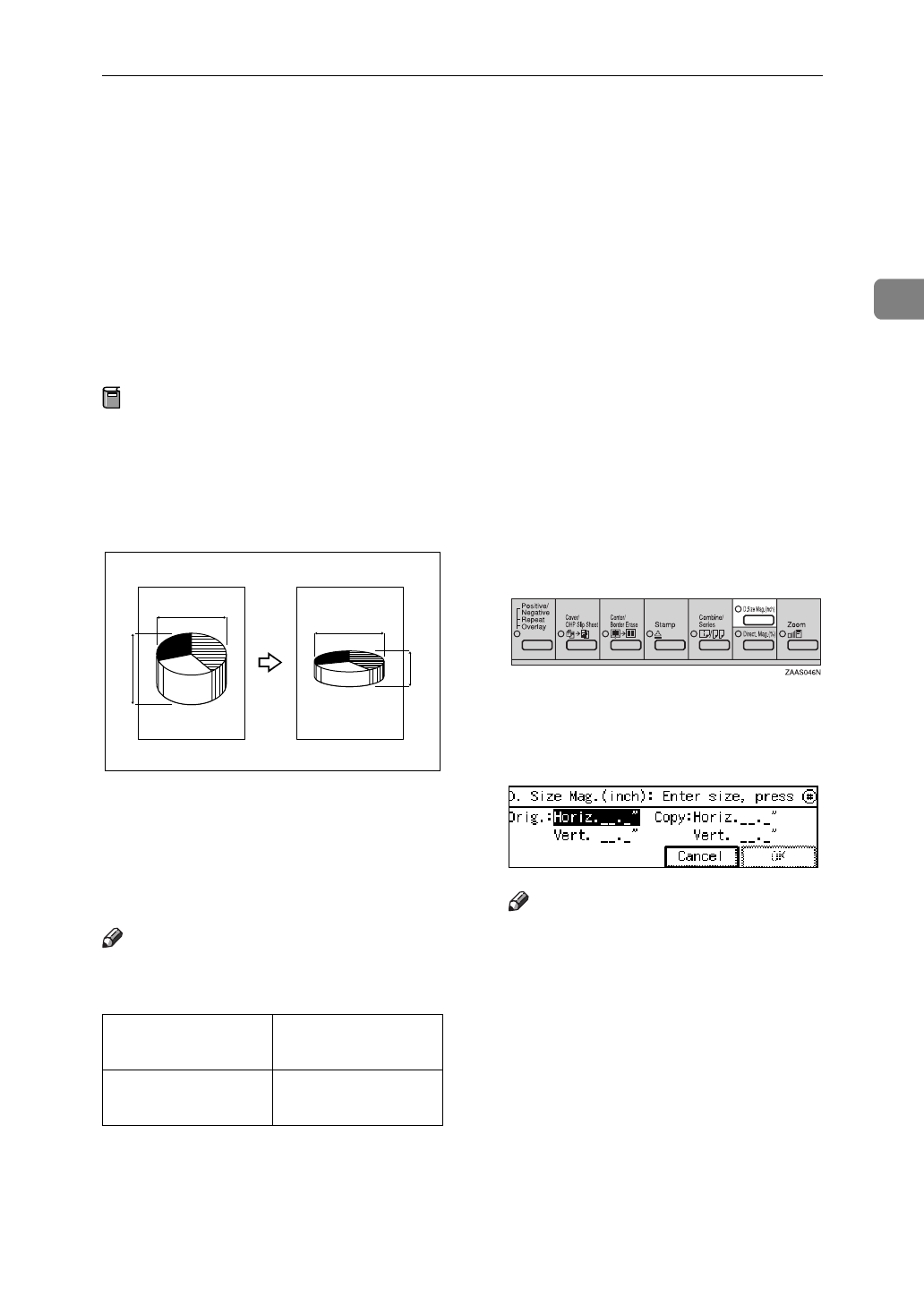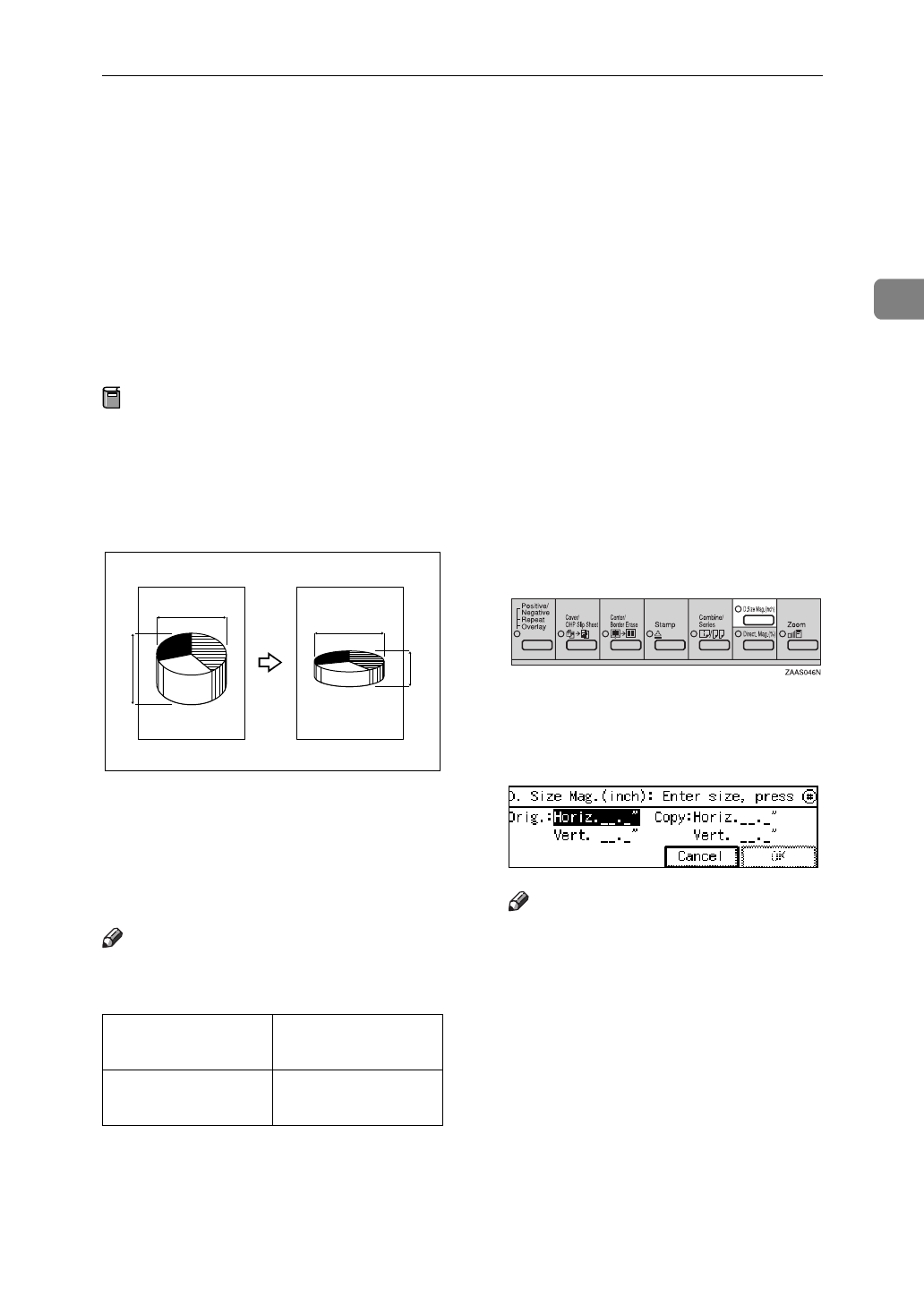
Directional Size Magnification (inch)—Stretching and Squeezing the Image into the Copy Area
53
2
Directional Size Magnification (inch)—
Stretching and Squeezing the Image into
the Copy Area
The suitable reproduction ratios will
be automatically selected when you
enter the horizontal and vertical
lengths of the original and copy im-
age you want.
Preparation
Specify the vertical and horizontal
sizes of the original and those of
the copy, as shown in the illustra-
tion.
1: Horizontal original size
2: Vertical original size
3: Horizontal copy size
4: Vertical copy size
Note
❒
You can enter sizes within the fol-
lowing ranges:
❒
You can change the reproduction
ratio from 25–400 %.
❒
When you set the originals in the
document feeder, you can change
the reproduction ratio from 50–200
%.
❒
If the calculated ratio is over the
maximum or under the minimum
ratio, it is corrected within the
range of the ratio automatically.
However, with some ratios, parts
of the image might not be copied
or blank margins will appear on
copies.
A Press the
{
D. Size Mag. (inch)
}
key.
B Enter the horizontal size of the
original with the Number keys.
Then press the
{
#
}
or 1 key.
Note
❒
To change the value entered,
press the
{
Clear/Stop
}
key and
enter the new value.
C Enter the horizontal size of the
copy with the Number keys.
Then, press the
{
#
}
or 1 key.
D Enter the vertical size of the origi-
nal with the Number keys. Then
press the
{
#
}
or 1 key.
Metric version 1 – 999mm (in
1mm steps)
Inch version 0.1" – 99.9" (in 0.1"
steps)
1
3
24
CP2M01EE