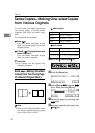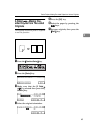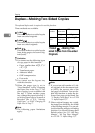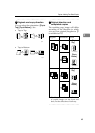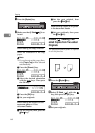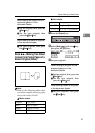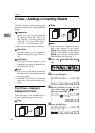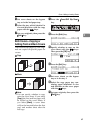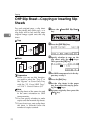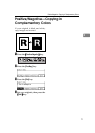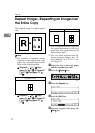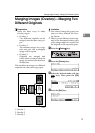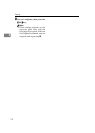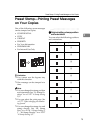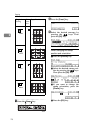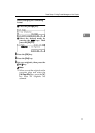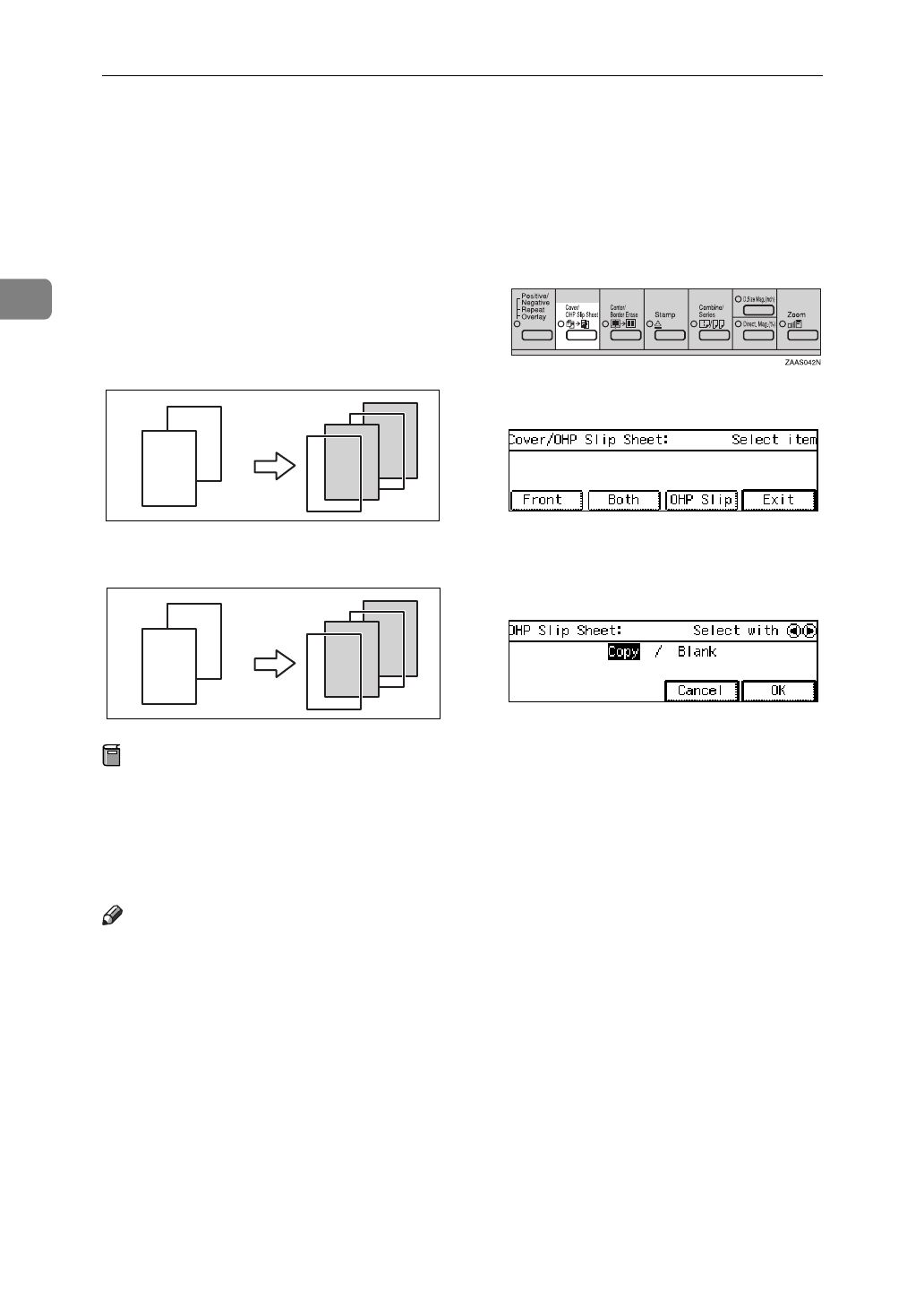
Copying
70
2
OHP Slip Sheet—Copying or Inserting Slip
Sheets
For each original page, a slip sheet
will be placed after each copy, or a
slip sheet will be fed and the same
original image copied onto this slip
sheet.
❖
Copy
❖
Blank
Preparation
Before you can use this function,
you need to select the “Tray 2” or
the “Bypass” as Cover Only Tray
with the “12. Cover/OHP Tray”.
⇒
P.118
“1. General Features 3/4”
Note
❒
Set slip sheets of the same size and
in the same orientation as OHP
transparencies.
❒
You can specify whether to make
copies onto the inserted slip sheets.
❒
If you do not copy onto a slip sheet,
the sheet is excluded from the
number of copies counted.
A Press the
{
Cover/OHP Slip Sheet
}
key.
B Press the
[
OHP Slip
]
key.
C Specify whether to copy on the
slip sheet with the 01 keys.
Then press the
[
OK
]
key.
D Set OHP transparencies in the by-
pass tray or tray 2.
E Press the
[
Exit
]
key.
F Set the slip sheets in the paper
tray, then select this tray by press-
ing the 01 keys.
G Set your originals, then press the
{
Start
}
key.
2
22
1
2
1
11
22
2
1
11