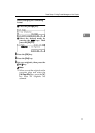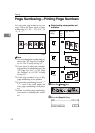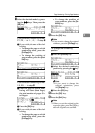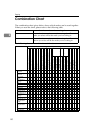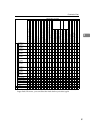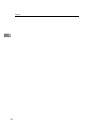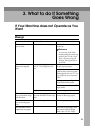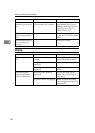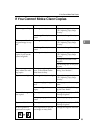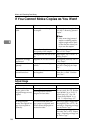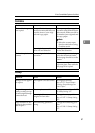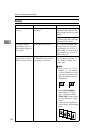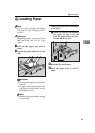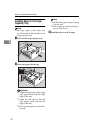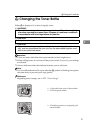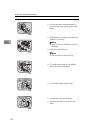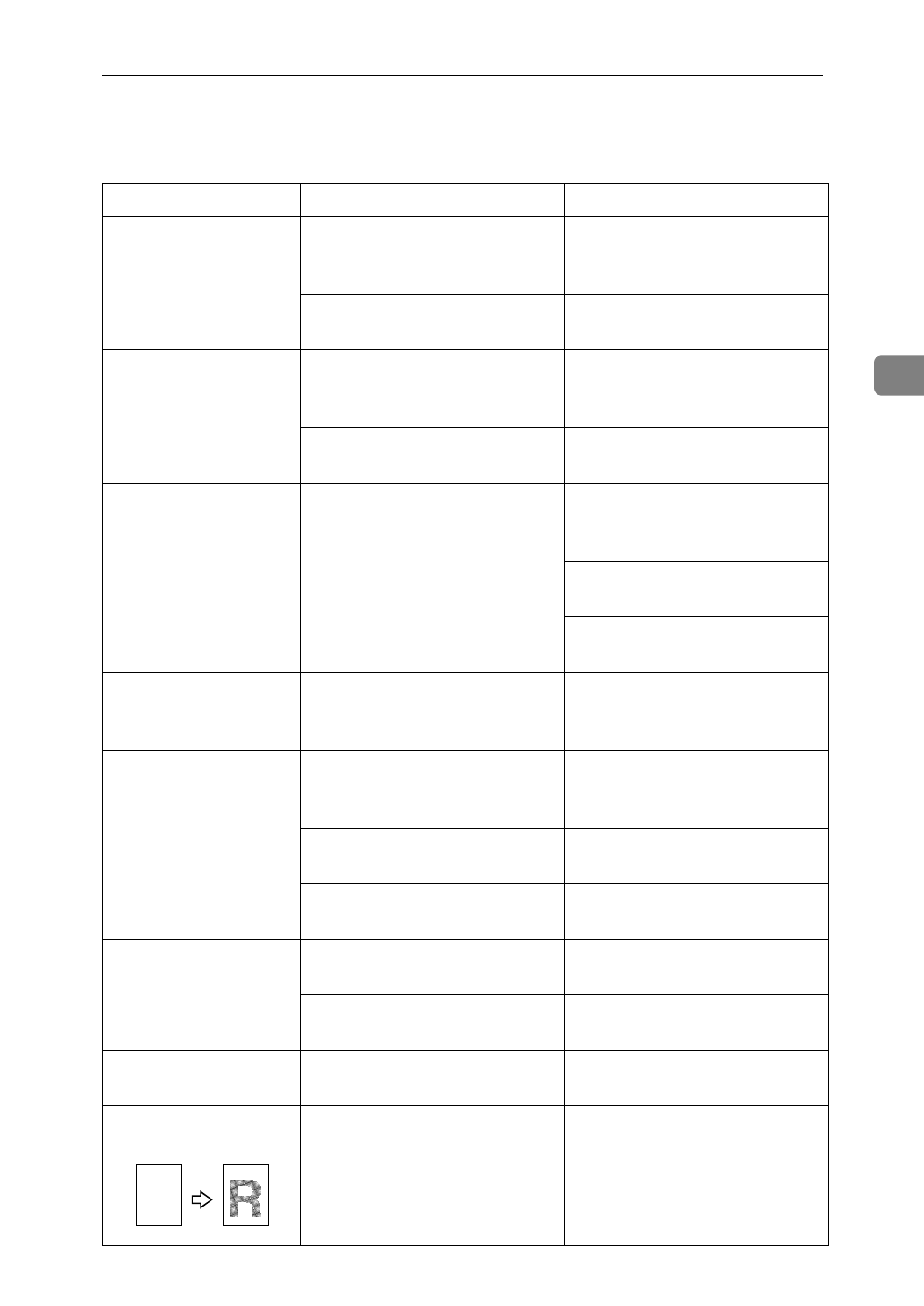
If You Cannot Make Clear Copies
85
3
If You Cannot Make Clear Copies
Problem Cause Action
Copies appear dirty. The image density is too dark. Adjust the image density.
⇒
P.30
“Adjusting Copy Image
Density”
.
Auto Image Density is not se-
lected.
Select Auto Image Density.
The reverse side of an
original image is cop-
ied.
The image density is too dark. Adjust the image density.
⇒
P.30
“Adjusting Copy Image
Density”
.
Auto Image Density is not se-
lected.
Select Auto Image Density.
A shadow appears on
copies if you use the
pasted originals.
The image density is too dark. Adjust the image density.
⇒
P.30
“Adjusting Copy Image
Density”
.
Change the direction of the
original.
Put mending tape on the past-
ed part.
The same copy area is
dirty whenever mak-
ing copies.
The exposure glass, platen
cover, or document feeder
white sheet is dirty.
Clean them.
⇒
P.132
“Main-
taining Your Machine”
.
Copies are too light. The image density is too light. Adjust the image density.
⇒
P.30
“Adjusting Copy Image
Density”
.
Damp or rough grain paper is
used.
Use dry paper without rough
grain.
Toner cartridge is almost
empty.
Add toner.
⇒
P.91
“D Chang-
ing the Toner Bottle”
.
Parts of the image are
not copied.
The original is not set correct-
ly.
Set originals correctly.
⇒
P.27
“Setting Originals”
.
An improper paper size is se-
lected.
Select the proper paper size.
Copies are blank. The original is not set correct-
ly.
Set originals correctly.
⇒
P.27
“Setting Originals”
.
A moire pattern is
produced on copies.
Your original has a dot pat-
tern image or many lines.
Change the original direction.
R