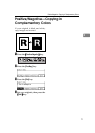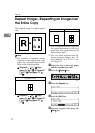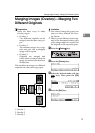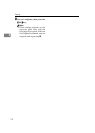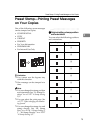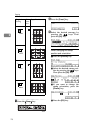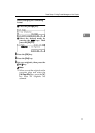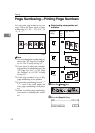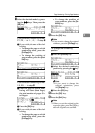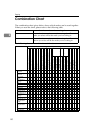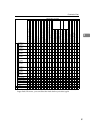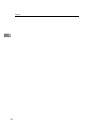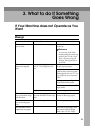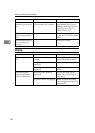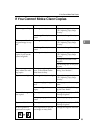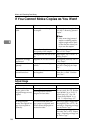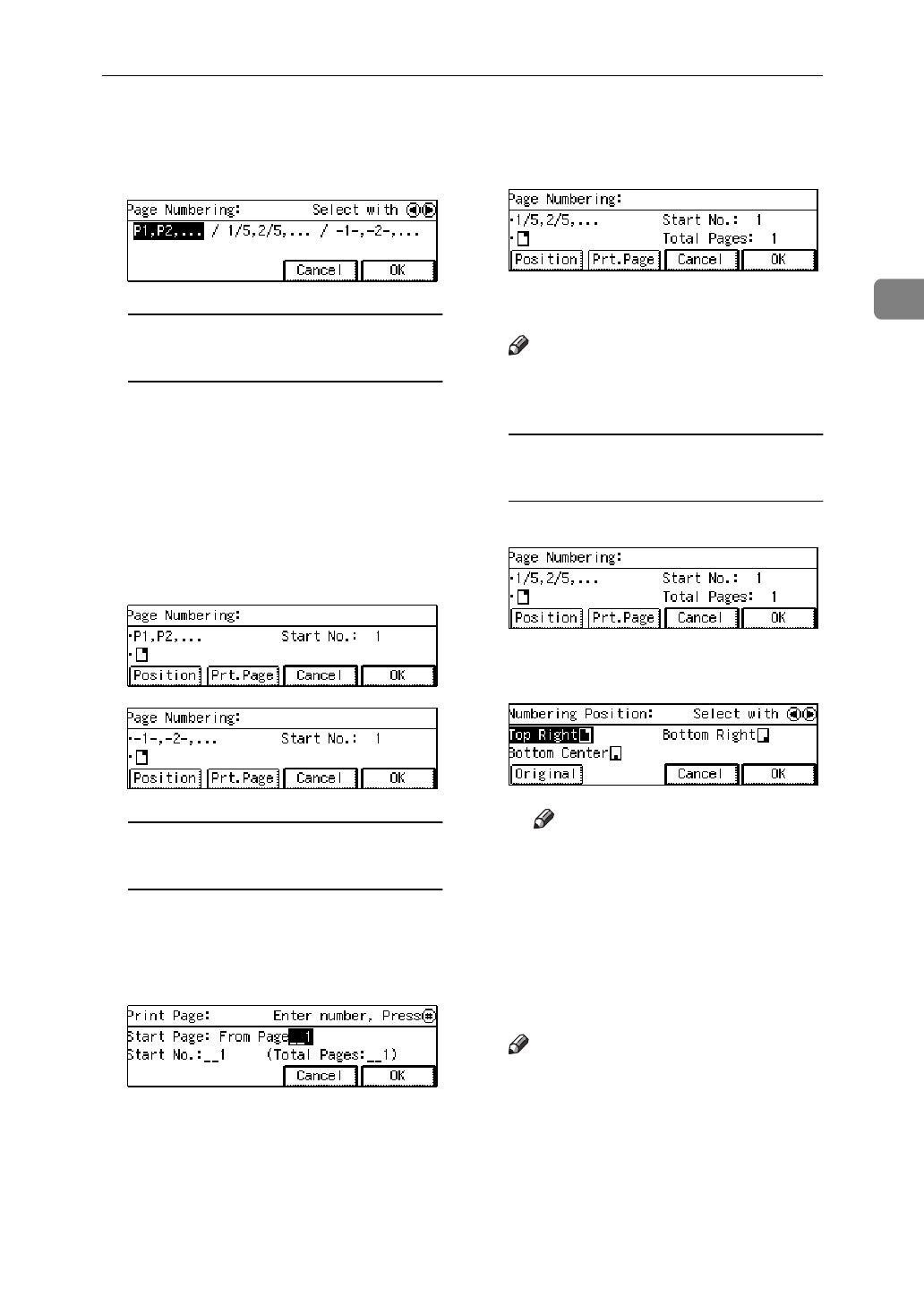
Page Numbering—Printing Page Numbers
79
2
C Select the desired mode by press-
ing the 01 keys. Then press the
[
OK
]
key.
If you selected numbering format
P1, P2, … or -1-, -2-, … in step
C
A If you wish, do one of the fol-
lowing:
• To change the page on which
numbering starts, press the
[
Prt.Page
]
key.
• To change the position of
page number, press the
[
Posi-
tion
]
key.
If you selected numbering format
1/5, 2/5, … in step
C
A Enter the page on which num-
bering will start (Start Page),
the total number of pages (To-
tal Pages).
B Press the
[
OK
]
key.
C If you wish, do one of the fol-
lowing:
• To change the page on which
numbering starts, press the
[
Prt.Page
]
key.
• To change the position of
page numbers, press the
[
Po-
sition
]
key.
D Press the
[
OK
]
key.
Note
❒
If you want to change the entered
numbers, press the
[
Prt.Page
]
key.
To change the numbering
position
A Press the
[
Position
]
key.
B Select the desired numbering
position by pressing the 1 key.
Note
❒
If you want to change the
original orientation, press
the
[
Original
]
key.
C Press the
[
OK
]
key.
E Press the
[
OK
]
key.
F Press the
[
Exit
]
key.
Note
❒
When you set the original on the
exposure glass, press the
{
#
}
key
after all originals are scanned.