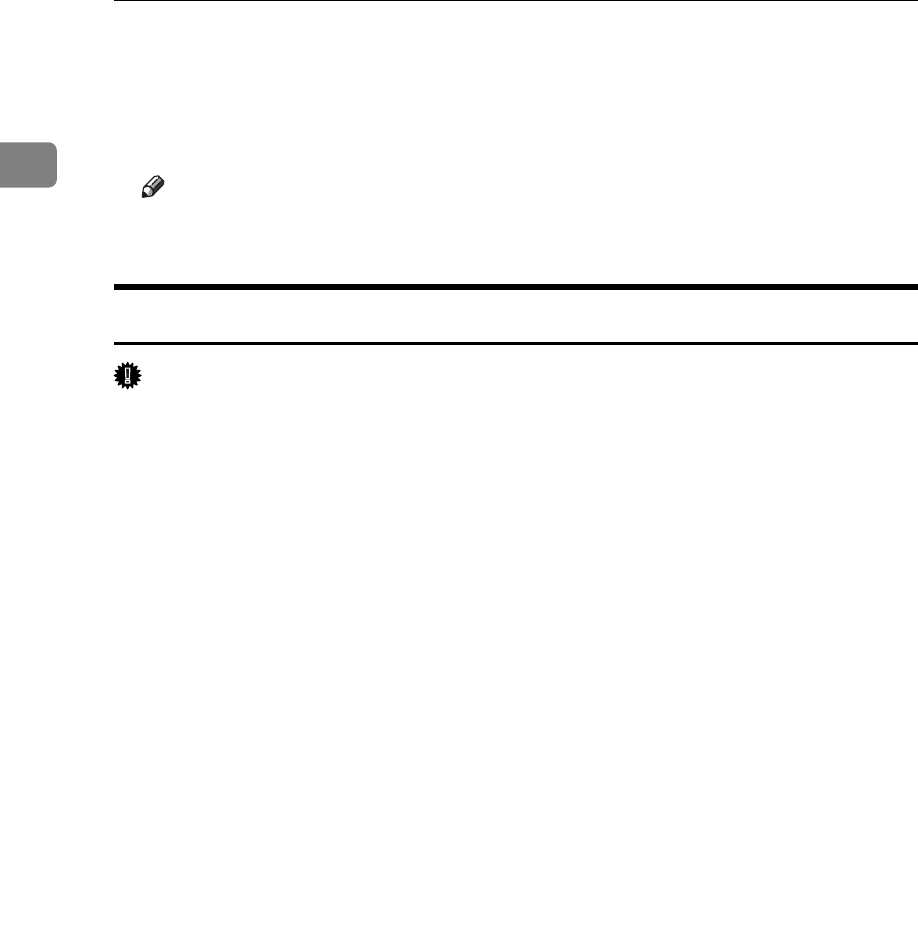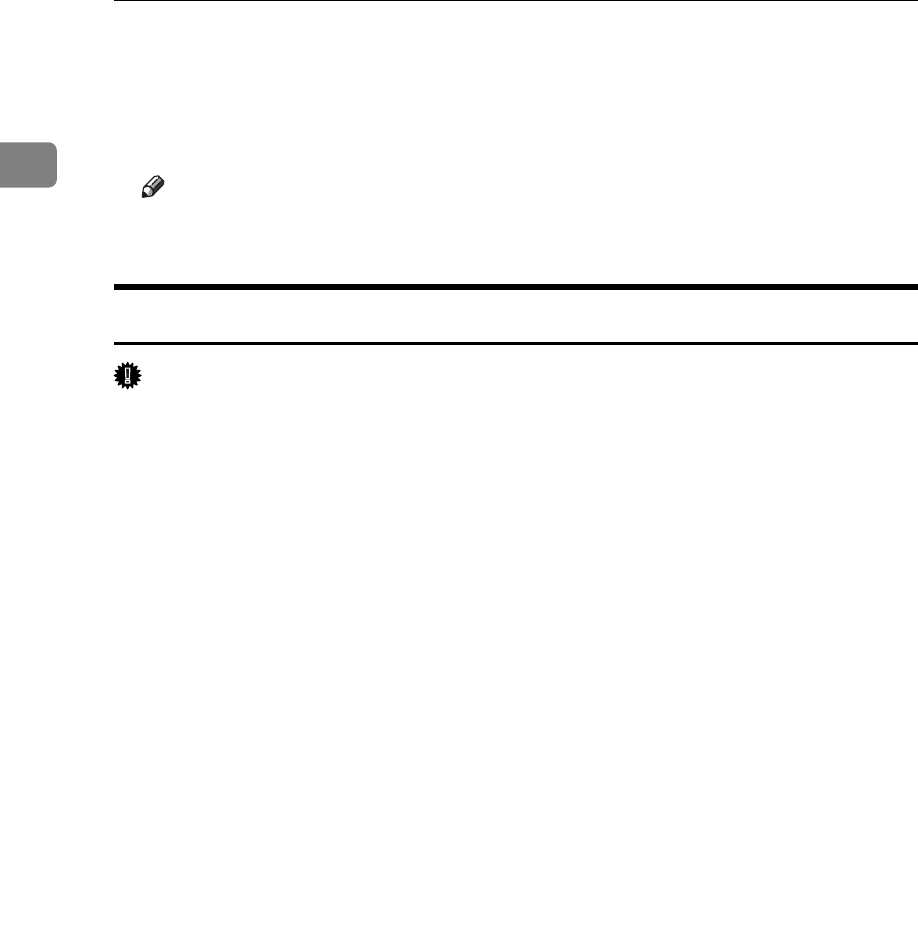
Preparing the Machine
40
1
H Click [Finish].
If the printer driver has already been installed and plug and play is enabled,
the icon of the printer connected to the “USB001” port is added to the [Printers]
window.
Note
❒ The number after “USB” varies depending on the number of printers con-
nected.
Windows XP, Windows Server 2003 - USB
Important
❒ Installing a printer driver requires Administrators permission. Log on using
an account that has Administrators permission.
❒ Depending on which options are installed on the machine, the PCL printer
language is optional. In that case, installing the optional PCL unit is required
to use the PCL 6/5e printer drivers.
When USB is first used, Found New Hardware Wizard starts, and USB Printing
Support is installed automatically.
If the printer driver has already been installed, plug and play is enabled, and the
icon of the printer connected to the “USB” port is added to the [Printers] window.
The printer drivers can be installed from the supplied CD-ROM provided with
this machine.
If the printer driver is not installed, follow the plug-and-play instructions of the
printer to install it from the supplied CD-ROM.
A Connect the machine to the computer using the USB cable.
Connect the USB cable firmly.
B In the Found New Hardware Wizard display, click [Search for a suitable driver
for my device [recommended]], and then click [Next >].
C Insert the CD-ROM into the CD-ROM drive.
If Auto Run starts, click [Cancel], and then [Exit].
To disable Auto Run, press the left {Shift} key when inserting the CD-ROM
into the drive and keep it pressed until the computer finishes reading from
the CD-ROM.