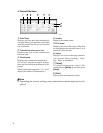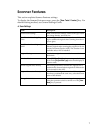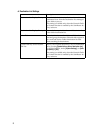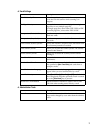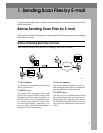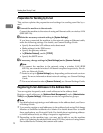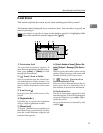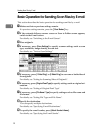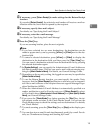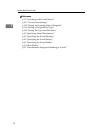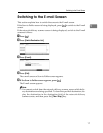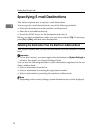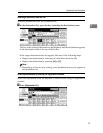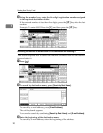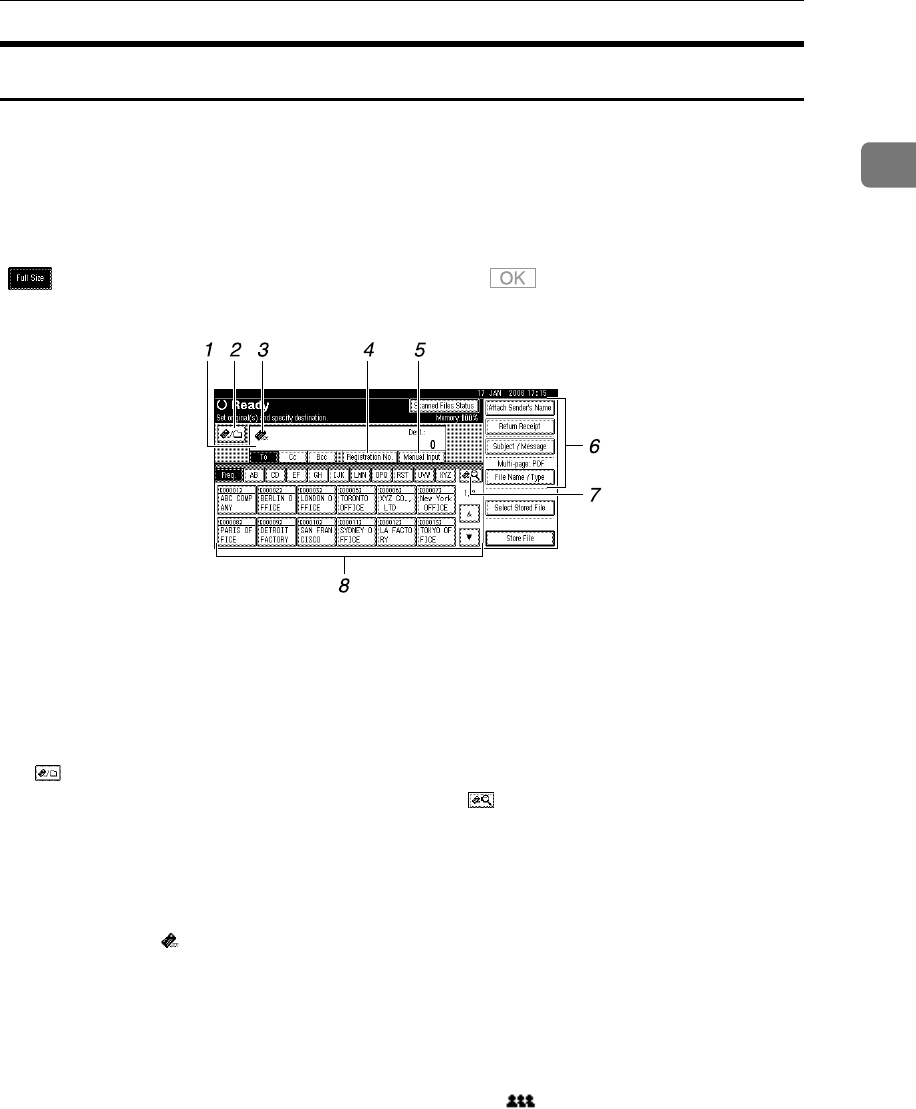
Before Sending Scan Files by E-mail
13
1
E-mail Screen
This section explains the screen layout when sending scan files by e-mail.
The function items displayed serve as selector keys. You can select or specify an
item by pressing it.
When you select or specify an item on the display panel, it is highlighted like
[]. Keys that cannot be selected appear like [].
1. Destination field
The specified destination appears. If
more than one destination has been spec-
ified, press [UPrev.] or [TNext] to scroll
through the destinations.
2. [] E-mail / Scan to Folder
Press to switch between the e-mail func-
tion and the Scan to Folder function. You
can send a file to e-mail destinations and
Scan to Folder destinations at the same
time
3. E-mail icon ( )
Indicates that the E-mail screen is dis-
played.
4. [Registration No.]
Press this key to specify the destination
using a 5-digit registration number.
5. [Manual Input]
To specify destinations not registered in
the address book, press this key, and then
enter the e-mail addresses using the soft
keyboard that appears.
6. [Attach Sender's Name] [Return Re-
ceipt] [Subject / Message] [File Name /
Type]
Press to specify the sender, return receipt
setting, subject, message, and names and
formats of the files you want to send.
7. [] Switch Destination
List/Search/Switch Title
Press to switch a destination from the de-
livery server list to a destination list of
this machine, to search for a destination.
8. Destination List
The list of destinations registered in this
machine appears. If all of the destinations
cannot be displayed, press [U]or [T ] to
switch the screen.
Group destinations are denoted by this
symbol ( ).