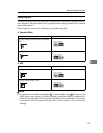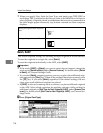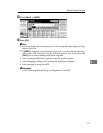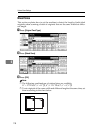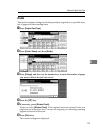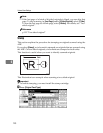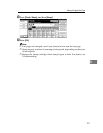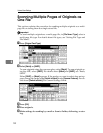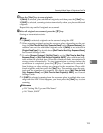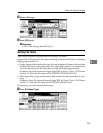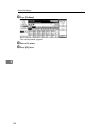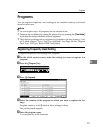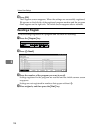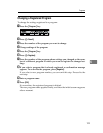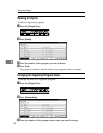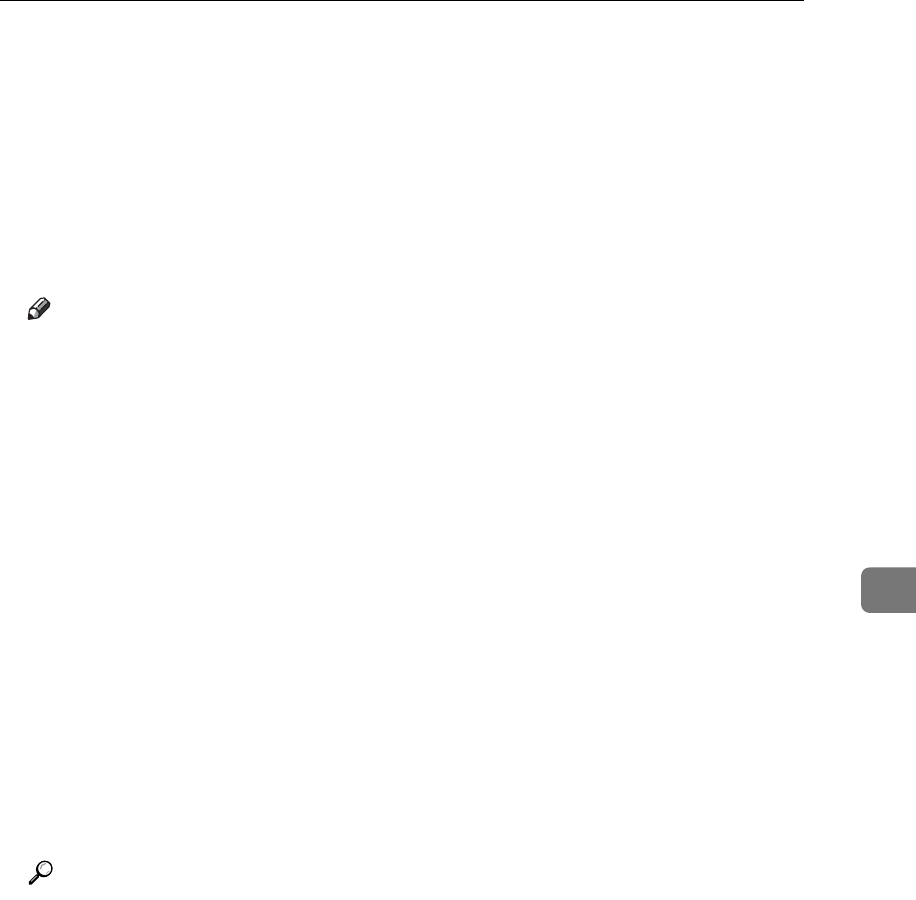
Scanning Multiple Pages of Originals as One File
123
6
F Press the {Start} key to scan originals.
If [Batch] is selected, place additional originals, and then press the {Start} key.
If [SADF] is selected, scanning starts automatically when you place additional
originals.
Repeat this step until all originals are scanned.
G After all originals are scanned, press the {q} key.
Storing or transmission starts.
Note
❒ If [Batch] is selected, originals can be scanned using the ADF.
❒ When scanning originals using the exposure glass, depending on the set-
tings for [Wait Time for Next Orig.: Exposure Glass] under [Scanner Features], the
machine can wait for additional originals even if [Batch] is not selected in
[Original Feed Type]. For details about [Wait Time for Next Orig.: Exposure Glass],
see General Settings Guide.
❒ If, under [Scanner Features], [Set Wait Time] is set for [Wait Time for Next Orig.:
Exposure Glass] or [Wait Time for Next Original(s): SADF], place additional orig-
inals within the specified time. When the countdown ends, transmission or
storage starts automatically. To start transmission or storage before the
countdown is completed, press the {q} key. Countdown is canceled if
Scan Settings or other settings are changed in the meantime. Place addi-
tional originals, and then press the {Start} key. The machine scans the orig-
inals and the countdown is resumed. For details about [Wait Time for Next
Orig.: Exposure Glass] and [Wait Time for Next Original(s): SADF], see General
Settings Guide.
❒ If [SADF] is selected, scanning from the exposure glass is enabled after scan-
ning from the ADF. If this happens, you must press the {Start} key to start
scanning.
Reference
p.124 “Setting File Type and File Name”
p.116 “Batch, SADF”