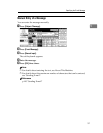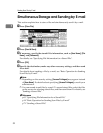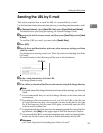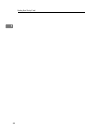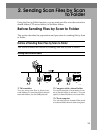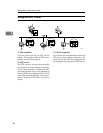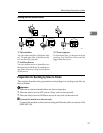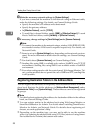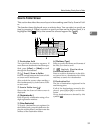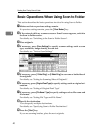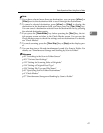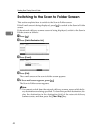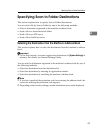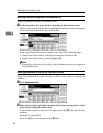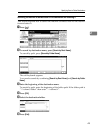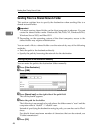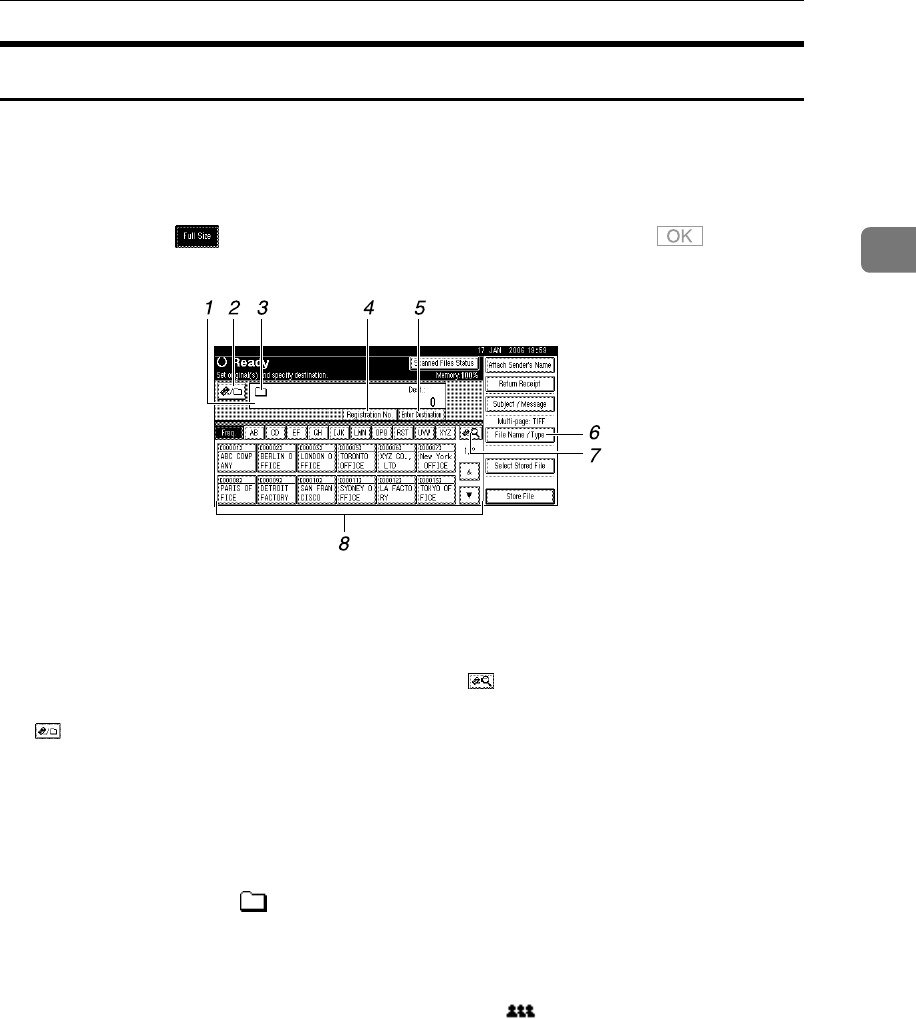
Before Sending Files by Scan to Folder
39
2
Scan to Folder Screen
This section describes the screen layout when sending scan files by Scan to Fold-
er.
The function items displayed serve as selector keys. You can select or specify an
item by pressing it. When you select or specify an item on the display panel, it is
highlighted like []. Keys that cannot be selected appear like [].
1. Destination field
The specified destination appears. If
more than one destination has been spec-
ified, press [UPrev.] or [TNext] to scroll
through the destinations.
2. [] E-mail / Scan to Folder
Press to switch between the Scan to Fold-
er screen and E-mail screen
Also switch the screen when sending a
file simultaneously by both Scan to Fold-
er and e-mail.
3. Scan to Folder icon ( )
Shows that the Scan to Folder screen is
displayed.
4. [Registration No.]
Press to specify a destination using a five-
digit registration number.
5. [Enter Destination]
To specify destinations not registered in
the address book, press this button to dis-
play the soft keyboard, and then enter the
address of the destination folder.
6. [File Name / Type]
Press to specify the names and formats of
the files you want to send.
7. [] Switch Destination
List/Search/Switch Title
Press to switch a destination in the deliv-
ery server list to a destination list of this
machine, to search for a destination.
8. Destination List
The list of destinations registered in the
machine appears.
If all of the destinations cannot be dis-
played, press [U] or [T] to switch the
screen.
Group destinations are denoted by this
symbol ( ).