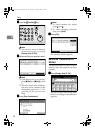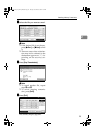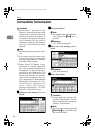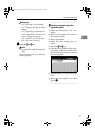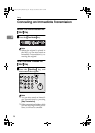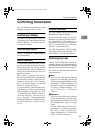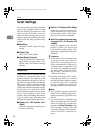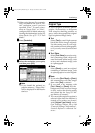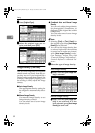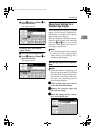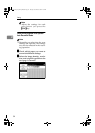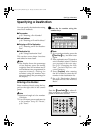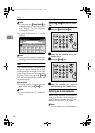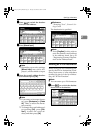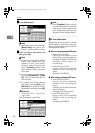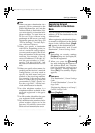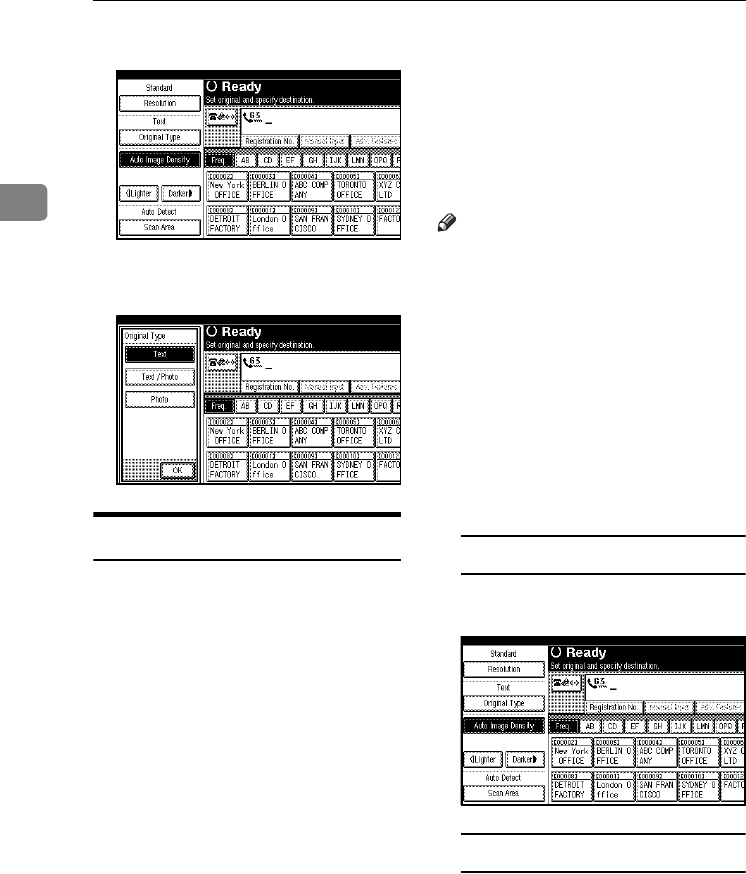
Faxing
32
2
A
AA
A
Press [Original Type].
B
BB
B
Select the original type you re-
quire, and then press [OK].
Image Density (Contrast)
The text and diagrams on originals
should stand out clearly from the pa-
per they are on. If your original has a
darker background than normal (for
example, a newspaper clipping), or if
the writing is faint, adjust the image
density.
❖
❖❖
❖ Auto Image Density
The appropriate density setting for
the original is automatically select-
ed.
❖
❖❖
❖ Manual Image Density
Use manual image density to set
image density yourself.
You can select one of seven image
density levels.
❖
❖❖
❖ Combined Auto and Manual Image
Density
You can only adjust image density
for photographs, illustrations, or
diagrams if the original has a dark
background.
You can select one of seven image
density levels.
Note
❒ Selecting [Text] or [Text / Photo] for
the original type causes [Auto Image
Density
] to be selected.
❒ You can set the image density that
is selected right after the machine
is turned on or modes are cleared,
with [
Auto Image Density
] under
Gen. Settings/ Adjust. See p.144
“General Settings/Adjustment”,
Facsimile Reference <Advanced Fea-
tures> .
A
AA
A
Select the type of image density.
Auto Image Density
A Make sure that [
Auto Image Den-
sity
] is selected.
Manual Image Density
A Make sure that [
Auto Image Den-
sity
] is not selected. If it has
been selected, press [Auto Image
Density] to turn it off.
JupterC2_Fax_EN-F_FM.book Page 32 Tuesday, November 30, 2004 2:47 PM