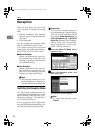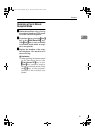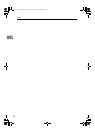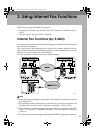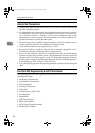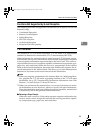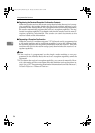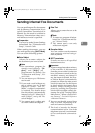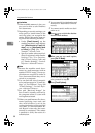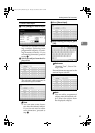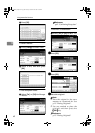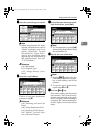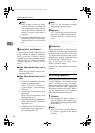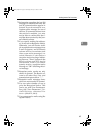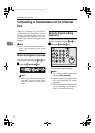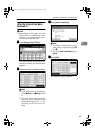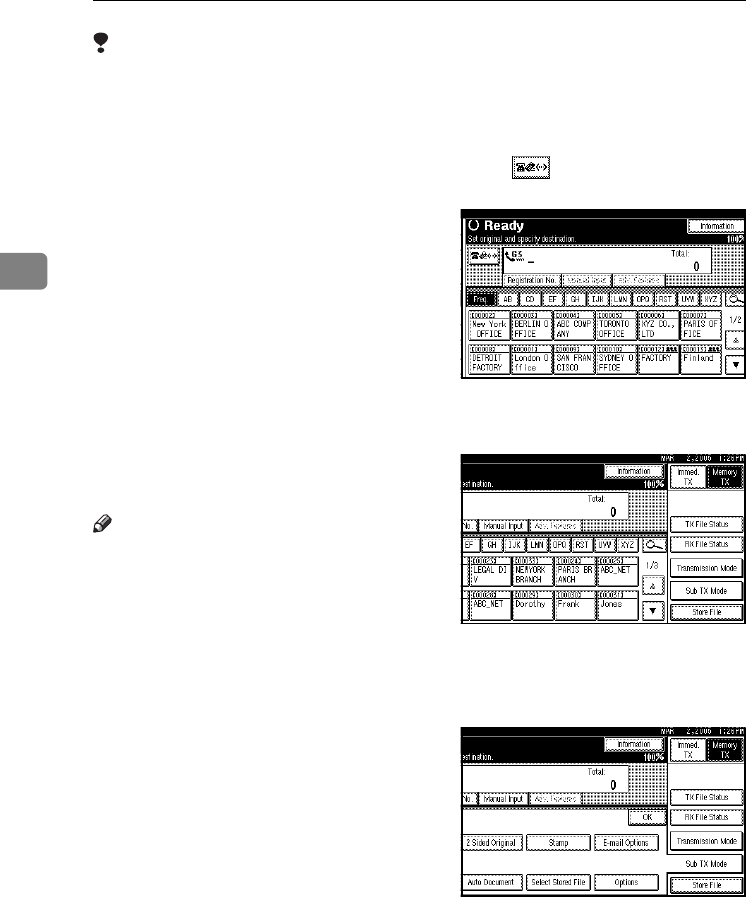
Using Internet Fax Functions
58
3
Limitation
❒
When available memory is low, you
may not be able to send Internet
Fax documents.
❒
Depending on security settings, you
must specify a sender name so the
receiving party can recognize the
sender. Specify the sender name us-
ing one of the following methods:
• Under [E-mail Account], set the
sending machine's mail address
and [Administrator's E-mail Ad-
dress], and set [Auto Specify Send-
er Name] to [On]. See “File
Transfer”, Network Guide.
• Specify a sender whose mail ad-
dress is registered under Sender
Settings. See “Fax Destina-
tion”,General Settings Guide and
p.5 “Sender Settings”, Facsimile
Reference <Advanced Features>
Note
❒ Because the machine sends docu-
ments as e-mail messages with an
attached TIFF-F image, viewer ap-
plications are required in order to
view documents when they are re-
ceived on a computer.
❒ You can limit the size of transmit-
ted e-mail messages in “E-mail Set-
tings” of “Fax Features”. See p.148
“E-mail Settings”, Facsimile Refer-
ence <Advanced Features> .
❒ See p.68 “Received Images” for
how e-mail is actually received by
the computer when it is sent with
mail options selected.
❒ When you send Internet Fax docu-
ments specifying a user code, and
the e-mail address is set as the
routing destination of the specified
user code, a Communication Re-
sult Report is sent after the trans-
mission is completed. This makes
it possible to verify the result of a
transmission.
❒
You can specify fax destination and
Internet Fax destination simulta-
neously.
❒ You cannot send e-mails to a desti-
nation as cc.
A
AA
A
Press to switch the destina-
tion to e-mail address.
B
BB
B
When you set an e-mail option,
press [Sub TX Mode].
If you are not setting e-mail op-
tions, proceed to step
F
.
C
CC
C
Press [E-mail Options].
JupterC2_Fax_EN-F_FM.book Page 58 Tuesday, November 30, 2004 2:47 PM