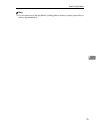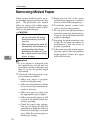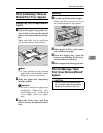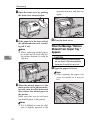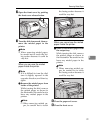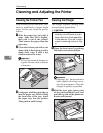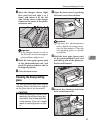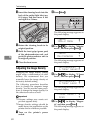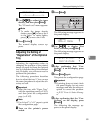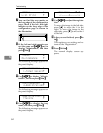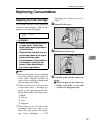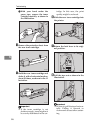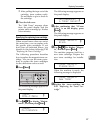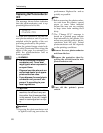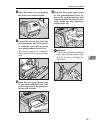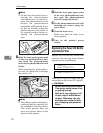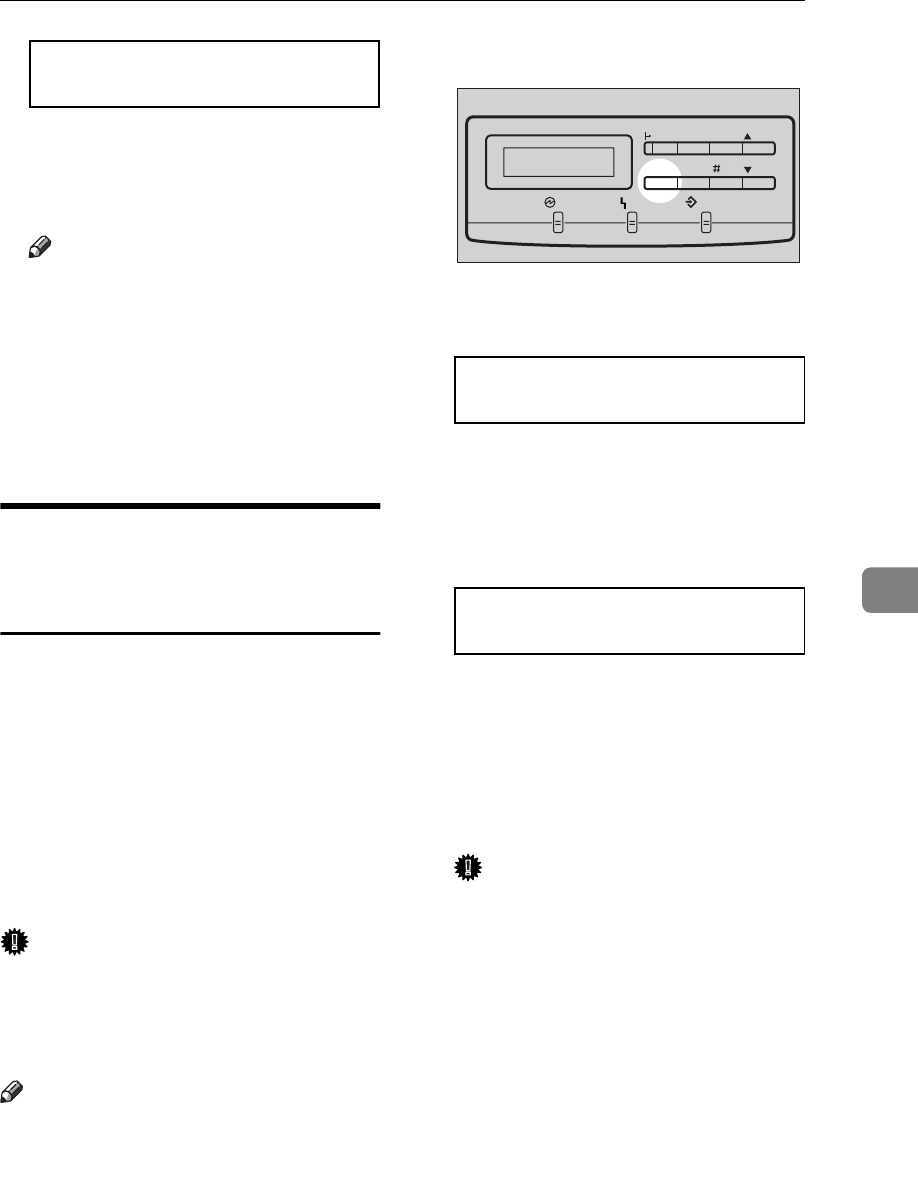
Cleaning and Adjusting the Printer
83
6
<Magenta> jl/#
-<-----g----->+
F Use
{
{{
{U
UU
U}
}}
}{
{{
{T
TT
T}
}}
}
to adjust the toner
density, and then press
{
{{
{
Enter
}
}}
}
.
The "2.Toner Level" menu appears.
Note
❒
To make the image density
darker, press
{U
UU
U}
to move the g
to the right. To make lighter,
press
{T
TT
T}
to move the g left.
G Press
{
{{
{
On Line
}
}}
}
.
The normal display screen ap-
pears.
Adjusting the Setting of
“Registration” of the Optional
Tray
Adjusting the registration refers to
changing the position of the printed
image on paper fed from the optional
tray so it matches that of the standard
tray. Probably you will never need to
perform this procedure.
The following procedure describes
how to adjust the tray 2. You can use
the same procedure to adjust the oth-
er tray as well.
Important
❒
Select the tray with ”Paper Tray”
with the operation panel(⇒ P.103),
and then print the configuration
page (⇒ P.107).
Note
❒
Use A4 or 8
1
/
2
”×11” paper to print
the configuration page.
A Turn on the printer's power
switch.
B Press
{
{{
{
Menu
}
}}
}
.
The following message appears on
the panel display.
<Menu> j
IPDL-C Menu l
C Use
{
{{
{U
UU
U}
}}
}{
{{
{T
TT
T}
}}
}
to display "List
Print", and then press
{
{{
{
Enter
}
}}
}
.
The following message appears on
the panel display.
<List Print> j
Config.Page l
D After confirming that "Con-
fig.Page" is on the display, press
{
{{
{
Enter
}
}}
}
.
E Press
{
{{
{
Enter
}
}}
}
again.
This prints the configuration page.
Important
❒
If printing does not start, check
the panel display for any error
messages and take the action re-
quired to correct the problem.
⇒ P.55 “Error & Status Messag-
es”
F After confirming that the "Con-
fig.Page" on the display, press
{
{{
{
Escape
}
}}
}
.
The following the message ap-
pears on the panel display.
Power Error Data In
Menu Media
Enter
On Line
Reset
Escape
TFWS020E