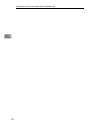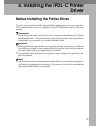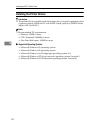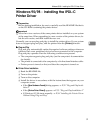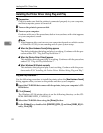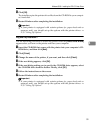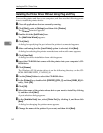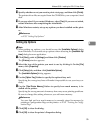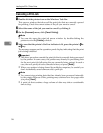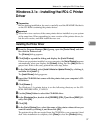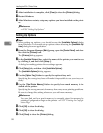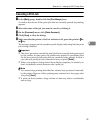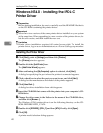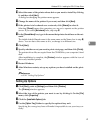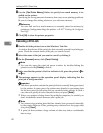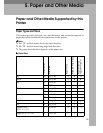Installing the IPDL-C Printer Driver
36
4
Canceling a Print Job
A Double-click the printer icon on the Windows Task Bar.
This opens a window that shows all the print jobs that are currently queued
for printing. Check the current status of the job you want to cancel.
B Select the name of the job you want to cancel by clicking it.
C On the
[
Document
]
menu, click
[
Cancel Printing
]
.
Note
❒
You can also open the print job queue window by double-clicking the
printer icon in the
[
Printers
]
window.
D Make sure that the printer's On Line indicator is lit, press the printer's
{
{{
{
Re-
set
}
}}
}
key.
The message appears on the operation panel display indicating that the print
job is being cancelled.
Important
❒
The above procedure cancels the print job that is currently being processed
by the printer. In some cases, the printer may already be processing data
for the next print job following the one currently being output. In such a
case, the next print job is also canceled when you press
{
Reset
}
.
❒
When your printer is being shared by multiple computers, be careful you
don't accidentally cancel someone else's print job.
Note
❒
You cannot stop printing data that has already been processed internally
by the printer. Because of this, printing may continue for a few pages after
you press
{
Reset
}
.
❒
A print job that contains a large volume of data may take a considerable
time to stop.