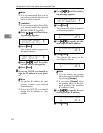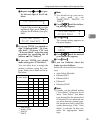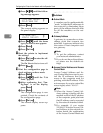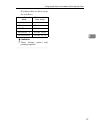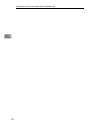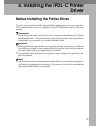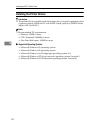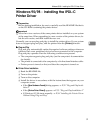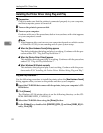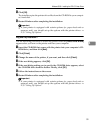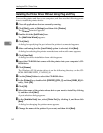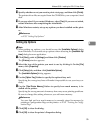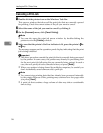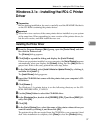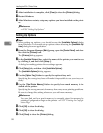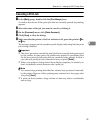Installing the IPDL-C Printer Driver
32
4
Installing the Printer Driver Using Plug and Play
Preparation
Check to make sure that the printer is connected properly to your computer,
and that computer power is turned off.
A Turn on the printer's power switch.
B Turn on your computer.
Continue with one of the procedures below in accordance with what appears
on your computer's screen.
Note
❒
What happens after you turn on your computer depends on which version
of Windows 95/98 you are running and on your system setup.
❖
❖❖
❖
When the
[
New Hardware Found
]
dialog appears
The dialog indicates that plug and play is working. Continue with the pro-
cedure under P.32 “Plug and Play Installation 1”.
❖
❖❖
❖
When the
[
Device Driver Wizard
]
appears
This indicates that plug and play is working. Continue with the procedure
under P.33 “Plug and Play Installation 2” .
❖
❖❖
❖
When Windows 95/98 starts normally
This indicates that plug and play is not working. Continue with the proce-
dure under P.34 “Installing the Printer Driver Without Using Plug and Play”.
Plug and Play Installation 1
Use the following procedure to install the printer when the
[
New Hardware Found
]
dialog appears after you turn on the printer and then your computer.
A Insert the CD-ROM that comes with the printer, into your computer's CD-
ROM drive.
B Click
[
Browse
]
.
The Windows 95/98 printer driver is on the following directory on the CD-
ROM: DRIVERS\IPDL_C\WIN95_98.
C Select the CD-ROM drive using the
[
Drives
]
list box.
D In the
[
Folders
]
box, double-click
[
DRIVERS
]
,
[
IPDL_C
]
and then
[
WIN95_98
]
. Fi-
nally, click
[
OK
]
.