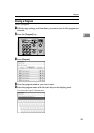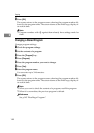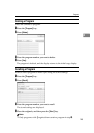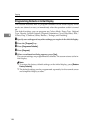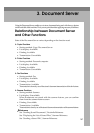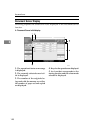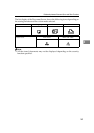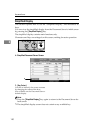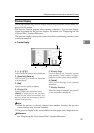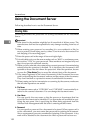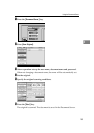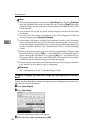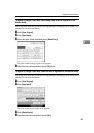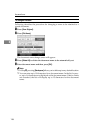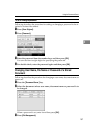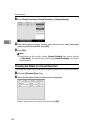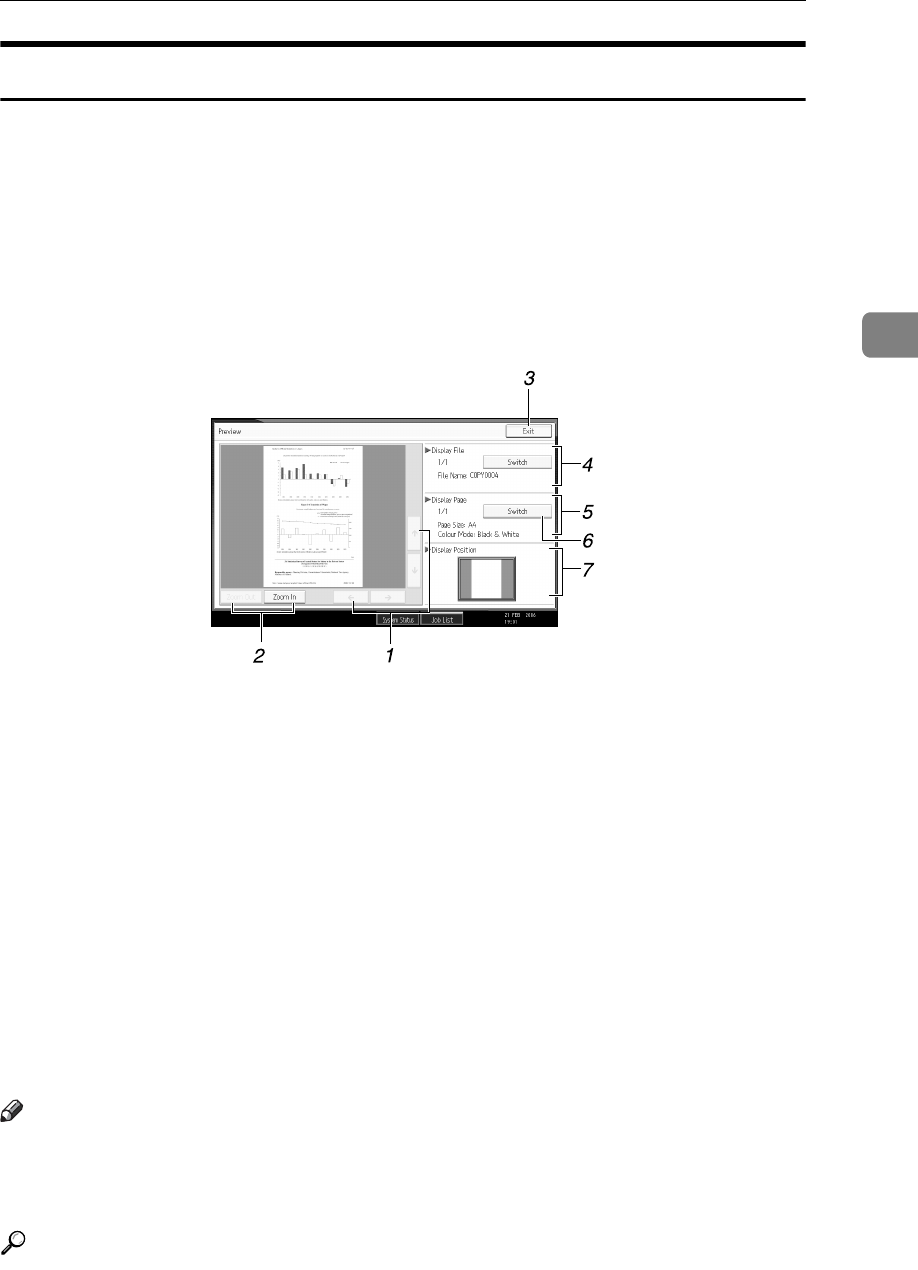
Relationship between Document Server and Other Functions
151
3
Preview Display
Following explains the preview display displaying procedure and the items dis-
played on this screen.
The Preview Display appears after scanning completes. You can also display
stored documents on the preview display. For details, see “Displaying the List
of Stored Files”, Scanner Reference.
The preview display denotes the screen that allows confirming contents of the
scanned documents.
❖ Preview Display
1. [←][→][↑][↓]
Used to move the portion to be displayed.
2. [Zoom Out], [Zoom In]
Used to scale up or down the document
to be displayed.
3. [Exit]
Used to exit the preview display.
4. Display File
Used to display the document name.
[Switch] is displayed on the preview
screen for the stored documents. It is
used to switch the document to be dis-
played in the preview.
5. Display Page
Used to display the currently opened
page number, total number of pages,
page size and the colour mode selected.
6. [Switch]
Used to turn the page of the selected
document.
7. Display Position
When the image is enlarged, the position
on the document is displayed.
Note
❒ When the preview is already selected from another function, the preview
screen function may become unusable.
❒ The preview display is also not available when the paper size is larger than A3.
Reference
See “Displaying the List of Stored Files”, Scanner Reference.
AQI066S