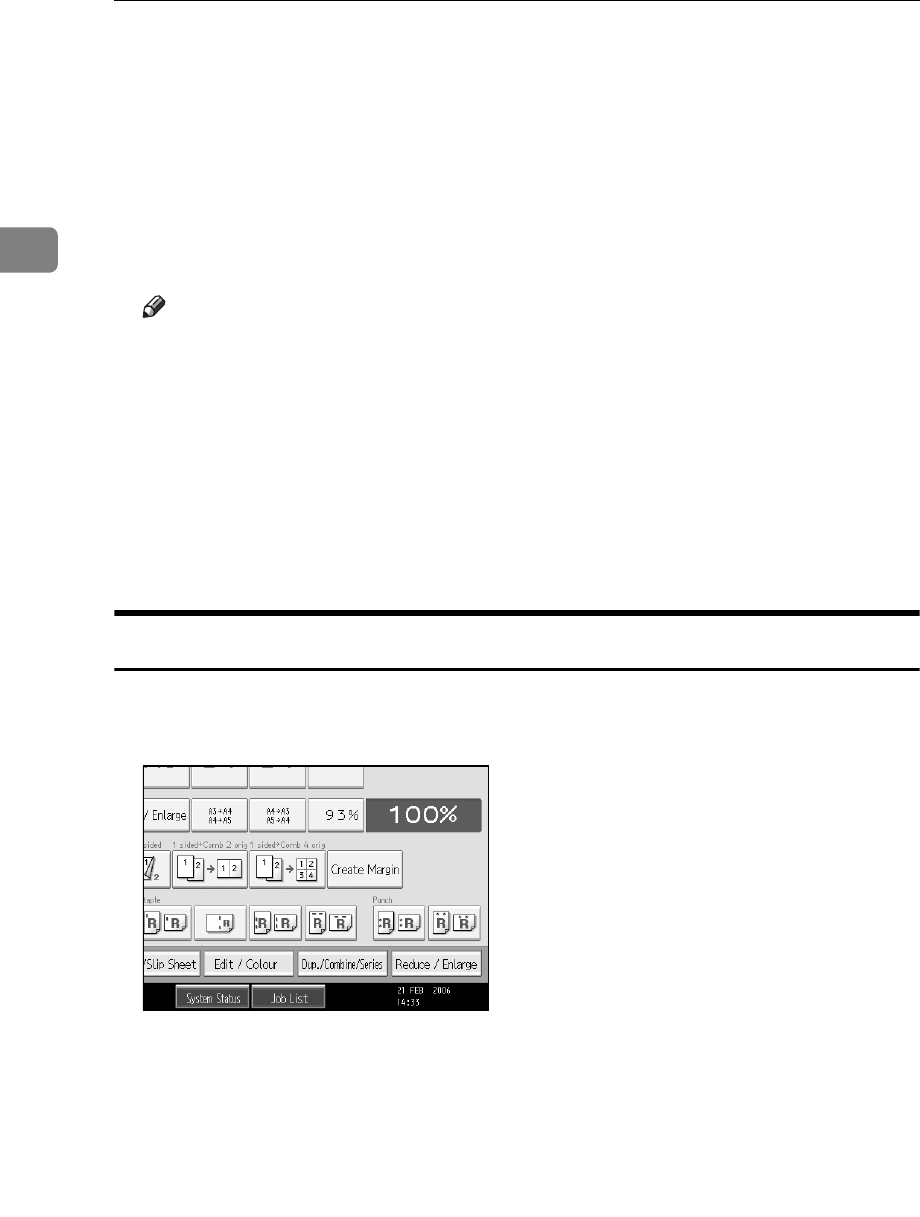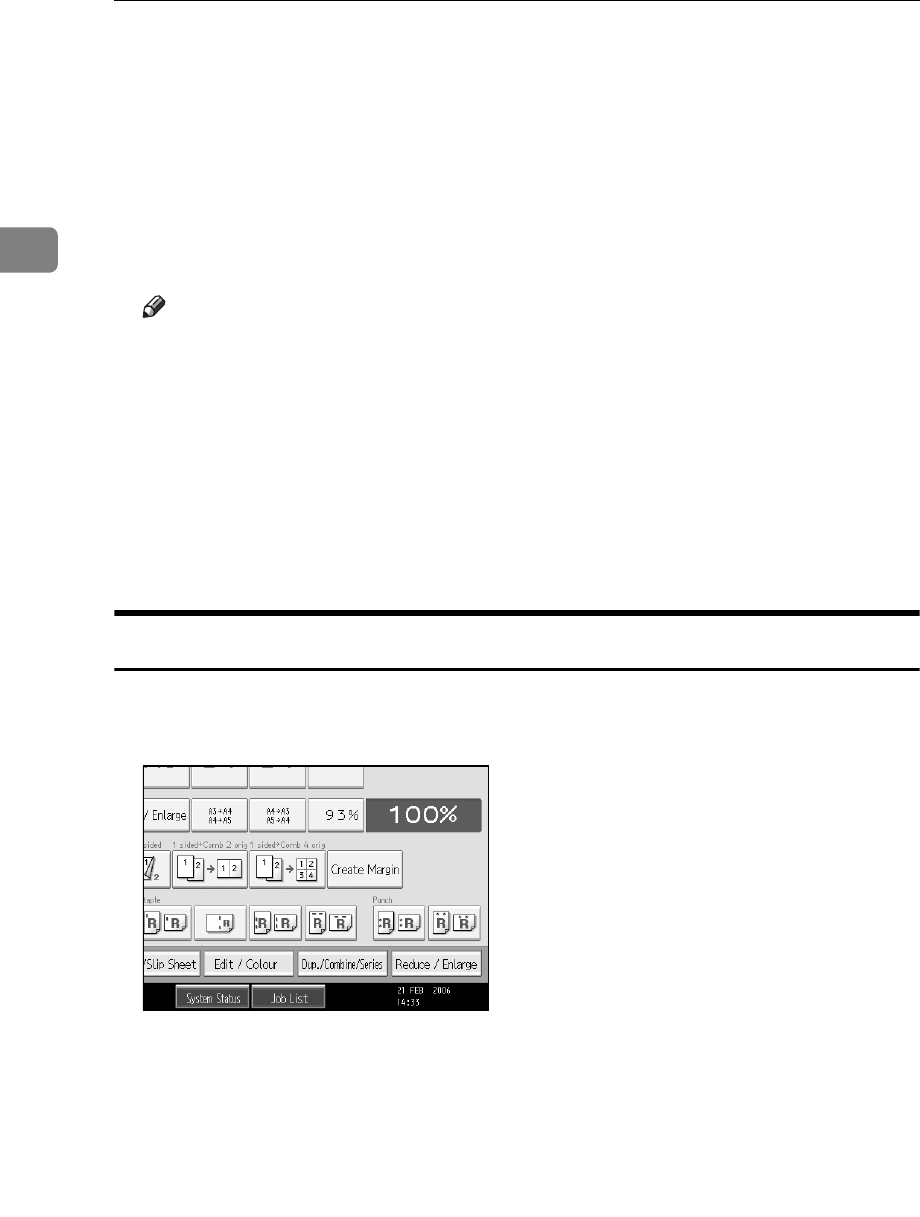
Copying
42
2
E Selects the colour to be converted.
F Selects the new colour.
You can adjust the density of each colour in four steps.
To select User Colour, press [User Colour], and then select the colour.
G After selecting all colours to be converted, press [OK] three times.
H Place the originals, and then press the {Start} key.
Note
❒ The width of the colour to be converted can be adjusted in five levels. If the
colour width is set to [Wider] and red has been specified, colours, which are
close to magenta or orange, will also be converted. The colour width can
be adjusted in User Tools. This adjustment will be valid in “Erase Colour”.
See “Adjust Colour Image”, General Settings Guide.
❒ When you want to change the converted colour in step
F
, press from [Con-
version 1] to [Conversion 4] and make the selection again.
❒ When changing more than two colours, repeat steps
D
to
F
.
❒ The full colour counter will advance by “1”.
Erase Colour
Copies by erasing a certain colour in the image of the original.
A Press [Edit / Colour].
B Make sure that [Colour] is selected before pressing [Erase Colour].
C Select the colour to be erased.
It is possible to select up to 4 colours.
D After selecting all colours to be erased, press [OK] twice.
E Place the originals, and then press the {Start} key.