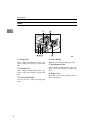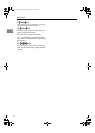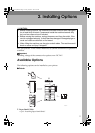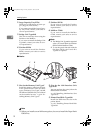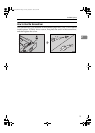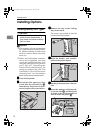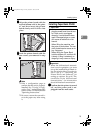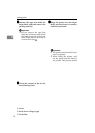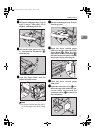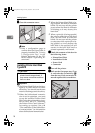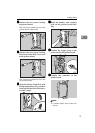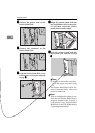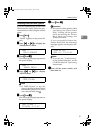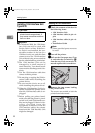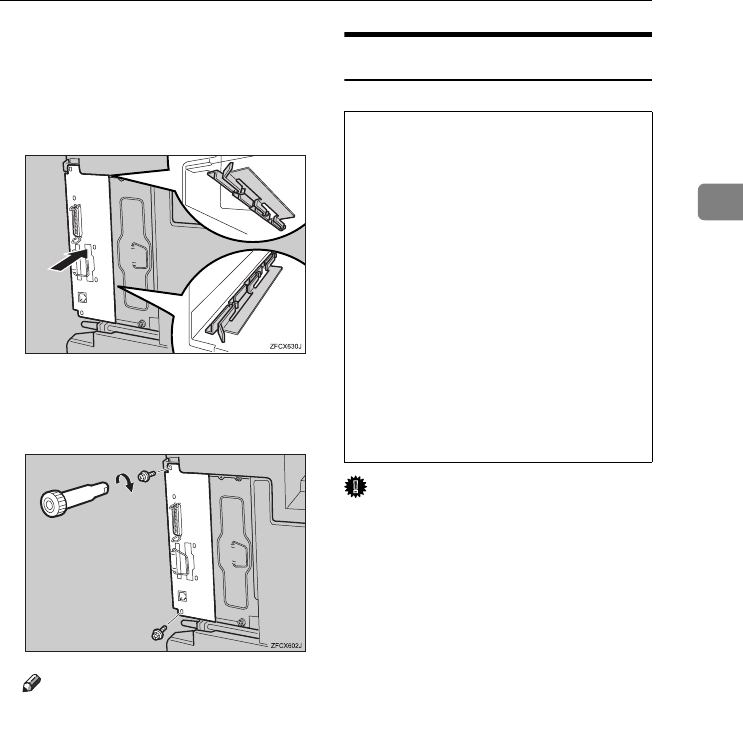
Installing Options
15
2
G
GG
G
Align the printer board with the
top and bottom rails in the print-
er, and then insert the printer
board slowly until it clicks into
place.
H
HH
H
Lock the printer board with the
two screws you removed in step
C
CC
C
.
Note
❒ Print a configuration page to
confirm that the unit is properly
installed. See "Printing a Config-
uration Page" in the Printer Ref-
erence on the CD-ROM labeled
"Operating Instructions".
❒ Be sure to return the screwdriv-
er to the paper tray after using
it.
Installing Paper Bank PS430
R
CAUTION:
Important
❒ When the bidirectional transmis-
sion is not in operation, you must
set up the installed Paper Bank us-
ing the printer driver in order to
use it. See p.37 “Installing the
Printer Driver and Software” for
setting up options. See p.48 “The
conditions of the bidirectional
transmissions” for information
about bidirectional transmission.
A
AA
A
Confirm that the printer is turned
off, and the power cord is un-
plugged from the wall outlet.
• Before moving the machine, un-
plug the power cord from the out-
let. If the cord is unplugged
abruptly, it could become dam-
aged. Damaged plugs or cords
can cause an electrical or fire
hazard.
• When lifting the machine, use
the grips on both sides. The ma-
chine could break or cause an in-
jury if dropped.
• When lifting the Paper Bank,
hold the bottom of it, and then lift
it slowly. Lifting it carelessly or
dropping it may cause an injury.
Setup-F3_FM.book Page 15 Friday, October 5, 2001 8:27 PM