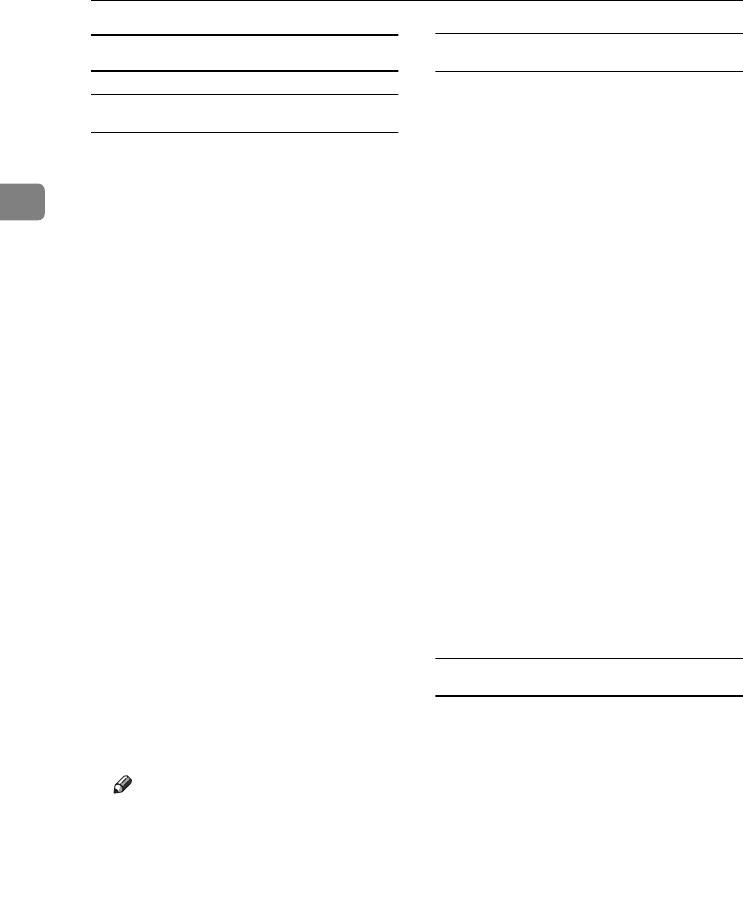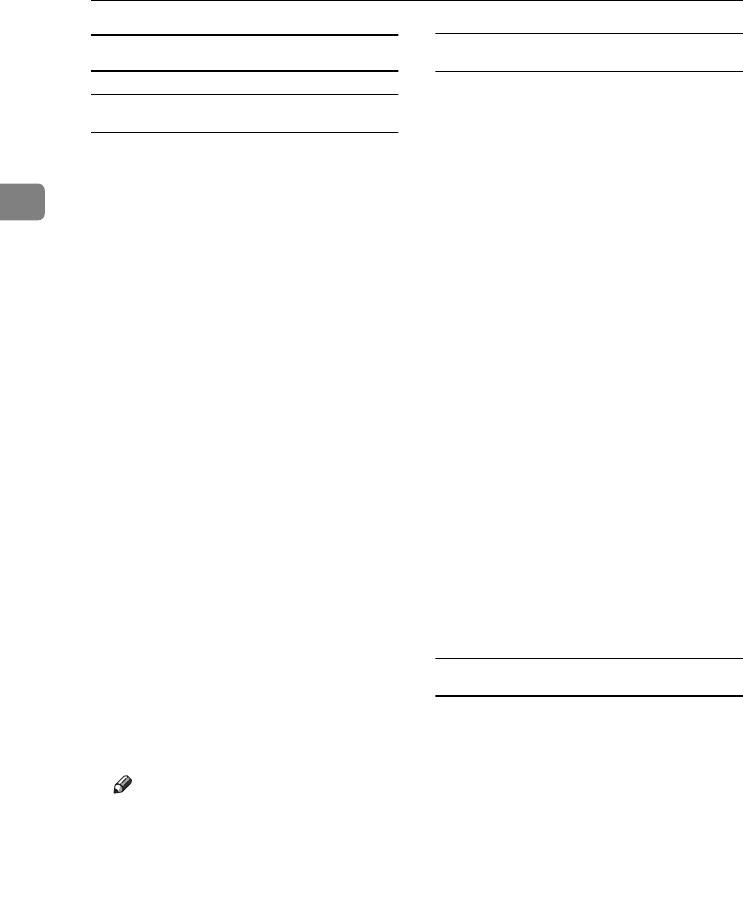
Installing Options
28
2
Troubleshooting
IEEE 1394 Printer Removal Utility
If you cannot print when the printer is
connected via the 1394 Interface Unit
or error messages appear, follow the
procedure:
A
AA
A
Make sure the 1394 Interface Unit
is installed properly.
B
BB
B
Make sure the IEEE 1394 cable is
connected properly.
C
CC
C
Restart the computer.
If the problem still exists, go to step
D
.
D
DD
D
Disconnect all the IEEE 1394 ca-
bles from the computer.
E
EE
E
If you uninstall the printer driver
when the printer is connected to a
computer with “SCSI print”, the
printer driver may not be unin-
stalled properly. To uninstall the
driver properly, use the IEEE 1394
Printer Removal Utility on the
CD-ROM that comes with the
printer.
Stored in: CD-ROM labeled "Print-
er Drivers and Utilities"\DRIV-
ERS\UTILITY\1394\
Note
❒ For more information about the
IEEE 1394 Printer Removal Util-
ity, see the README file in the
same folder as the program.
F
FF
F
Restart the computer.
Invalidate Device for Windows 2000
With Windows 2000, if "Detect New
Hardware Wizard" appears every
time you restart the computer or un-
plug the cable, invalidate the device
using the following procedure.
A
AA
A
In "Start to Search New Hardware
Wizard", click [Next].
B
BB
B
Confirm that "Automatic search
for a better driver [Recommended]"
is selected in "Installation of the
Hardware Device Driver", and
then click [Next].
Uncheck all the check boxes in
"Searching Location Options" in
"Specification of Driver File", and
then click [Next].
C
CC
C
Clear all the check boxes in
"Searching Location Options" in
"Specification of Driver File", and
then click [Next].
D
DD
D
Confirm that "Invalidate Device"
in "Search for Driver File" is se-
lected, and then click [Finish].
Invalidate Device for Windows Me
With Windows Me, if "Add New
Hardware Wizard" starts every time
you restart the computer or unplug
the cable, invalidate the device using
the following procedure.
A
AA
A
If "Windows has found the fol-
lowing new hardware:" appears,