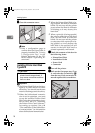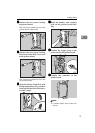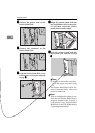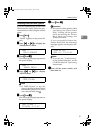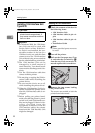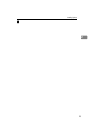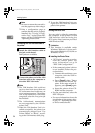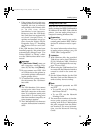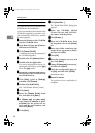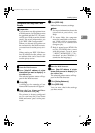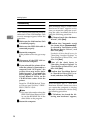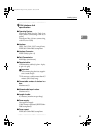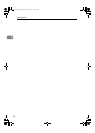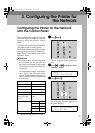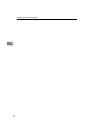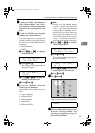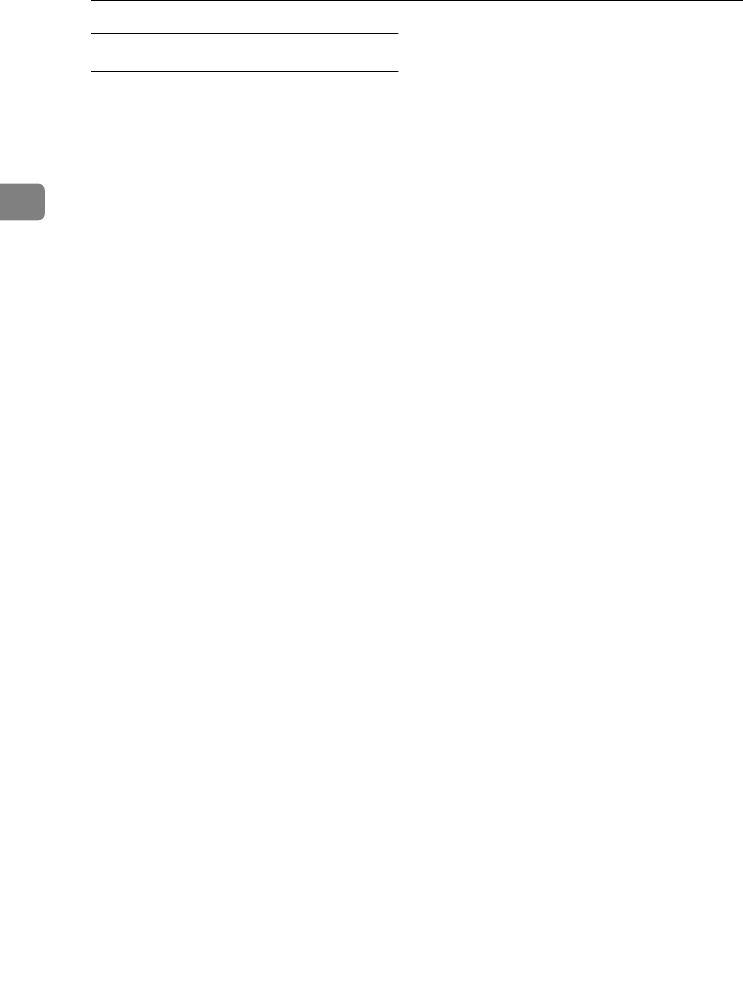
Installing Options
26
2
Installing the Printer Driver
You need the Microsoft Windows Me
CD-ROM for the installation.
To find out whether the Windows Me
CD-ROM supplied by another sup-
plier includes the IPP driver, contact
the each supplier.
A
AA
A
Insert the Windows Me CD-ROM
into the CD-ROM drive.
B
BB
B
Auto Run will start the Windows
Millennium CD-ROM.
C
CC
C
Click [Browse This CD].
A window showing the contents of
the CD-ROM appears.
D
DD
D
Double-click the [add-ons] folder.
E
EE
E
Double-click the [Ipp] folder.
For more information about in-
stalling the IPP Client, see the [Ipp]
file in the [
Ipp
] folder.
F
FF
F
Restart the computer and remove
the Windows Me CD-ROM from
the CD-ROM drive.
G
GG
G
Click [
Start
], point to [
Settings
],
and then click [
Printers
].
H
HH
H
Double-click [Add Printer].
The "Add Printer Wizard" starts.
I
II
I
Click [
Next>
].
J
JJ
J
Select the [Network Printer] check
box, and then click [Next>].
K
KK
K
In [Network path or queue name],
type [
http://<IP address of print-
er>/printer
] for the printer IP ad-
dress and the port number, and
then click [
Next>
].
L
LL
L
Click [Next>].
M
MM
M
Click [Have Disk…].
The "Install From Disk" dialog box
appears.
N
NN
N
Insert the CD-ROM labeled
"Printer Drivers and Utilities"
that comes with the printer.
O
OO
O
Click [
Browse…
].
P
PP
P
Select the CD-ROM drive from
the drop-down list in the [Drives]
box.
Q
QQ
Q
Select the folder containing the
printer driver you want to install,
and then click [OK].
R
RR
R
Click [OK].
S
SS
S
Select the computer you use, and
then click [Next>].
T
TT
T
Change [
Printer name
] as necessary,
and then click [Next>].
U
UU
U
Check the configuration page, se-
lect [
No
], and then click [
Finish
].
Installation starts.
V
VV
V
Restart Windows.
The printer driver installation is
complete.
Setup-F3_FM.book Page 26 Friday, October 5, 2001 8:27 PM