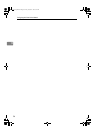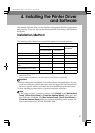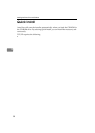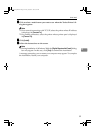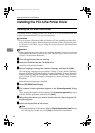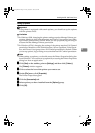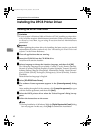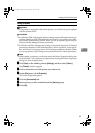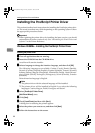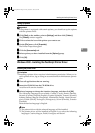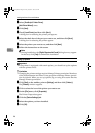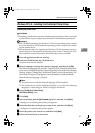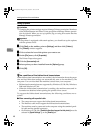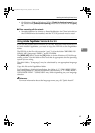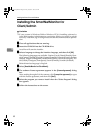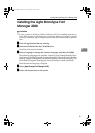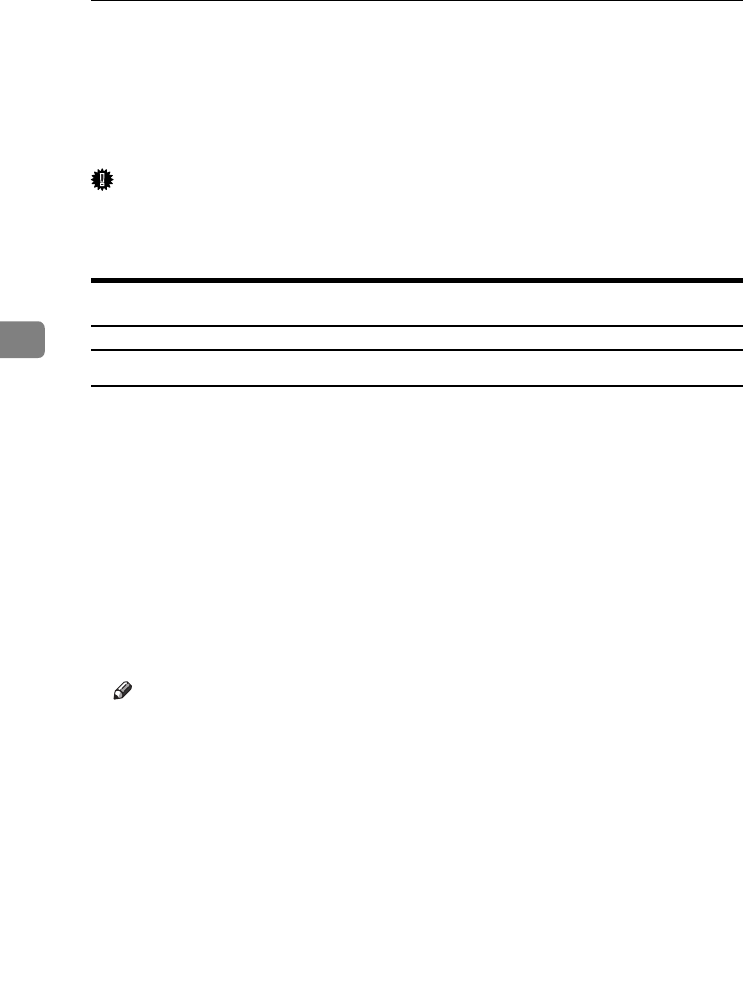
Installing the Printer Driver and Software
44
4
Installing the PostScript Printer Driver
This section describes basic instructions for installing the PostScript printer driv-
er. The actual procedure may differ depending on the operating system. Follow
the appropriate procedures below.
Important
❒ When updating the printer driver by installing the latest version, you should
uninstall that of former version if any. See “Uninstalling the Printer Driver and
Software” in the Printer Reference.
Windows 95/98/Me - Installing the PostScript Printer Driver
Installing the printer driver
A
AA
A
Close all applications that are running.
B
BB
B
Insert the CD-ROM into the CD-ROM drive.
Auto Run will start the installer.
C
CC
C
Select a language to change the interface language, and then click [OK].
The following languages are available: Cestina (Czech), Dansk (Danish),
Deutsch (German), English (English), Espanol (Spanish), Francais (French),
Italiano (Italian), Magyar (Hungarian), Nederlands (Dutch), Norsk (Norwe-
gian), Polski (Polish), Portugues (Portuguese), Suomi (Finnish), Svenska
(Swedish)
Default interface language is English.
Note
❒ The printer driver with the selected language will be installed.
❒ The printer driver will be installed in English if you select the following
languages: Cestina, Magyar, Polski, Portugues and Suomi.
D
DD
D
Select [PostScript 3 Printer Driver].
[Add Printer Wizard] starts.
E
EE
E
Click [Next].
F
FF
F
Check [Local Printer] and then click [Next].
A dialog box for selecting the printer appears.
G
GG
G
Select the printer you want to use, and then click [Next].
H
HH
H
Follow the instructions on the screen.
Setup-F3_FM.book Page 44 Friday, October 5, 2001 8:27 PM