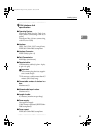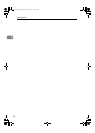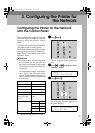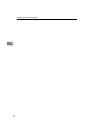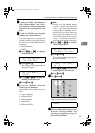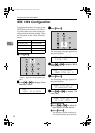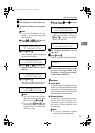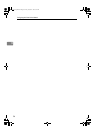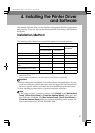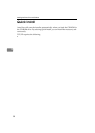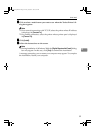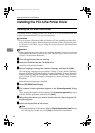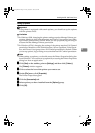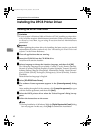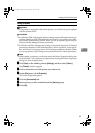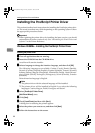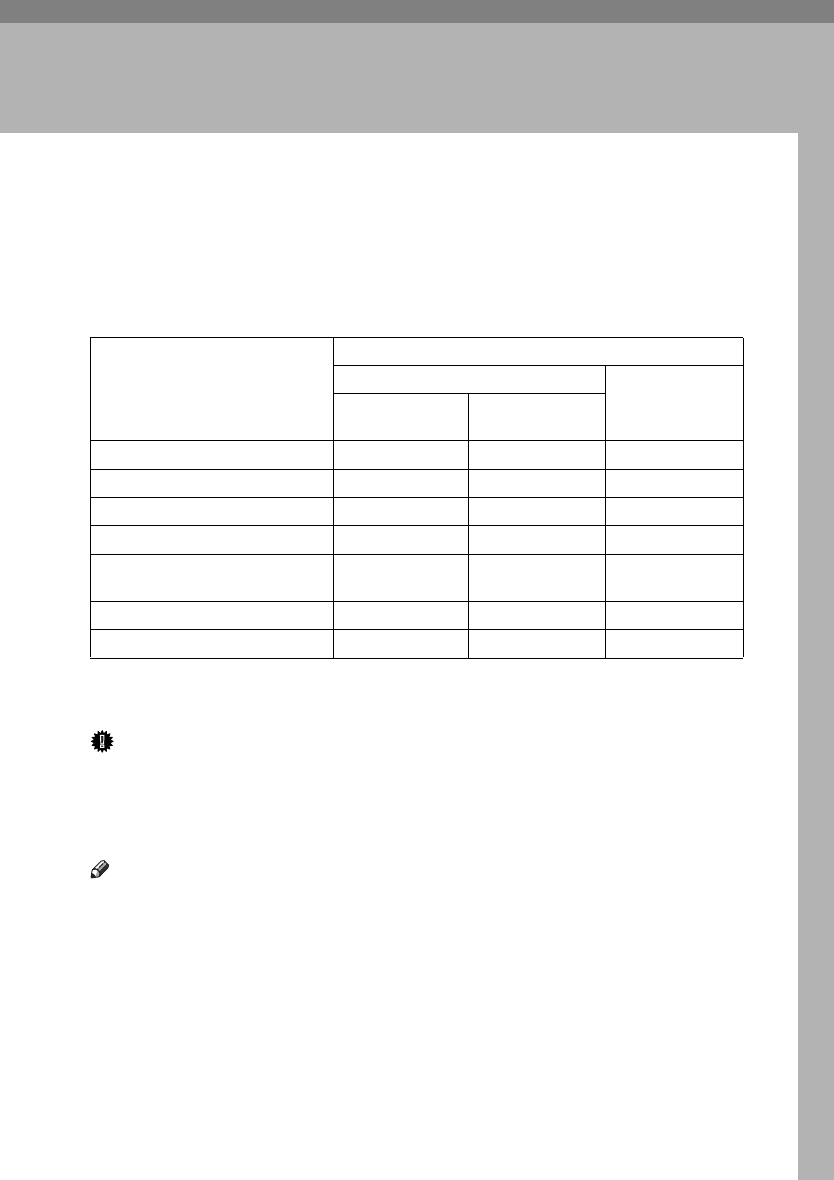
37
4. Installing the Printer Driver
and Software
This manual assumes that you are familiar with general Windows procedures
and practices. If you are not, see the documentation that comes with Windows
for details.
Installation Method
The following table shows how to install the printer drivers and software.
*1
Available operating systems are as follows: Windows 95/98/Me, Windows 2000,
Windows NT 4.0
*2
Using custom installation, you can install various software separately.
Important
❒ Before starting this installation, close all documents and applications. In a net-
work environment, confirm that users who are logged on are disconnected.
Be sure to do this when it will create the least interference with other users.
❒ After installing a printer driver, you must restart the computer.
Note
❒ If the "plug and play" function is started, click [Cancel] in the [New Hardware
Found], [Device Driver Wizard] or [Found New Hardware Wizard] dialog box, and
then insert the CD-ROM. The [New Hardware Found], [Device Driver Wizard] or
[Found New Hardware Wizard] dialog box appears depending on the system ver-
sion of the Windows 95/98/Me, Windows 2000.
Auto Run
*1
Quick Install Custom
installation
*2
Network connec-
tion with TCP/IP
Parallel
connection
PCL 6 printer driver
❍❍❍
PCL 5e printer driver
❍
RPCS printer driver
❍❍❍
PostScript printer driver
❍
Agfa Monotype Font Manager
2000
❍
SmartNetMonitor for Admin
❍
SmartNetMonitor for Client
❍❍
Setup-F3_FM.book Page 37 Friday, October 5, 2001 8:27 PM