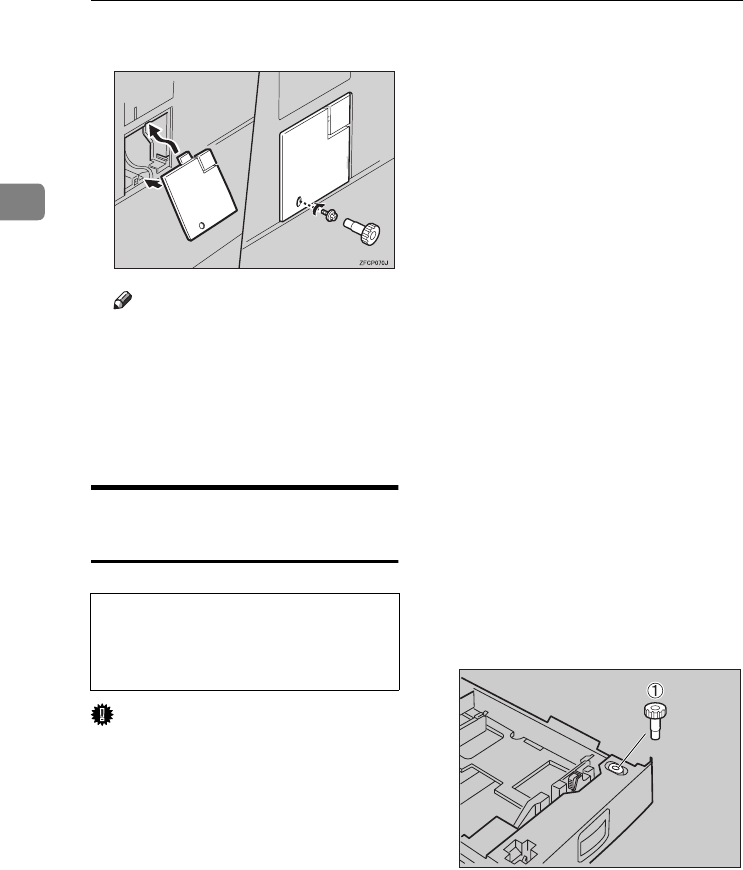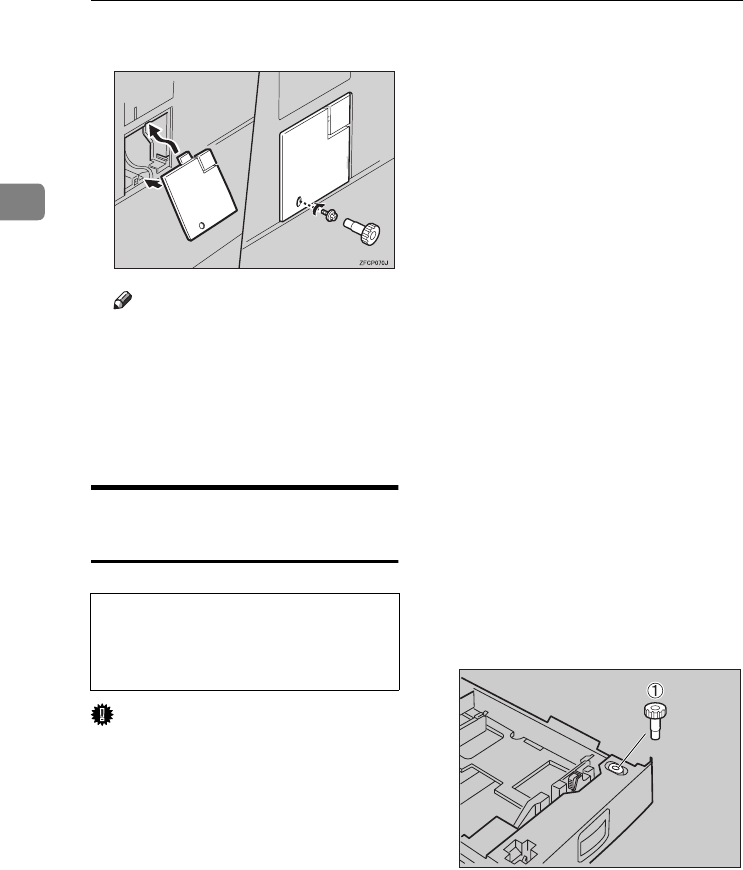
Installing Options
18
2
M
MM
M
Close the connector cover.
Note
❒ Print a configuration page to
confirm that the Paper Bank is
properly installed. See "Printing
a Configuration Page" in the
Printer Reference on the CD-
ROM labeled "Operating In-
structions".
Installing Printer Hard Disk
Type4510
CAUTION:
Important
❒ The Printer Hard Disk can be dam-
aged by a small amount of static
electricity. You should touch some
metal to discharge static electricity.
❒ When the bidirectional transmis-
sion is not in operation, you must
set up the installed Printer Hard
Disk using the printer driver in or-
der to use it. See p.37 “Installing
the Printer Driver and Software”
for setting up options. See p.48
“The conditions of the bidirection-
al transmissions” for information
about bidirectional transmission.
❒ When the Printer Hard Disk is be-
ing accessed, the Data In indicator
blinks. Do not turn off the printer
power when the Data In indicator
is blinking as it may destroy the
hard disk.
❒ When a print job is being spooled,
the printer sends data to the hard
disk, and the Data In indicator
blinks. Do not turn off the printer
or computer while a print job is be-
ing spooled, as it may destroy the
hard disk or the spooled job will
remain in the hard disk and be
printed repeatedly until erased.
A
AA
A
Check the contents of the box for
the following items:
• Printer Hard Disk
• Installation Guide
•Power Cord
• Connector
B
BB
B
Turn off the printer.
C
CC
C
Pull out the first paper tray (Tray
1) and take the screwdriver (A
AA
A)
from the tray. Each screw to be re-
moved requires this screwdriver.
• Do not touch the inside of the
printer board compartment. It
may cause a machine malfunc-
tion or a burn.
ZFCP720E
Setup-F3_FM.book Page 18 Friday, October 5, 2001 8:27 PM