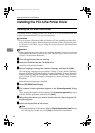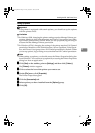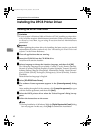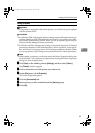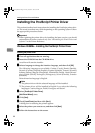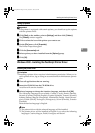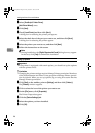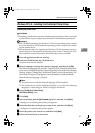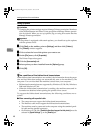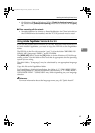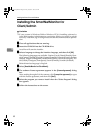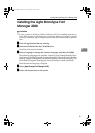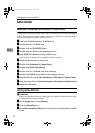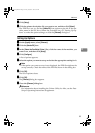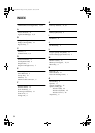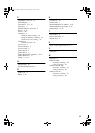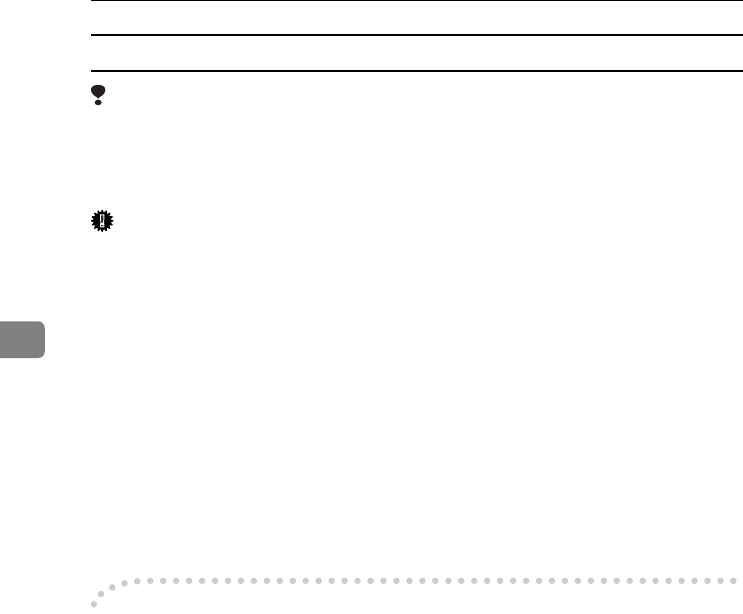
Installing the Printer Driver and Software
48
4
Setting up options
Limitation
❒ Changing the printer settings requires Manage Printers permission. Members
of the Administrators and Power Users groups have Manage Printers permis-
sion by default. When you set up options, log on using an account that has
Manage Printers permission.
Important
❒ If the printer is equipped with certain options, you should set up the options
with the printer driver.
A
AA
A
Click [Start] on the taskbar, point to [Settings], and then click [Printers].
The [Printers] window appears.
B
BB
B
Click to select the icon of the printer you want to use.
C
CC
C
On the [File] menu, click [Properties].
The Printer Properties appear.
D
DD
D
Click the [Accessories] tab.
E
EE
E
Select options you have installed from the [Options] group.
F
FF
F
Click [OK].
-
--
-The conditions of the bidirectional transmissions
When bidirectional transmissions are enabled, the information about the paper
size and feed direction settings are automatically sent to the machine by the
computer. You can also check the machine's status from your computer.
• Bidirectional transmissions are supported by Windows 95/98/Me, Windows
2000 and Windows NT 4.0.
• When the bidirectional transmission is working, the machine status and in-
formation are obtained when opening the printer driver screen.
To support the bidirectional transmissions, the following conditions are re-
quired.
❖
❖❖
❖ When connecting with a parallel cable
• The computer must support the bidirectional transmissions.
• The Interface cable must support the bidirectional transmissions.
• The machine must be connected to the computer using the standard paral-
lel cable and the parallel connector.
• On Windows 95/98/Me, [Enable bi-directional support for this printer] must be
selected in [Spool Settings…] on the [Details] tab.
Setup-F3_FM.book Page 48 Friday, October 5, 2001 8:27 PM