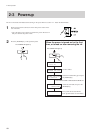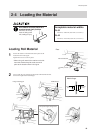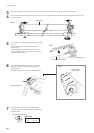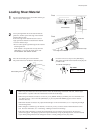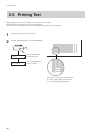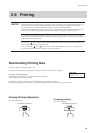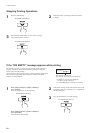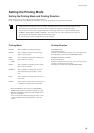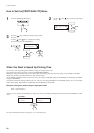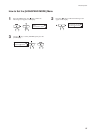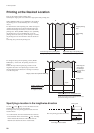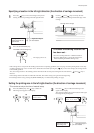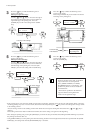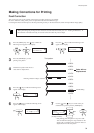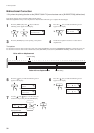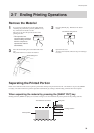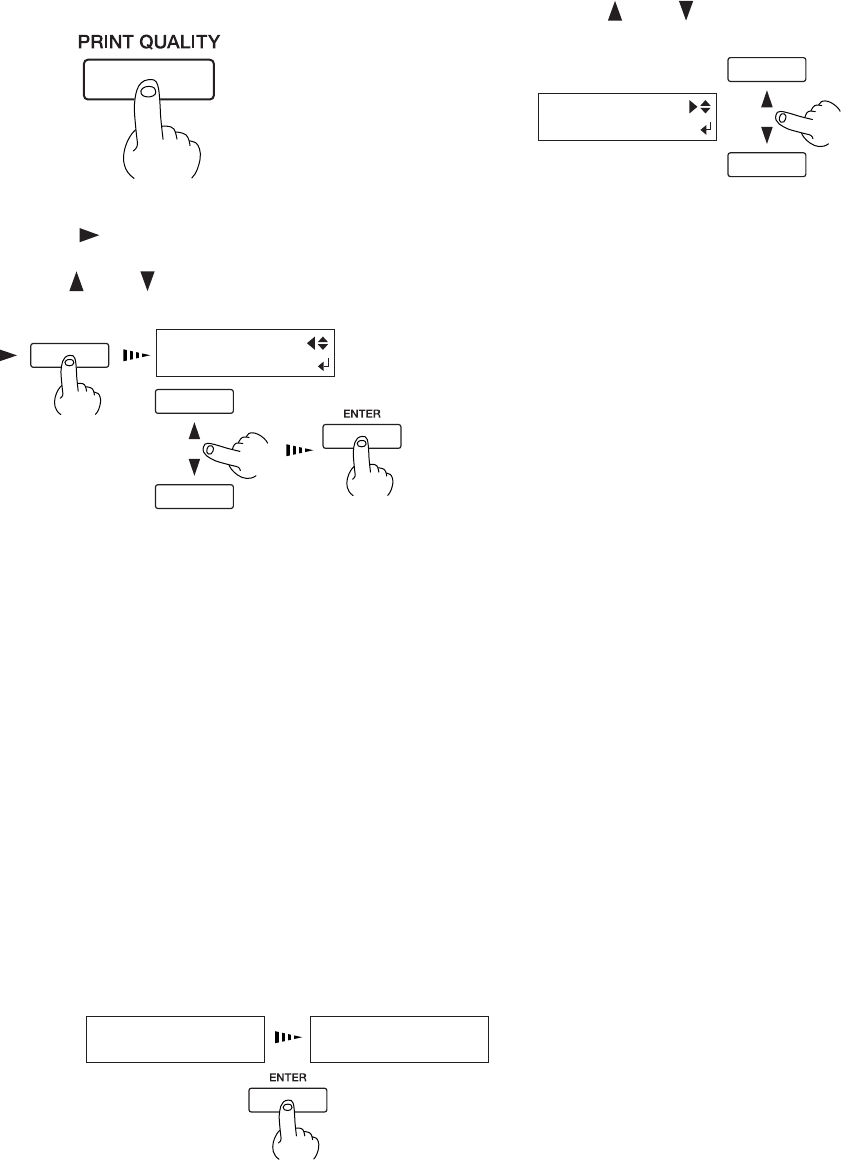
26
2 Basic Operation
Press the [ ] key to make the setting for the printing
direction.
Use the [
] and [ ] keys to display the printing
direction, then press the [ENTER] key.
3
PRINT QUALITY
BI-DIRECTION
How to Set the [PRINT QUALITY] Menu
Press the [PRINT QUALITY] key.
1
Use the [ ] and [ ] keys to choose the printing
mode.
2
PRINT QUALITY
FINE
When You Want to Speed Up Printing Time
If you want to speed up printing times, make the setting for the high-speed mode.
The setting for the high-speed mode is made with [HIGHSPEED MODE].
Making the setting for the high-speed mode enables high-speed printing, but only when the printing mode is PHOTO or SUPER.
(High-speed printing cannot be performed in other printing modes.)
On the [PRINT QUALITY] menu and at the top screen, the display for PHOTO changes to HS-PHOTO, and the display for SUPER
changes to HS-SUPER.
Note that the maximum printing width becomes 2 in. narrower only during HS-PHOTO or HS-SUPER printing. Also, you can obtain
higher image quality with PHOTO or SUPER than with HS-PHOTO or HS-SUPER.
Maximum printing area (width) during the high-speed mode
FJ-52 1,270 mm (50 in.)
FJ-42 1,016 mm (40 in.)
At the top screen, pressing the [ENTER] key displays the printing width during the high-speed mode while the [ENTER] key is held
down.
Top menu
W 1320 mm
HS-PHOTO
W 1270 mm
HS-PHOTO
For more information about the printing area, see "4-3 Printing Area."