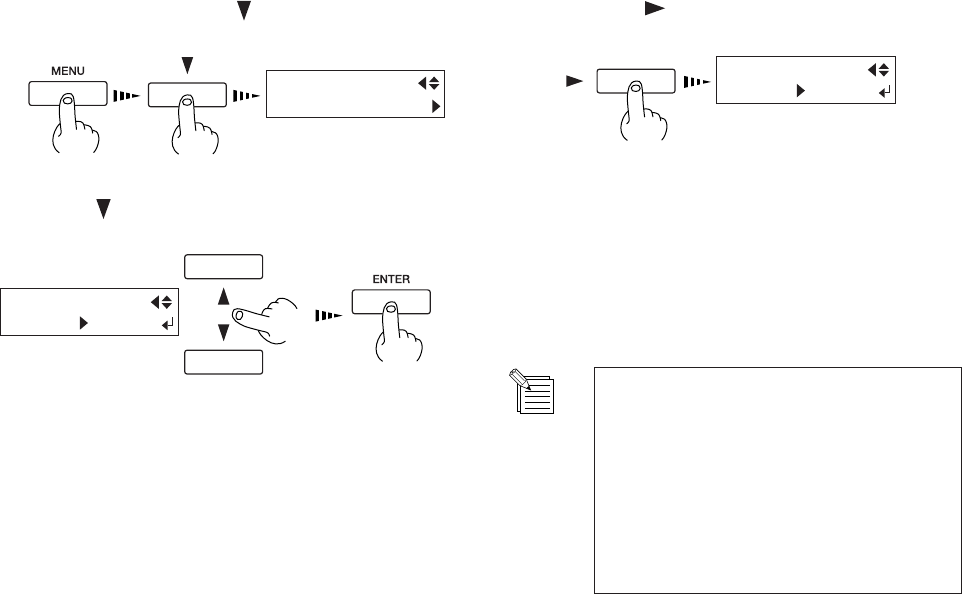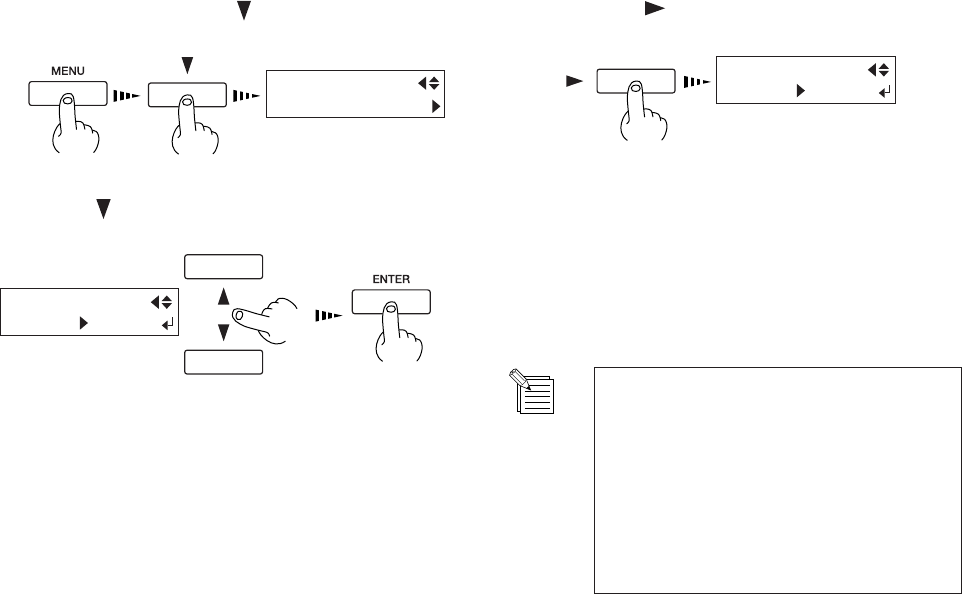
58
4 User's Reference
[INVALID SHEET] appears and the material cannot be detected even when
the [SETUP] key is pressed
If the material loaded on the unit is transparent, then at the [SHEET TYPE] menu, select [CLEAR].
Press the [MENU] key and [
] key to make the
following screen appear on the display.
1
Press the [ ] key to make the following screen
appear on the display.
2
Use the [ ] key to select [CLEAR], then press the
[ENTER] key.
3
MENU
SHEET TYPE
SHEET TYPE
OPAQUE OPAQUE
SHEET TYPE
OPAQUE CLEAR
- When the setting for [SHEET TYPE] is changed after setup for
the material has been performed, the setup for the material is
automatically canceled. If this happens, set up the material
again.
- When using opaque material, return the [SHEET TYPE] setting
to [OPAQUE].
If the "INK EMPTY" message appears during setup
A cartridge has run out of ink, and printing cannot be started.
If printing data is being sent, this message is displayed and the buzzer sounds. At the same time, operation is paused and the PAUSE
LED flashes. Replace the empty cartridge with a new one and press the [PAUSE] key to start printing.
Specify a printing area for the left-right direction (the
direction of carriage movement) that matches the
width of the material. For more information, see " 2-6
Printing -- Printing at the Desired Location -- Setting
the printing area in the left-right direction (the
direction of carriage movement)."
4
When [SHEET TYPE] has been set to
[CLEAR], no detection of the material is
performed when material is loaded. This
means it is necessary to specify a printing
area that matches the actual width of the
material.
When only set to [CLEAR], the printable
width is set to the maximum (FJ-52: 1322
mm (52 in.), FJ-42: 1066 mm (42 in.)).