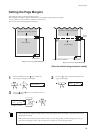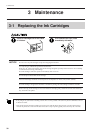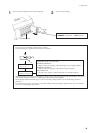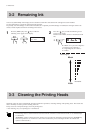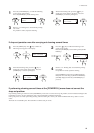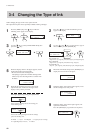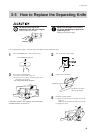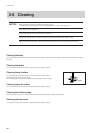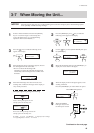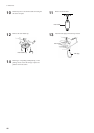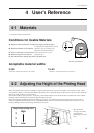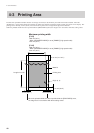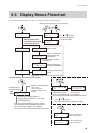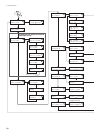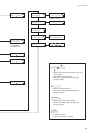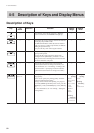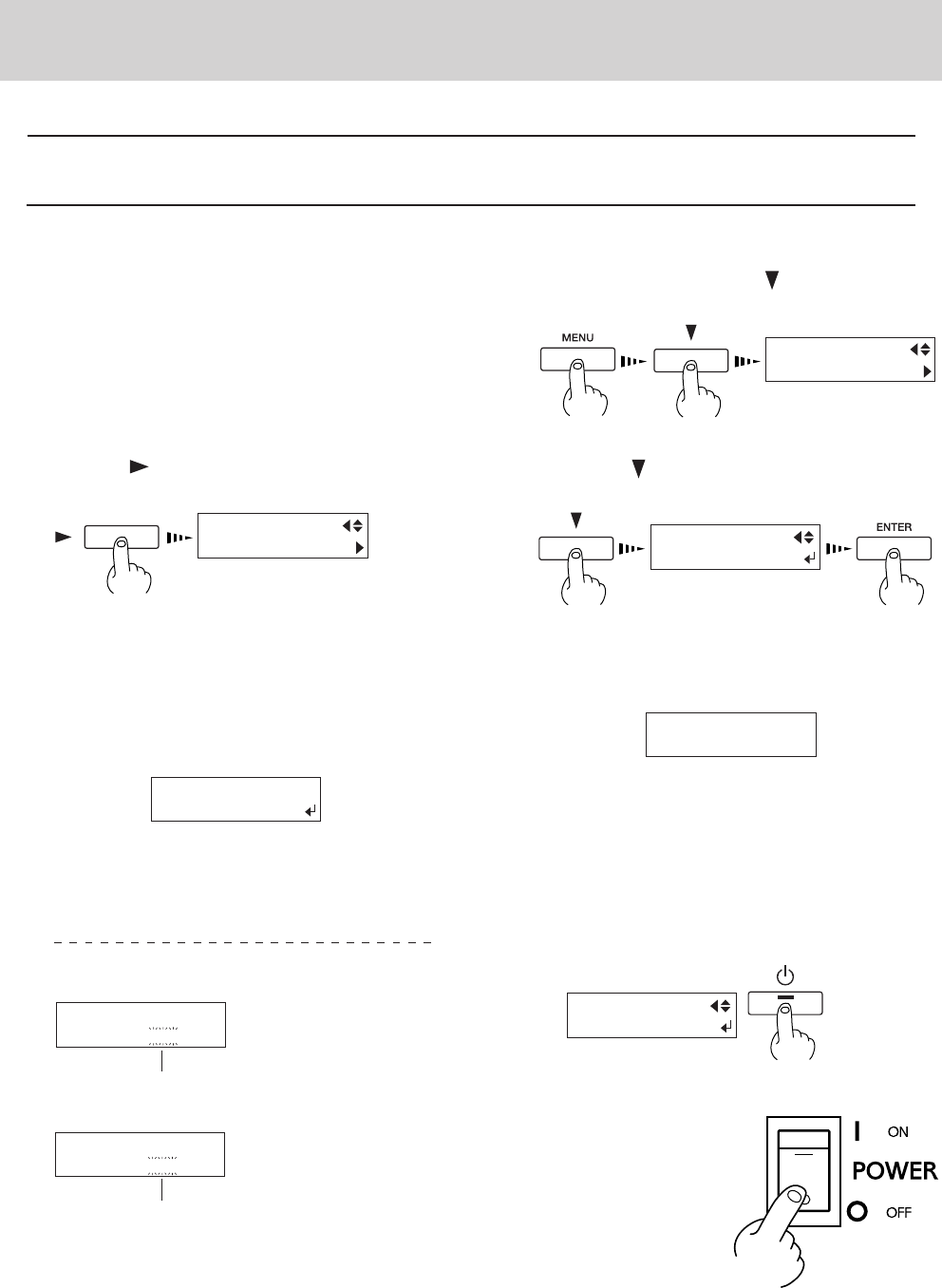
45
3 Maintenance
3-7 When Moving the Unit...
When moving the unit, first carry out head washing, then secure the carriage in place. Head washing requires
three optionally available cleaning cartridges.
NOTICE
If there is material loaded, hold down the [SETUP]
key for 1 second or longer to cancel setup, then
remove the material (see "2-7 Ending Printing
Operations Remove the Material").
1
Press the [MENU] key and [ ] key to make the
following screen appear on the display.
2
Press the [ ] key to make the following screen
appear on the display.
3
Use the [ ] key to select [HEAD WASH], then press
the [ENTER] key.
4
INK CONTROL
HEAD WASH
When the display shown in the figure appears, discard
the discharged ink in the drain bottle.
* Be sure to discard the discharged ink.
Attempting to replace the ink while discharged ink
remains may cause discharged ink to overflow from
the bottle.
5
Mount the drain bottle and press the [ENTER] key to
display the screen shown in the figure.
6
When all ink cartridges have been removed, head
washing starts. Follow the messages on the display to
carry out the procedure.
7
DISCARD
DRAIN TANK
REMOVE CARTRIDGE
[KCMcmY]
SET CL-LIQUID
[KCMcmY]
Insert a cleaning cartridge into the ink
cartridge port for the flashing color.
Continued on the next page
Messages appearing during head washing
K = Black C = Cyan M = Magenta c = Light Cyan (O = Orange)
m = Light Magenta (G = Green) Y = Yellow
REMOVE CL-LIQUID
[KCMcmY]
Remove the cleaning cartridge from the ink
cartridge port for the flashing color.
When the display shown in the figure appears, head
washing is finished.
Press the [POWER] key to switch off the sub power.
8
INK CONTROL
HEAD WASH
The POWER LED goes out
When the POWER
LED goes out, turn off
the main power switch.
9
MENU
INK CONTROL
INK CONTROL
EMPTY MODE