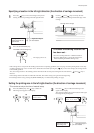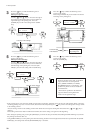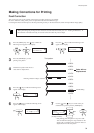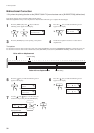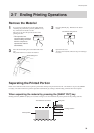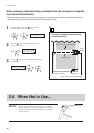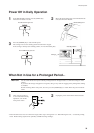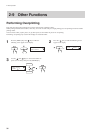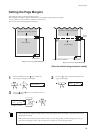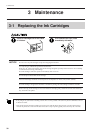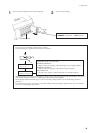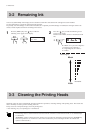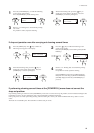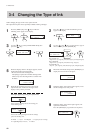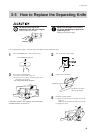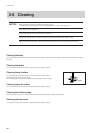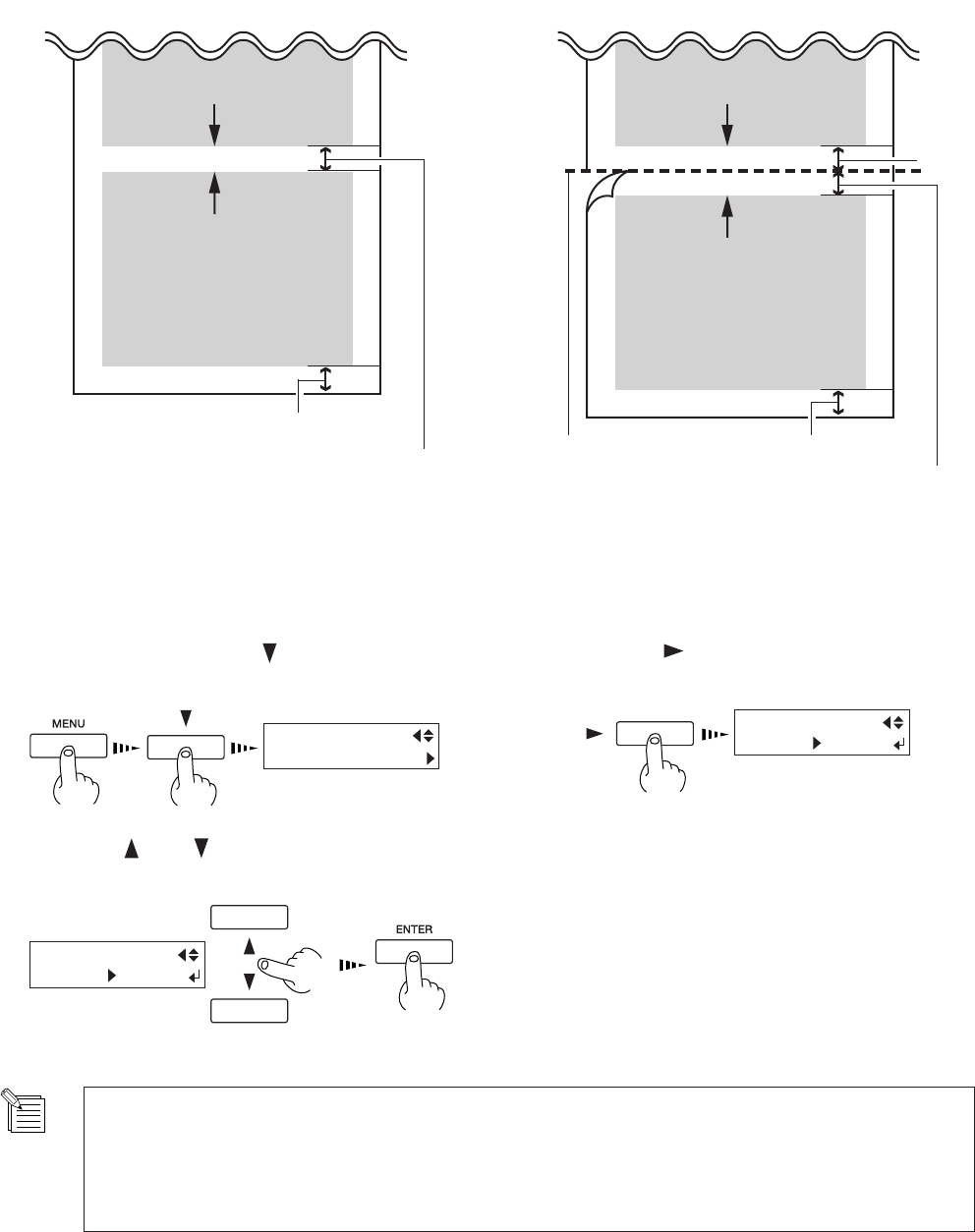
37
2 Basic Operation
Setting the Page Margins
This makes the setting for the margin between pages.
When outputting a number of pages continuously, you can establish a margin between the pages.
You can set this in a range of 0 mm to 100 mm (in 10-mm steps).
This is set at 10 mm when shipped from the factory.
Press the [MENU] key and [ ] key to make the
following screen appear on the display.
1
Press the [ ] key to make the following screen
appear on the display.
2
Use the [ ] and [ ] keys to set a margin, then press
the [ENTER] key.
3
MENU
PAGE MARGIN
PAGE MARGIN
10mm 10mm
0 to 100 mm
(In steps of 10 mm)
PAGE MARGIN
10mm 20mm
[
When the material-cutting command is enabled
]
Start of the next printing operation
End of printing
Margin (value set for [PAGE MARGIN])
Start of the next printing operation
End of printing
Margin (value set for [PAGE MARGIN])
Location where separated
10 mm
(3/8 in.)
10 mm (3/8 in.)
10 mm (3/8 in.)
- When separating the material with the margin set at [0], the position where the material is separated and the end of
printing may not match.
- When performing continuous printing with the margin set at [0], image quality just after starting to print may be
poor on the second page or after. Also, dot drop-out or overlap may occur at the page borders.