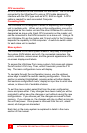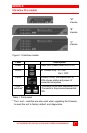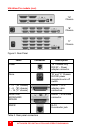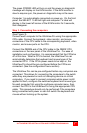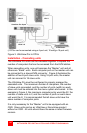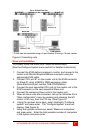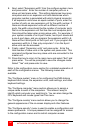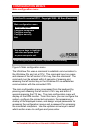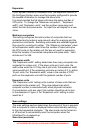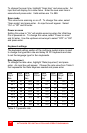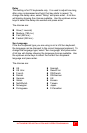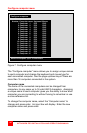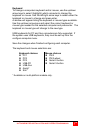12
ULTRAVIEW PRO INSTALLATION AND OPERATIONS MANUAL
8. Next, select “Expansion width” from the configure system menu
and press enter. Enter the number of computer ports on a
slave unit and press enter. This setting determines how many
computers are on an expansion unit and determines which
computer number is associated with which physical connector.
If all expansion units have an equal number of ports, enter the
number of ports on one expansion unit for the width number. If
there are mixed expansion units with a different number of
ports, the width value should be the number of computer ports
that is on the expansion unit that has the most computer ports.
Care should be taken when mixing slave units. For example, if
your system consists of an 8-port master, two 8-port slaves and
a one 4-port slave, and you program the expansion width to 8,
there will be 4 blind ports on the 4-port unit. If you program the
expansion width to 4, then only computers 1-4 on the 8-port
slave units can be accessed.
9. Finally, select “Expansion units” and press enter. Enter the
total number of slave units in the system and press enter. This
command configures how may slave units are connected to the
master unit.
10. Press Esc key to return to the main menu and select “Exit” and
press enter. You will be prompted to save the changes made.
Select “Yes” and press enter to save.
Refer to the configuration menu section for a detailed explanation of
each of the configuration menus. The following menus are
available.
The “Configure system” menu is for configuring the KVM stations
keyboard and mouse, the expansion units, scan settings, and other
keyboard settings.
The “Configure computer” menu section allows you to assign a
unique name to each of the computers. This makes it easy to
identify which computer your switching to. You can also change the
CPU keyboard and mouse types from this menu.
The “Configure overlay” menu section allows you to change the
general appearance of the on-screen display and other features.
The “Configure security” menu is used to enable a configuration and
access passwords. A unique password can be assigned for access
to the configuration menus and to restrict computer access.