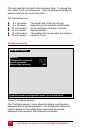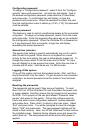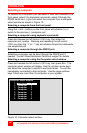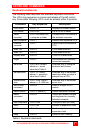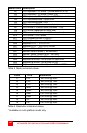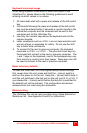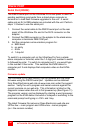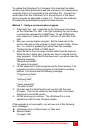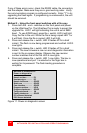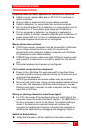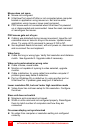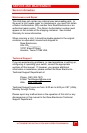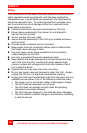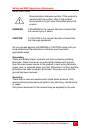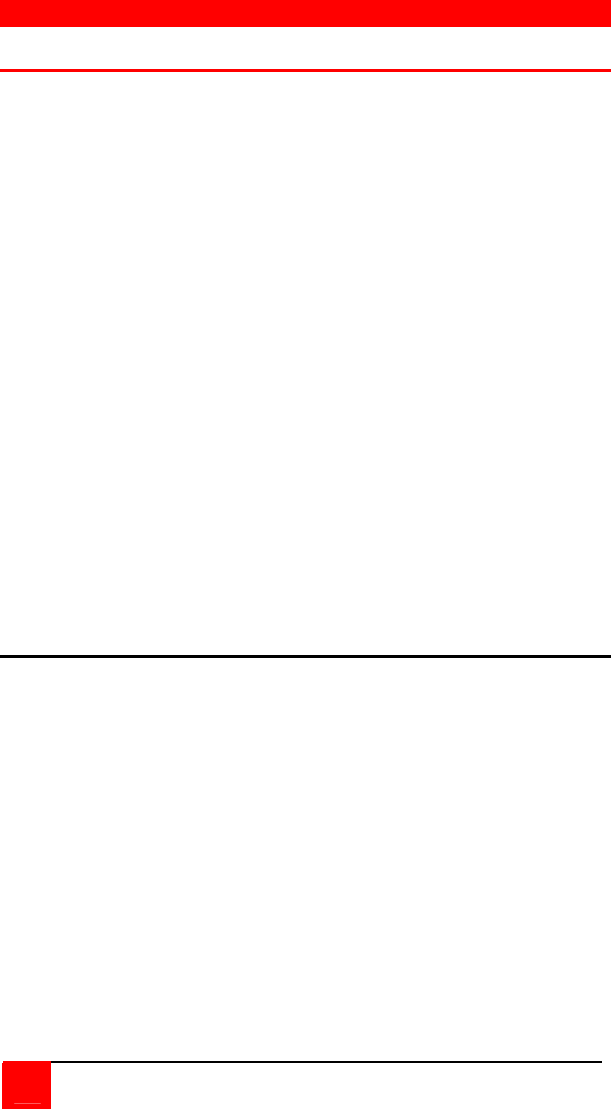
RS232 PORT
30
ULTRAVIEW PRO INSTALLATION AND OPERATIONS MANUAL
Serial Port (RS232)
The RS232 serial port on the UltraView Pro’s rear panel is used for
sending switching commands from a stand-alone computer or
terminal or to load flash firmware upgrades to the unit. A serial
cable and an RJ to DB9 adapter are included with the unit. Perform
steps 1-3 below to use the serial port.
1. Connect the serial cable to the RS232 serial port on the rear
panel of the UltraView Pro and to the RJ12 connector on the
adapter.
2. Connect the DB9 connector on the adapter to the stand-alone
computer or terminals DB9 COM port.
3. Set the computers communication program for:
a. 9600 baud
b. no parity
c. 8 bits
d. 1 stop-bit
To switch to a computer port on the UltraView Pro from a stand-
alone computer or terminal, enter the 1-3 digit port number to switch
to followed by enter. To switch to computer port 2, you would type
in the number 2 then enter. This switches the KVM station to
computer port 2 and displays that computers video on the KVMs
monitor.
Firmware update
The UltraView Pro’s flash memory can be updated with the latest
firmware using the RS232 serial port. Updates can be obtained
from Rose Electronics web site at www.rose.com under the support
section. Verify the unit’s program and kernel versions against the
current versions on our web site. This information is listed on the
diagnostic screen when the unit is first powered up (See Figure 11).
The program version can be displayed by starting a word processor
program on the KVM station like word or notepad or switching to the
command prompt and typing in <Ctrl> and I key.
The latest firmware file names on Rose Electronics web site are:
UPPxx.hex – main program and UPKxx.hex – kernel program.
(xx = the revision number)