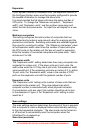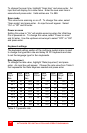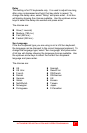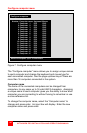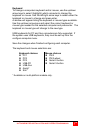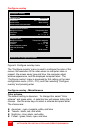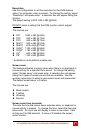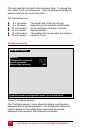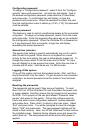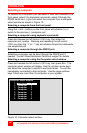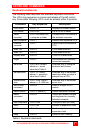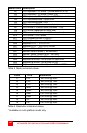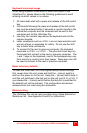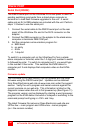ULTRAVIEW PRO INSTALLATION AND OPERATIONS MANUAL
23
Background color
To change the background color, select “Background color” and
press enter. A color selection box will display showing the available
background colors. Use the arrow keys to select either a solid or
transparent color and press enter. The default background color is
Transparent blue. The choices are the same as the background
colors for the computer select window.
Text color
To change the text color, select it and press enter. A color selection
box will display showing the available text colors. Use the arrow
keys to select either a solid or transparent color and press enter.
The default text color is white. The choices are the same as the
background colors for the computer select window
Position
This item sets the position of the computer label window on the
display screen. This position is maintained at all screen resolutions.
To change the position, select “Position” and press enter. The
overlay page will disappear and a label box will display. Use the
arrow keys to move the label box anywhere on the screen. Press
enter when the desired position is reached. The screen position
values are entered automatically into the x (horizontal) and y
(vertical) fields. Setting the position off the edge of the screen may
cause an out of sync image.
Valid entries are 0 – 64 (horizontal) and 0 – 99 (vertical).
Show computer number
This sets whether the computer number and computer name are
displayed on the KVM stations monitor when a computer is
selected. Select this item and press enter. A YES/NO box will
display. Use the up/down arrow keys and select either YES or NO
and press enter.
Fade out (seconds)
This controls how long the computer label displays before
disappearing. A value of zero (0) disables this function and the
label will not be displayed. A value of 255 causes the computer
label to always be displayed. To change this value, select it and
press enter. An input box will display for a new value. Enter the
value wanted between 0 and 255 and press enter.
(<Ctrl> D, <Enter> will display the label at any time)
Font