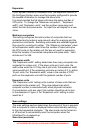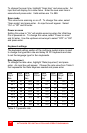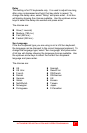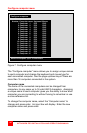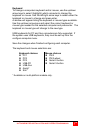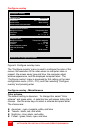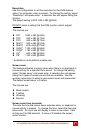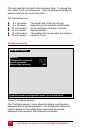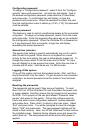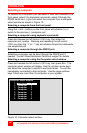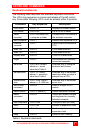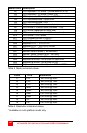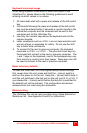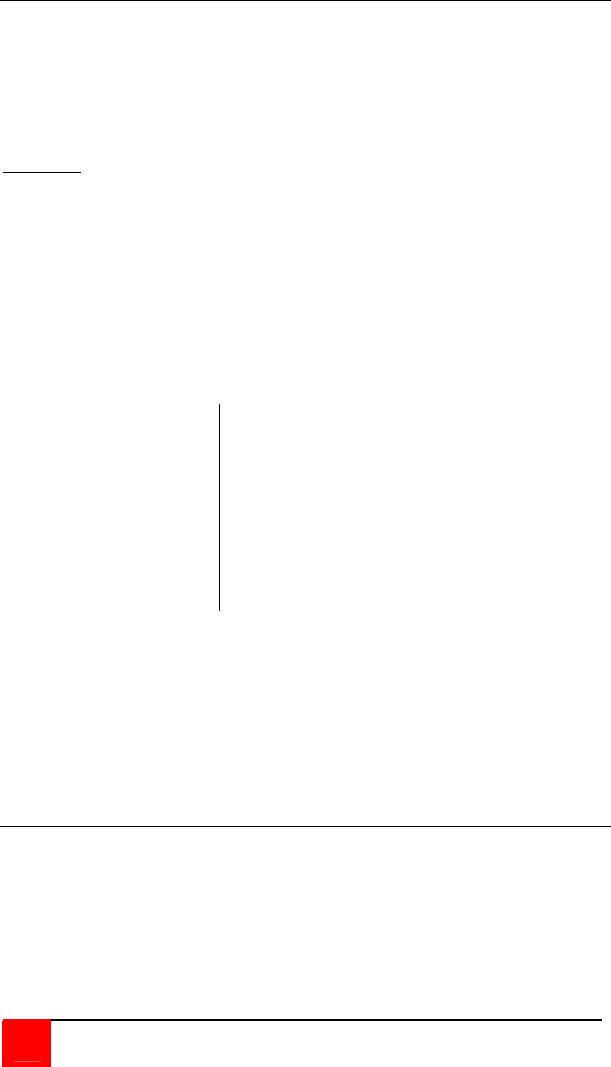
22
ULTRAVIEW PRO INSTALLATION AND OPERATIONS MANUAL
Configure overlay - Computer select window
The “Computer select window” section allows you to change the
background and text colors of the computer select window, and the
text position on the screen.
Use the up/down arrow keys to select the item to configure and
press enter.
DO NOT set the background and text colors the same.
Background color
To change the background color, select “Background color” and
press enter. A color selection box will display showing the available
background colors. Use the arrow keys to select either a solid or
transparent color and press enter.
The default background color is Transparent blue.
The choices are:
Solid colors Transparent colors
Black Clear
Red Red
Green Green
Yellow Yellow
Blue Blue
Magenta Magenta
Cyan Cyan
White White
Text color
To change the text color, select it and press enter. A color selection
box will display showing the available text colors. Use the arrow
keys to select either a solid or transparent color and press enter.
The default text color is white. The color choices are the same as
the background selections.
Computer label
The “Computer label” section allows you to customize the display of
the computer label. The colors, position, fade out time, font and
whether the computer number is displayed.