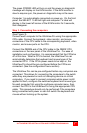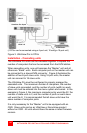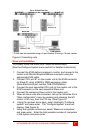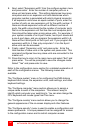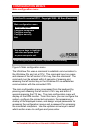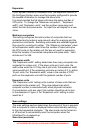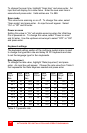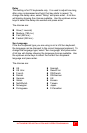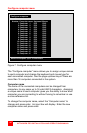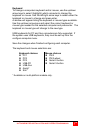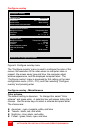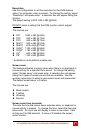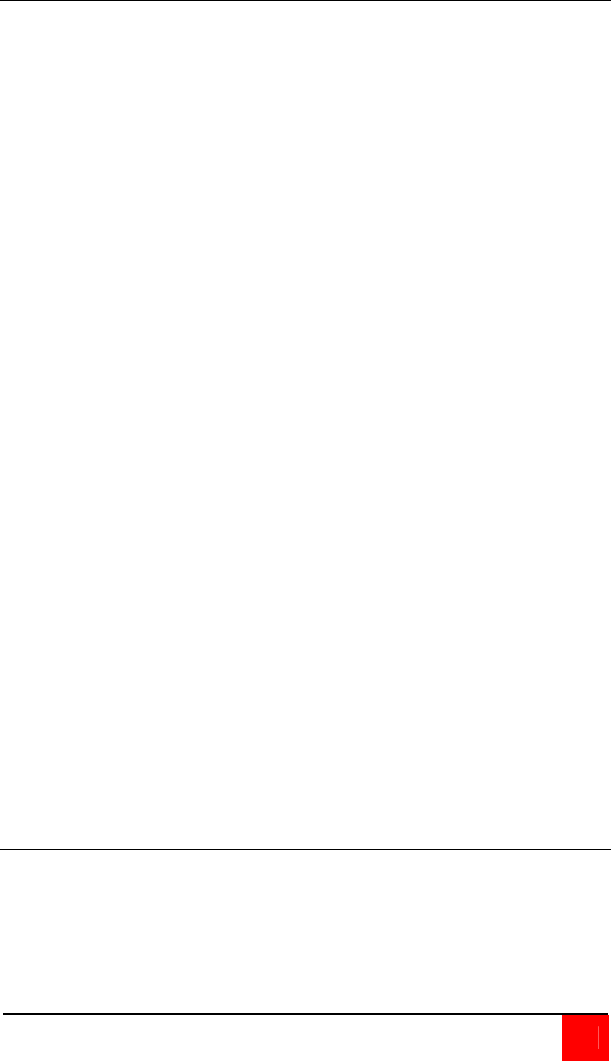
ULTRAVIEW PRO INSTALLATION AND OPERATIONS MANUAL
15
Expansion
If your system consists of cascaded units, the expansion section of
the Configure System menu must be properly configured to provide
the needed information to manage the slave units.
It is recommended that all slave units have the same number of
CPU ports. To change the “Maximum computers”, “Expansion
width”, and “Expansion units”, use the up/down arrow keys and
select the item and press enter. An input box will display for a new
value.
Maximum computers
This setting configures the total number of computers that are
connected and provides a wrap around value for scanning and the
plus/minus commands. Switching commands are validated against
this value for a valid port number. The “Maximum computers” value
is the Expansion width value times the number of slave units plus
the CPU ports on the master unit that are not used for expansion.
Enter the number of connected computers and press enter. Valid
entries are 2 to 256.
Expansion width
The “Expansion width” setting determines how many computers are
connected to a slave unit. If the slave units are 4 port units, the
width value would be 4. If they are 8 port units, the expansion width
value would be 8. If the expansion units are a mixture of 4, 8, and/or
16 port units, the “Expansion width” value is the number of CPU
ports on the expansion unit with the greatest number of ports.
Expansion units
The “Expansion units” setting is the number of slave units that are
connected to the master unit. This value determines which
computer number is associated with which physical connector.
If no expansion units are used, this number should be set to zero.
In the example in Figure 4, the “Expansion units” setting to enter
would be 2.
Scan settings
The scan settings section determines the amount of time in seconds
that a computer’s video is displayed before automatically switching
to the next sequential computer. The scan mode can be turned on
or off and set to automatically scan the computers when the
UltraView Pro is powered up.
Scan time (seconds)