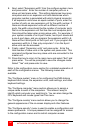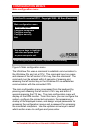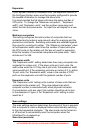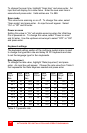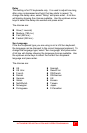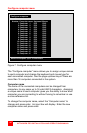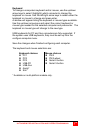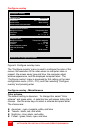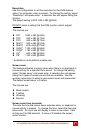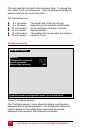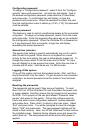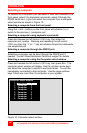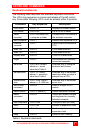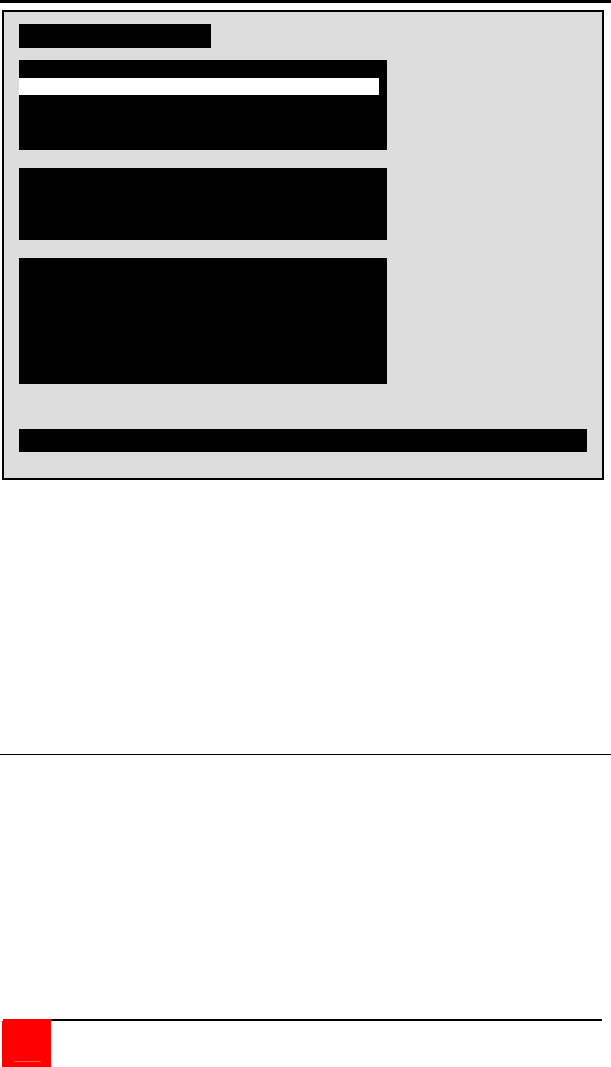
20
ULTRAVIEW PRO INSTALLATION AND OPERATIONS MANUAL
Configure overlay
Figure 8. Configure overlay menu
The “Configure overlay” menu is used to configure the color of the
menus, the resolution of the video when no computer video is
present, the screen saver type and time, the computer select
window appearance, and the displayed computer label. The
“Configure overlay” menu is accessed by first calling up the main
configuration menu (<Ctrl>, F12), and then selecting “Configure
overlay” and pressing enter.
Configure overlay - Miscellaneous
Color scheme
The default setting is Aquarium. To change this, select “Color
scheme” and press enter. A selection box will appear listing the 4
choices. Use the arrow keys to select a scheme and press enter.
The choices are:
Aquarium - cyan, magenta, white, and blue
Tuxedo - black, red, and white
Night sky - blue, black, and white
Forest - green, black, cyan, and blue
Configure overlay
Miscellaneous
Resolution PC1 640x480x60Hz
Screen saver Black screen
Screen saver time (seconds) 0
Color scheme Aquarium
Computer select window
Background color Transparent blue
Text color White
Position x = 3 y = 3
Computer label
Background color Transparent magenta
Text color Yellow
Position x = 3 y = 90
Show computer number Yes
Fade out (seconds) 20
Font 16x32 classic
Colors of the configuration menu