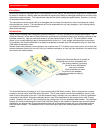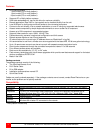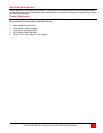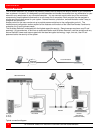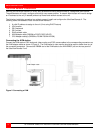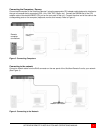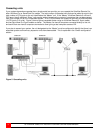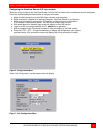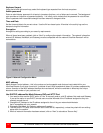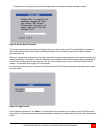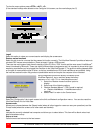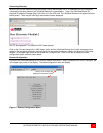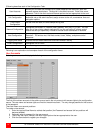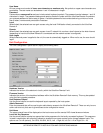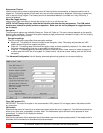UNIT CONFIGURATION
ULTRAVIEW REMOTE 2 INSTALLATION AND OPERATIONS MANUAL
9
Configuring the UltraView Remote 2 IP Input module
When you locally connect to the UltraView Remote 2 unit for the first time the Unit and Network must be configured.
Follow the recommended procedure below to configure all models:
a. Make all cable connections to the KVM station, network, and computers
b. Make sure power is applied to all devices (Computer, UltraView Remote 2, and Monitor).
c. Make sure a computer is connected to CPU port #1 and that computer is powered on.
If no computer is connected to port #1, the OSD menu screens may not sync.
d. With power applied, a standard login screen will display on the KVM monitor
e. Login on to the unit using the default user ID, admin and no password
f. After a successful login, the remote computer’s video will display on the KVM monitor.
g. Press the CTRL + ALT + C keys simultaneously to display the configuration menu options
as shown below: (Unit connection screen may display after initial connection is made)
Figure 6. Configuration Menu
Select “Unit Configuration” and the below screen will display
Figure 7. Unit Configuration Menu