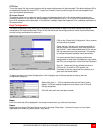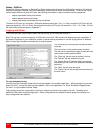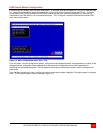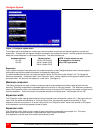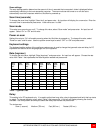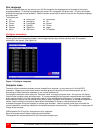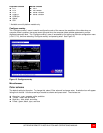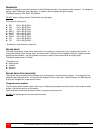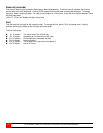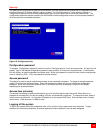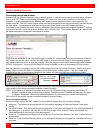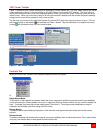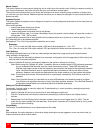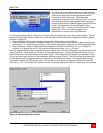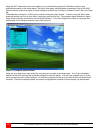ULTRAVIEW REMOTE 2 INSTALLATION AND OPERATIONS MANUAL
27
Background color
To change the background color, select “Background color” and press enter. A color selection box will display
showing the available background colors. Use the arrow keys to select either a solid or transparent color and press
enter.
The default background color is Transparent blue.
The color choices are:
Solid colors
Transparent colors
Black
Clear
Red
Red
Green
Green
Yellow
Yellow
Blue
Blue
Magenta
Magenta
Cyan
Cyan
White
White
Text color
To change the text color, select it and press enter. A color selection box will display showing the available text colors.
Use the arrow keys to select either a solid or transparent color and press enter.
The default text color is white. The color choices are the same as the background selections.
Computer label
The “Computer label” section allows you to customize the display of the computer label. The colors, position, fade
out time, font and whether the computer number is displayed.
Background color
To change the background color, select “Background color” and press enter. A color selection box will display
showing the available background colors. Use the arrow keys to select either a solid or transparent color and press
enter. The default background color is Transparent blue. The choices are the same as the background colors for the
computer select window.
Text color
To change the text color, select it and press enter. A color selection box will display showing the available text colors.
Use the arrow keys to select either a solid or transparent color and press enter.
The default text color is white. The choices are the same as the background colors for the computer select window
Position
This item sets the position of the computer label window on the display screen. This position is maintained at all
screen resolutions.
To change the position, select “Position” and press enter. The overlay page will disappear and a label box will
display. Use the arrow keys to move the label box anywhere on the screen. Press enter when the desired position is
reached. The screen position values are entered automatically into the x (horizontal) and y (vertical) fields. Setting
the position off the edge of the screen may cause an out of sync image.
Valid entries are 0 – 64 (horizontal) and 0 – 99 (vertical).
Show computer number
This sets whether the computer number and computer name are displayed on the KVM stations monitor when a
computer is selected. Select this item and press enter. A YES/NO box will display. Use the up/down arrow keys
and select either YES or NO and press enter.