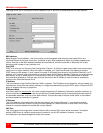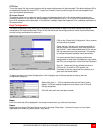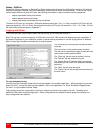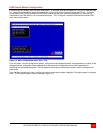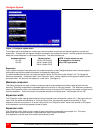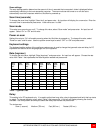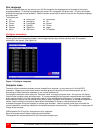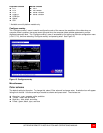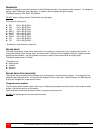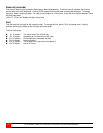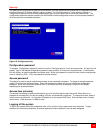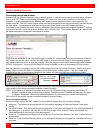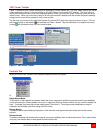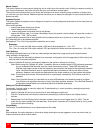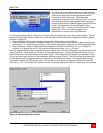26 ULTRAVIEW REMOTE 2 INSTALLATION AND OPERATIONS MANUAL
Resolution
Use this configuration to set the resolution for the KVM stations video if no computer video is present. To change the
setting, select “Resolution” and press enter. A selection box will appear listing the choices.
The default setting is PC2, 640 x 480 @ 60Hz.
DO NOT select a setting that the KVM monitor cannot support
The resolution choices are:
PC1 1640 x 480 @ 60Hz
PC2 640 x 480 @ 72Hz
PC3 640 x 480 @ 75Hz
MAC1* 640 x 480 @ 67Hz
MAC2* 832 x 624 @ 75HZ
SUN1* 1152 x 900 @ 66Hz
SUN2* 1152 x 900 @ 76Hz
HV* 640 x 480 @ 66Hz
CS* 1152 x 900 @ 66Hz
* Available on multi-platform models only.
Screen saver
This feature activates a screen saver when there is no keyboard or mouse activity for a specified time period. To
change the setting, select “Screen saver” and press enter. A selection box will appear listing the 4 types of screen
savers that are available. Use the up/down arrow keys to select a new screen saver and press enter.
The default screen saver is Fireflies.
The choices are:
Black screen
Fireflies
Weaving
Bounce
Screen saver time (seconds)
This sets the time the screen saver activates when no keyboard or mouse activity is present. To change the time,
select the item and press enter. An input box will display to enter a new value. Valid entries are 0 to 999 seconds.
A value of 0 disables the screen saver function.
Computer select window
The “Computer select window” section allows you to change the background and text colors of the computer select
window, and the text position on the screen.
Use the up/down arrow keys to select the item to configure and press enter.
DO NOT set the background and text colors the same.