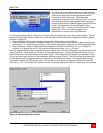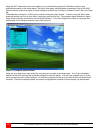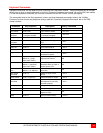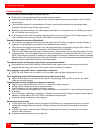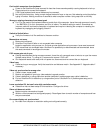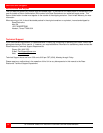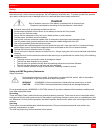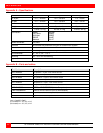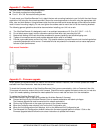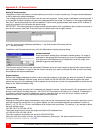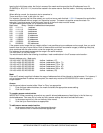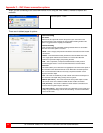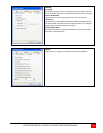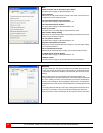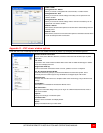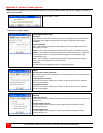ULTRAVIEW REMOTE 2 INSTALLATION AND OPERATIONS MANUAL
41
Appendix C - RackMount
The rack mount kit includes the following items:
Two black anodized mounting brackets
Four 6 - 32 x 3/8” flat head mounting screws
To rack mount your UltraView Remote 2 unit, attach the two rack mounting brackets to your Unit with the short flange
against the Unit using the four screws provided. Secure the mounting brackets to the rack using the appropriate size
bolts, nuts and lock washers. Using hardware other than that provided could cause damage to the electronics and/or
result in loss of mounting integrity. Do not over tighten the screws used to mount the Unit to the mounting brackets.
The following general guidelines should be observed when installing your Unit into a rack.
a). The UltraView Remote 2 is designed to work in an ambient temperature of 0
ο
C to 45
ο
C (32
ο
F – 113
ο
F).
b). Do not block power supply vents or otherwise restrict airflow when rack-mounting this Unit.
c). Mechanical loading of the rack should be considered to prevent instability and possible tipping over.
d). Tighten all connectors securely and provide adequate strain relief for all cables.
e). Provide a grounded power source to all Units. Pay special attention to overall branch circuit load ratings before
connecting equipment to this source. Overloaded circuits are potential fire hazards and can cause equipment
failures or poor performance.
Rack mount illustration
Appendix D – Firmware upgrade
When updates and enhancements are made to the UltraView Remote 2 features, new firmware updates are made
available from Rose Electronics’ web site at www.rose.com.
To check the firmware revision of the UltraView Remote 2 that you are connected to, click on Commend, then Info.
This screen will show the version of the unit’s firmware Check this version against the latest version on our web site.
If your Unit needs updating, download the need update file from our web site and save it on the workstation.
To update the UltraView Remote 2 Unit:
(Note: Administration login is required to update the UltraView Remote 2 firmware)
Connect and log into the UltraView Remote 2 from a network workstation with admin privileges.
The firmware upgrade file must be saved on this network workstation.
Click on the Configure tab in the upper right corner of the Viewer window.
When the Configure menu displays, click on the Unit Configuration tab.
When the Unit configuration menu displays, click on the Advanced Unit Configuration tab
The Advanced Unit Configuration window is where the firmware upgrade feature is offered. Click on the
Firmware Upgrade tab and follow the on-screen instructions to update the firmware.