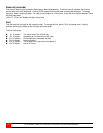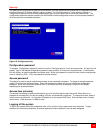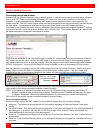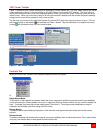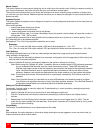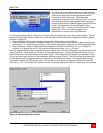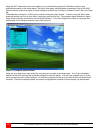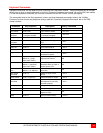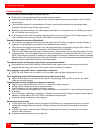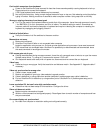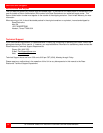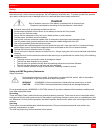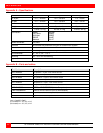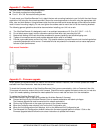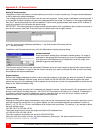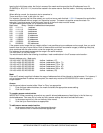Trouble Shooting
36 ULTRAVIEW REMOTE 2 INSTALLATION AND OPERATIONS MANUAL
Troubleshooting
Remote network users are unable to contact the unit
Check that the correct address is being used by the remote users.
Check the network settings. Check that the user’ network address has not been excluded in the IP access
control section.
If the UltraView Remote-2 is situated behind a firewall, check that the relevant ports are being allowed
through the firewall and are being correctly routed.
Check the front panel indicators, the LNK indicator should be on. If the network link is a 100Mbps connection,
the 100 indicator should also be on.
If connecting using the VNC Java applet, close the applet and connect using the VNC Viewer program. First
time connections must connect using the VNC Viewer, not the Java applet.
Remote IP address is locked out (Blacklisted)
If the remote user logged on incorrectly five times using the VNC Viewer, try logging on using the Applet. If
logging on using the Applet is successful, the IP address will be unlocked.
If the remote user logged on incorrectly five times using the Applet, try logging on using the VNC Viewer. If
logging on using the VNC Viewer is successful, the IP address will be unlocked.
If both the VNC viewer and Applet login is denied access, remove power from the UltraView remote 2 for two
to three seconds. This will reset the unit and unlock the IP address. If the UltraView Remote 2 unit is using
DHCP, the previously assigned IP address may be changed to a different IP address when power is restored.
Remote users will need to be informed of the new IP address. If you still have problems with a Blacklisted IP
address, please contact Rose Electronics technical support.
The remote cursor is not correctly responding to my mouse movements
Recalibrate the mouse. When doing so, ensure that the host system does not have mouse cursor trails
enabled and that the top left corner of the screen is clear of application windows.
When logging on using VNC viewer, I cannot enter a username
Either, the VNC viewer is an old version or only the admin user has been configured on the unit.
When connecting to the UltraView Remote 2 unit, the video is out of sync.
Make sure a computer is connected to CPU port #1 and operating. With no CPU on port #1, the viewer
video may not sync properly
Computer does not boot, keyboard or mouse error received.
Cable is loose, reseat cable and on PC hit F1 to continue or reboot computer.
Wrong cable or keyboard and mouse cables reversed.
Cable is defective; try using cable from another computer.
Port on the UltraView Pro is defective; try using another port on UltraView Pro. If the problem goes away port
is defective.
Port on computer is defective, try plugging in keyboard or mouse directly if problem remains computer port is
defective. If power status LED not lit, fuse on motherboard may be blown.
Computer keyboard and mouse not configured.
Mouse driver does not load.
If PS/2 type mouse, computer must be connected to UltraView Pro or mouse at boot-up time in order for
mouse to be recognized by the computer. Reboot computer with UltraView Pro powered on and cable
attached.
If RS232 type mouse, make sure right COM port is being used and syntax of mouse driver is correct to
search for the correct port.
Computer keyboard and mouse not configured.