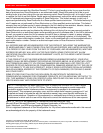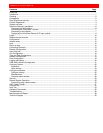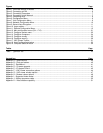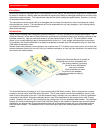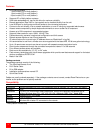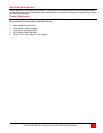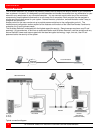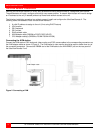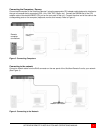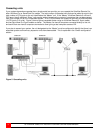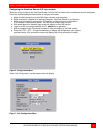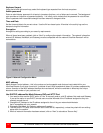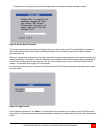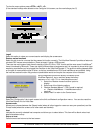INTRODUCTION
ULTRAVIEW REMOTE 2 INSTALLATION AND OPERATIONS MANUAL
1
Disclaimer
While every precaution has been taken in the preparation of this manual, the manufacturer assumes no responsibility
for errors or omissions. Neither does the manufacturer assume any liability for damages resulting from the use of the
information contained herein. The manufacturer reserves the right to change the specifications, functions, or circuitry
of the product without notice.
The manufacturer cannot accept liability for damages due to misuse of the product or other circumstances outside
the manufacturer’s control. The manufacturer will not be responsible for any loss, damage, or injury arising directly
or indirectly from the use of this product.
(See limited warranty)
Introduction
Thank you for choosing Rose Electronics UltraView Remote 2™ for your remote server access requirements. The
UltraView Remote 2 is the result of Rose Electronics commitment to provide the best, most versatile, products for the
business community. Now you can have access to all your servers locally or over IP. The multi-platform model
allows you to connect different types of computers directly to the unit. If your system requires access to more than
16 computers, the UltraView Remote 2 can easily be expanded to access up to 256 computers using our UltraView
KVM switch as expansion units.
Remote users have the ability of connecting to any computer over IP. This allows you to use, control, and monitor the
remote computers directly from the unit, from your network workstation, or from any from anywhere in the world using
the internet and a web browser.
The UltraView Remote 2 consists of an IP input module and a KVM switch module. Each module serves a unique
purpose in access control and KVM switching control. The IP input module controls the accessibility, security, and
state-of-the-art encryption to the unit. It can be accessed locally, remotely over your network, or from any workstation
connected to the internet. All access methods require a user ID and password to gain access to the units IP input
module. Access to the units IP input module from any remote user is via any supported web browser. The UltraView
Remote 2 is further enhanced by the use of Real VNC that allows for the creation of ciphered user communications.
Additionally, an optional user ID and password and other set-up parameters can be set-up to gain access and use
the KVM switch module. This additional user ID can be set-up for each user needing access to the KVM switch
module.
Installing the UltraView Remote 2 consists of
configuring the unit to be compatible with
your existing network, connecting
the unit to local KVM station
and to your network.
Once connected you have
full control of the selected
computer provided your security
profile permits it.