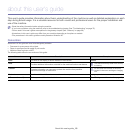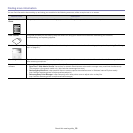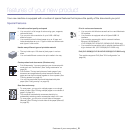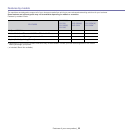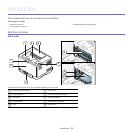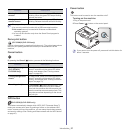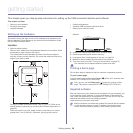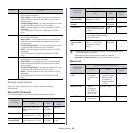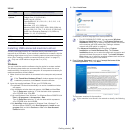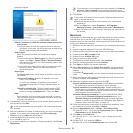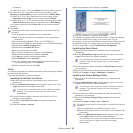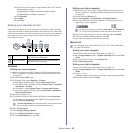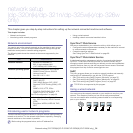Function Description
Printing the active
window
Press this button and the green LED will start
blinking. When the green LED stops blinking,
release the button.
Printing the whole
monitor screen
Press this button and the green LED will start
blinking. Release the button while it’s blinking.
Introduction_ 27
•The page will be printed on the default page like A4 or Letter.
•You can on
ly use this function with a USB-connected machine.
•Print scr
een can only be used with Windows and Macintosh
operating systems.
•You can use
this function only when the Smart Panel program is
installed.
Demo print button
(CLP-320N(K)/CLP-321N only)
It prints a demo page by pressing this button only. The printed page shows
the
color print quality potential and overall print characteristics of the
machine.
Cancel button
By pressing the Cancel ( ) button, you can do the following functions.
Function Description
Printing demo page
(CLP-325W(K)/
CLP-326W only)
In ready mode, press and hold this button for
about 2 seconds until the status LED blinks
slowly, and release (See "Printing a demo
page" on page 28).
Printing configuration
sh
eets
In ready mode, press and hold this button for
about 5 seconds until the status LED blinks
quickly, and release (See "Printing a machine
report" on page 72).
Canceling print job
Press Ca
ncel ( ) button during printing. The
red LED blinks while the print job is cleared
from both the machine and the computer and
then the machine returns to ready mode. This
may take some time depending on the size of
the print job.
WPS button
(CLP-325W(K)/CLP-326W only)
This feature automatically detects w
hich WPS (Wi-Fi Protected Setup™)
mode your access point uses. By pushing a button on the wireless LAN
router / access point and the machine, you can setup the wireless network
and security settings (See "Setting a wireless network with the WPS button"
on page 41).
Power button
This button must be used to turn the machine on/off.
Turning on the machine
1.Plug in the power cord.
2.Press Power (
) button on the control panel.
If you want to turn the power off, press and hold this button for
about 3 seconds.