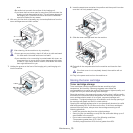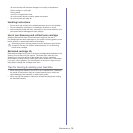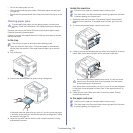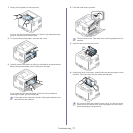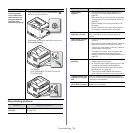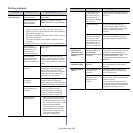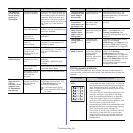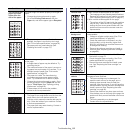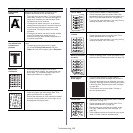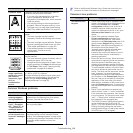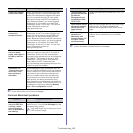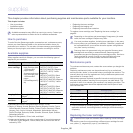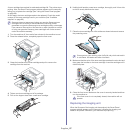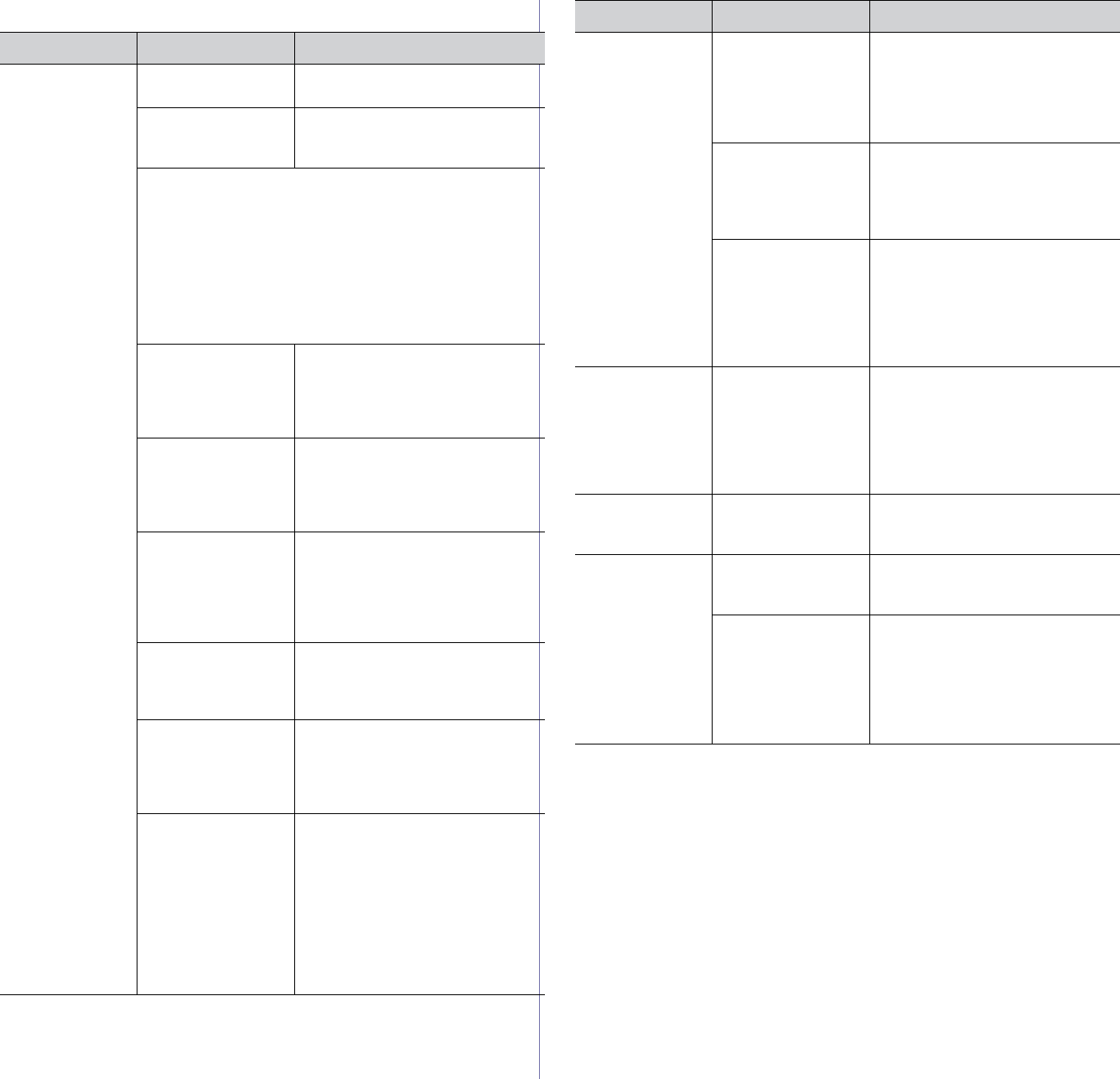
Troubleshooting_ 80
Printing problems
Condition Possible cause Suggested solutions
The machine
does not print.
The machine is not
receiving power.
Check the power cord
connections.
The machine is not
selected as the
default machine.
Select your machine as your
default machine in your Windows.
Check the machine for the following:
• The front cover is not closed. Close the front cover.
• Paper is jammed. Clear the paper jam (See "Clearing
paper jams" on page 76).
• No paper is loaded. Load paper (See "Loading paper in
the tray" on page 54).
• The toner cartridge is not installed. Install the toner
cartridge.
If a system error occurs, contact a service representative.
The connection
cable between the
computer and the
machine is not
connected properly.
Disconnect the machine cable and
reconnect it.
The connection
cable between the
computer and the
machine is defective.
If possible, attach the cable to
another computer that is working
properly and print a job. You can
also try using a different machine
cable.
The port setting is
incorrect.
Check the Windows printer setting
to make sure that the print job is
sent to the correct port. If the
computer has more than one port,
make sure that the machine is
attached to the correct one.
The machine may be
configured
incorrectly.
Check the Printing Preferences
to ensure that all of the print
settings are correct (See "Opening
printing preferences" on page 60).
The printer driver
may be incorrectly
installed.
Repair the machine software (See
"Installing USB connected
machine’s driver" on page 30,
"Installing network connected
machine’s driver" on page 37).
The machine is
malfunctioning.
• Check the LEDs on the control
panel to see if the machine is
indicating a system error. If the
error cannot be cleared, contact
a service representative.
• Checking an error message is
also possible from the Smart
Panel on your computer (See
"Using the Smart Panel
program" on page 69).
The document size
is so big that the
hard disk space of
the computer is
insufficient to access
the print job.
Allocate more hard disk space on
your computer for spooling, and try
printing.
The output tray is
full.
It can hold up to 80 (80 g/m
2
)
sheets of plain paper. Once the
paper is removed from the output
tray, the machine resumes
printing.
If the machine is
used for a long time
continuously, the
printing speed could
be slowed down, or
the machine could
pause to cool down.
Wait for the machine to cool down.
Printing automatically resumes
after the machine is cooled down.
The machine
selects print
materials from
the wrong paper
source.
The paper option
that was selected in
the Printing
Preferences may be
incorrect.
For many software applications,
the paper source selection is found
under the Paper tab within the
Printing Preferences. Select the
correct paper source. (See
"Opening printing preferences" on
page 60).
A print job is
extremely slow.
The job may be very
complex.
Reduce the complexity of the page
or try adjusting the print quality
settings.
Half the page is
blank.
The page orientation
setting may be
incorrect.
Change the page orientation in
your application. See the printer
driver help screen.
The paper size and
the paper size
settings do not
match.
Ensure that the paper size in the
printer driver settings matches the
paper in the tray.
Or, ensure that the paper size in
the printer driver settings matches
the paper selection in the software
application settings you use.
Condition Possible cause Suggested solutions