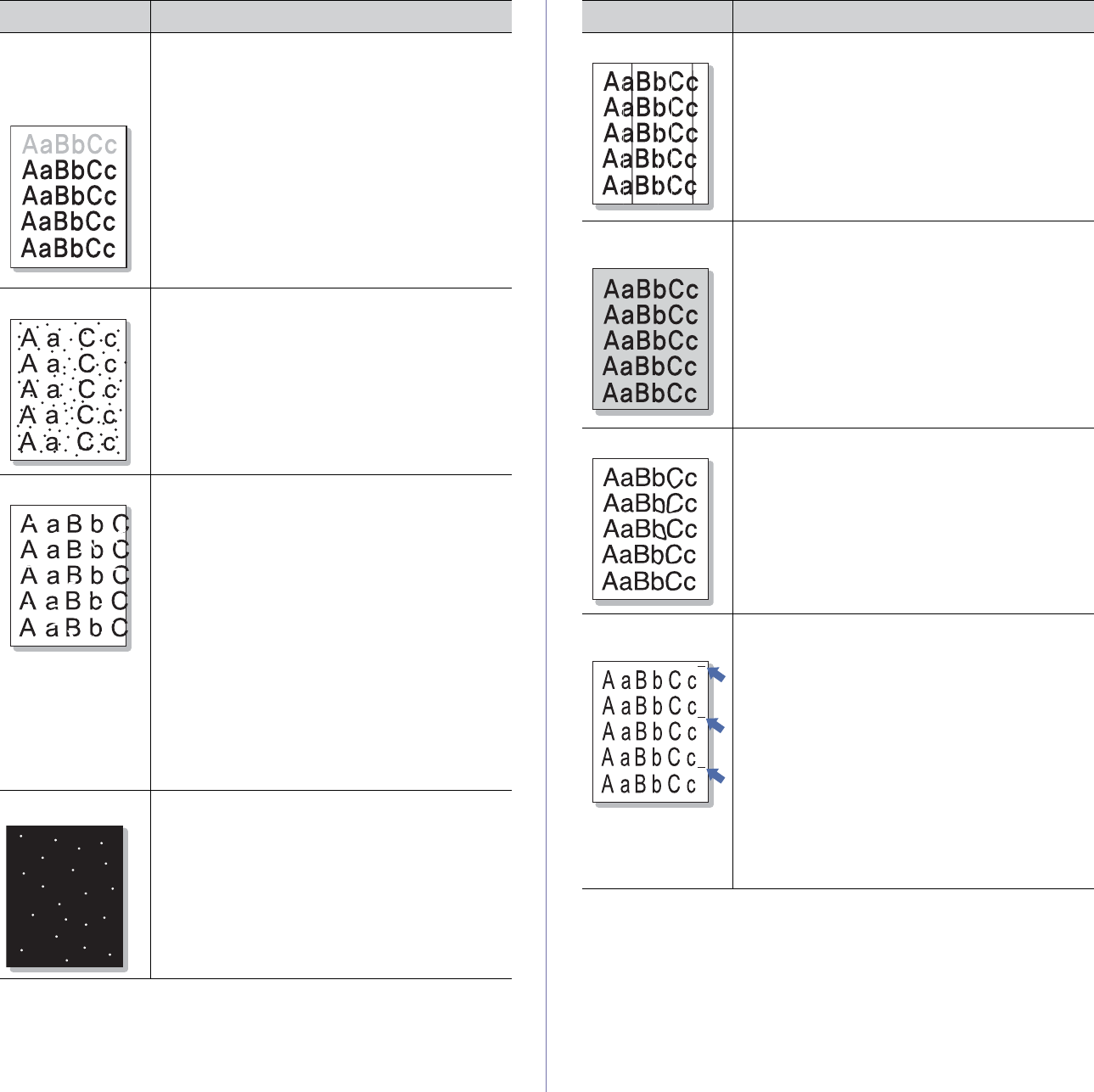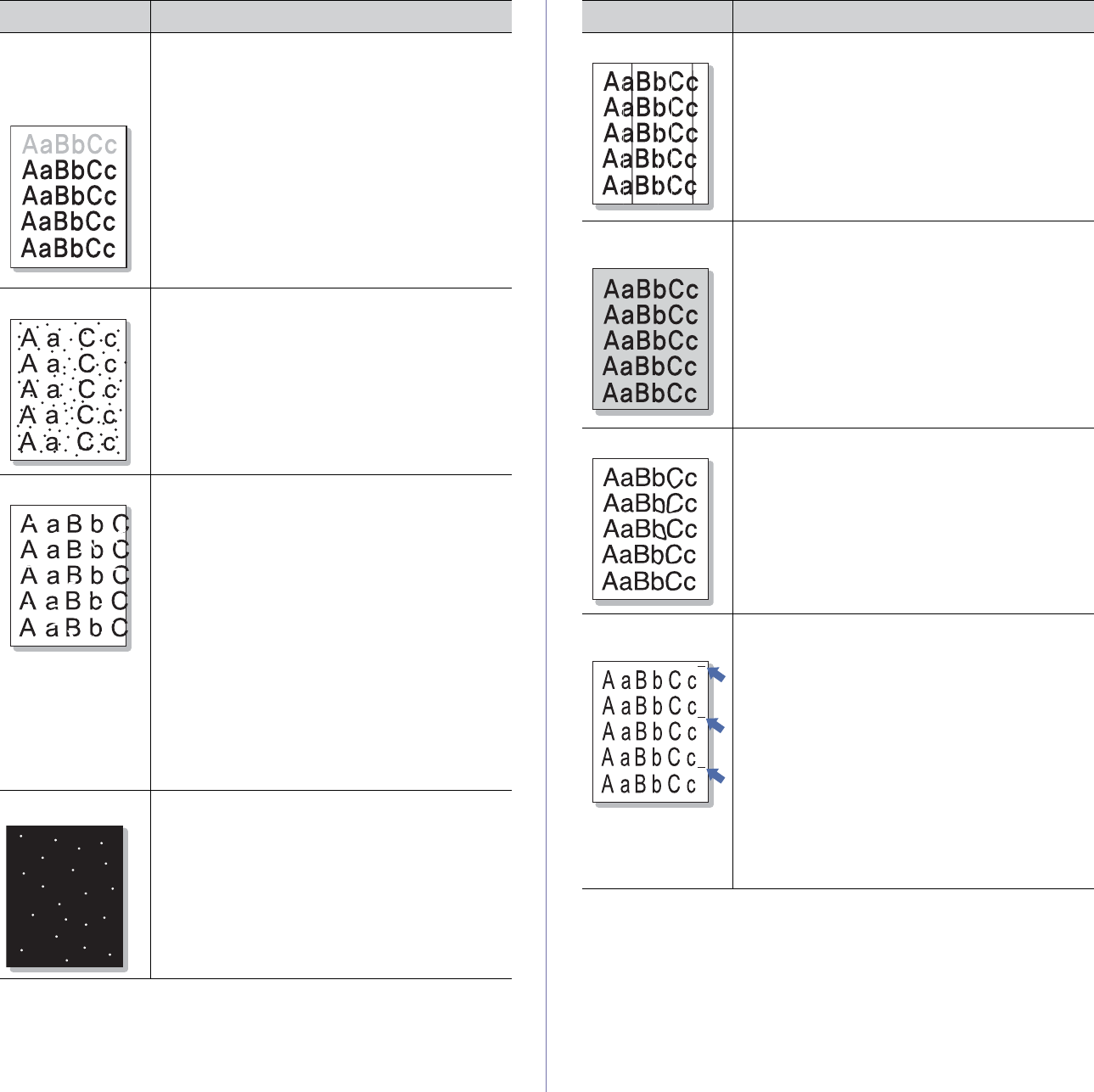
Troubleshooting_ 82
The top half of the
paper is printed
lighter than the
rest of the paper
The toner might not adhere properly to this type of
paper.
• Ch
ange the printer option and try again.
Go to the Printin
g Preferences, click the
Paper tab, and set the paper type to Recycled.
Toner specks
• The paper may not meet specification; for
example, the paper is too moist or too rough
(See "Print media specifications" on page 92).
• Th
e paper path may need cleaning (See
"Cleaning the inside" on page 72).
Dropouts
If faded areas, generally rounded, occur randomly
on the page.
• A single sheet of paper may be defective. Try
reprinting the job.
• T
he moisture content of the paper is uneven or
the paper has moist spots on its surface. Try a
different brand of paper (See "Print media
specifications" on page 92).
• T
he paper lot is bad. The manufacturing
processes can cause some areas to reject
toner. Try a different kind or brand of paper.
• Ch
ange the printer option and try again. Go to
printer properties, click the Paper tab and set
type to Thick Paper (See "Opening printing
preferences" on page 60).
• If these
steps do not correct the problem,
contact a service representative.
White Spots
White spots appear on the page.
• T
he paper is too rough and a lot of dirt from the
paper falls to the inner devices within the
machine, which means the transfer belt may be
dirty. Clean the inside of your machine. Contact
a service representative.
• The paper path may need cleaning. Contact a
service representative.
Condition Suggested solutions
Vertical lines If black vertical streaks appear on the page:
• T
he imaging unit has probably been scratched.
Remove the imaging unit and install a new one
(See "Replacing the imaging unit" on page 87).
If white vertical streaks appear on the page:
• The surface of the LSU part inside the machine
may be dirty. Clean the LSU by opening and
closing the front cover several times and if the
problem still occurs call the contact a service
representative.
Color or Black
background
If the amount of background shading becomes
unacceptable:
• Cha
nge to a lighter weight paper (See "Print
media specifications" on page 92).
• Check the machine’s environment: very dry
(low humidity) or high humidity (higher than
80% RH) conditions can increase the amount
of background shading.
• Remove
the old toner cartridge and install a
new one (See "Replacing the toner cartridge"
on page 86).
Toner smear
• Clean the inside of the machine. See "Cleaning
the inside" on page 72.
• Check th
e paper type and quality. See "Print
media specifications" on page 92.
• Remove the to
ner cartridge and install a new
one. See "Replacing the toner cartridge" on
page 86.
Vertical repetitive
defe
cts
If marks repeatedly appear on the printed side of
the page at even intervals:
• T
he toner cartridge may be damaged. If a
repetitive mark occurs on the page, print a
cleaning sheet several times to clean the
cartridge. After the printout, if you still have the
same problems, remove the toner cartridge and
install a new one (See "Replacing the toner
cartridge" on page 86).
• Parts
of the machine may have toner on them.
If the defects occur on the back of the page, the
problem will likely correct itself after a few more
pages.
• The fusing assembly may be damaged.
Contact a service representative.
Condition Suggested solutions