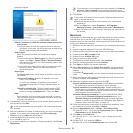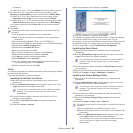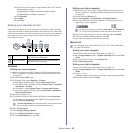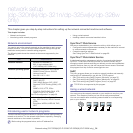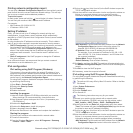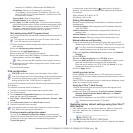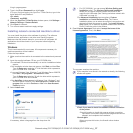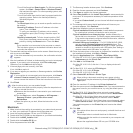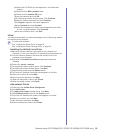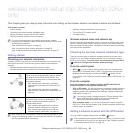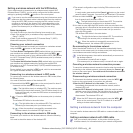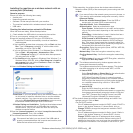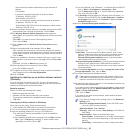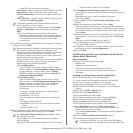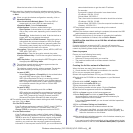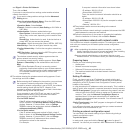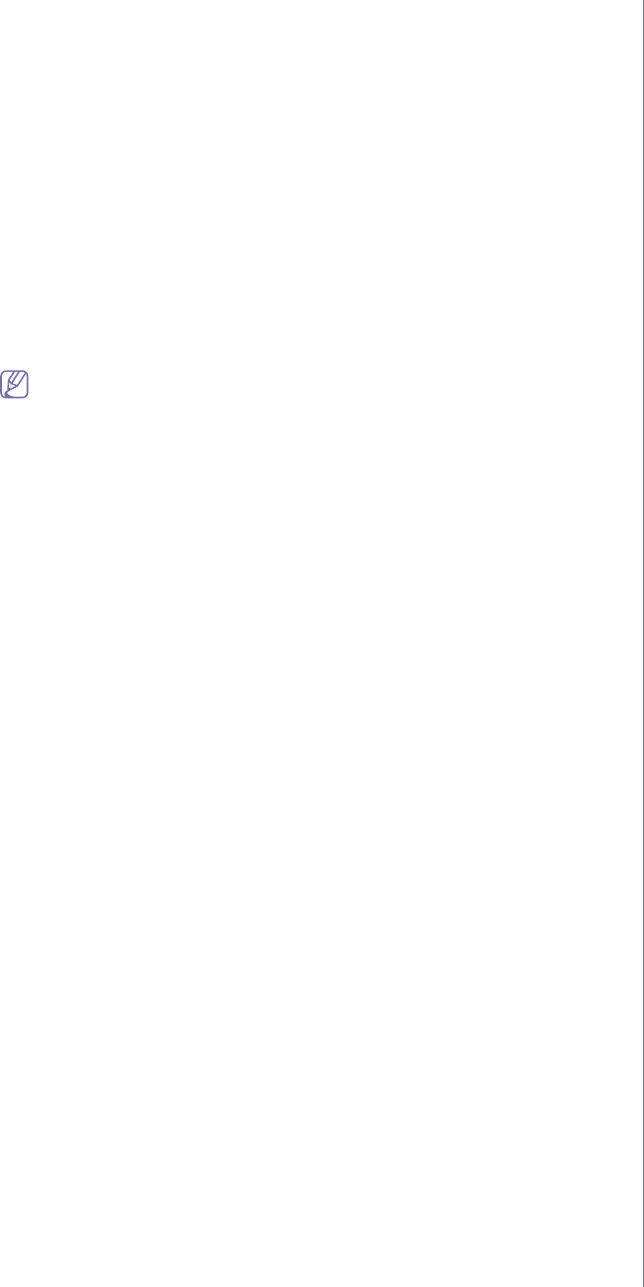
Network setup (CLP-320N(K)/CLP-321N/CLP-325W(K)/CLP-326W only)_ 39
c)Double-click CD-ROM icon that appears on your Macintosh
desktop.
d)Double-click the MAC_Installer folder.
e)Double-click the Installer OS X icon.
f)Enter the password and click OK.
g)The Samsung Installer window opens. Click Continue.
h)Read the license agreement and click Continue.
i)Click Agree to agree to the license agreement.
j)Select Uninstall and click Uninstall.
k)When the message which warns that all applications will close
on your computer appears, Click Continue.
l)When the uninstall is done, click Quit.
Linux
You need to download Linux software packages from the Samsung website
to install the printer software.
To install other software:
•See "Installing the Smart Panel" on page 32.
•See "Installing the Printer Settings Utility" on page 32.
Installing the Unified Linux Driver
1.Make sure that the machine is connected to your network and
powered on. Also, your machine’s IP address should have been set.
2.From the Samsung website, download the Unified Linux Driver
package to your computer.
3.Right-click the Unified Linux Driver package and extract the
package.
4.Double click cdroot > autorun.
5.The Samsung Installer window opens. Click Continue.
6.The Add printer wizard window opens. Click Next.
7.Select Network printer and click Search button.
8.The Printer’s IP address and model name appears on list field.
9.Select your machine and click Next.
10.Input the printer description and Next
11.When the add printer is done, click Finish.
12.When the install is done, click Finish.
Add network Printer
1.Double-click the Unified Driver Configurator.
2.Click Add Printer…
3.The Add printer wizard window opens. Click Next.
4.Select Network printer and click the Search button.
5.The printer’s IP address and model name appears on list field.
6.Select your machine and click Next.
7.Input the printer description and Next
8.When the add printer is done, click Finish.