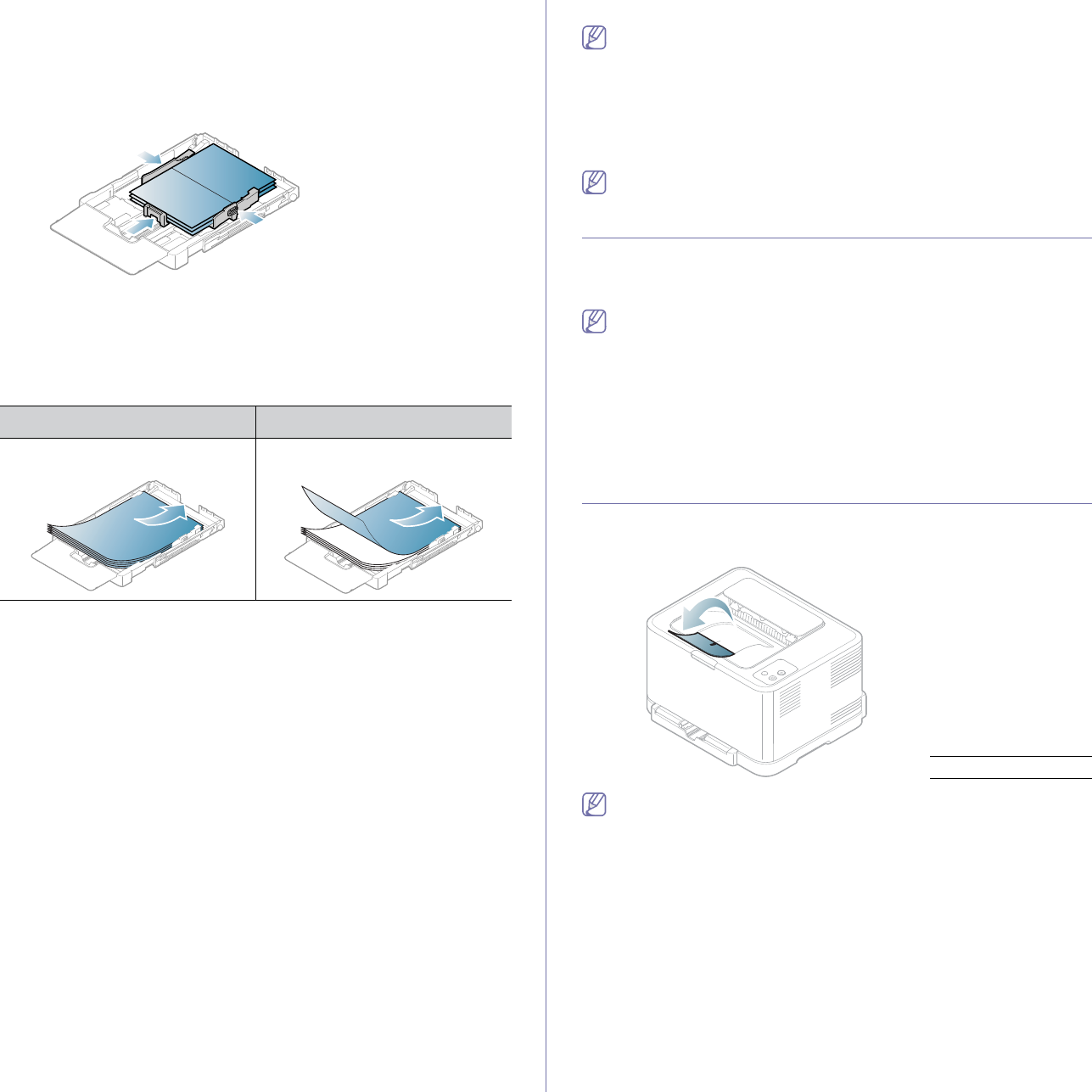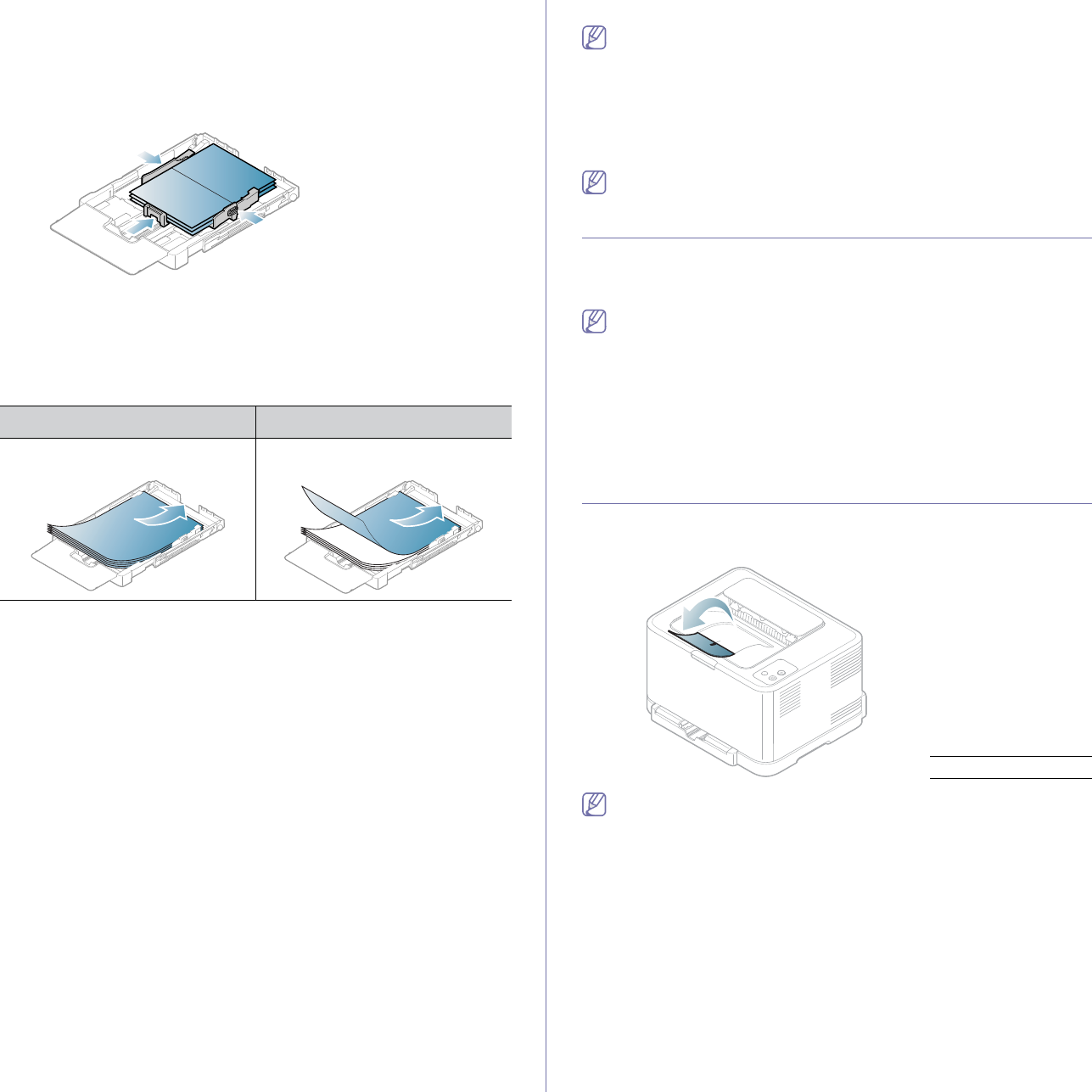
Media and tray_ 58
• Do not run a sheet of labels through the machine more than once. The
adhesive backing is designed for only a single pass through the
machine.
• Do
not use labels that are separating from the backing sheet or are
wrinkled, bubbled, or otherwise damaged.
Card stock/Custom-sized paper
• Do not print on media smaller than 76 mm (3.00 inches) wide or
152.4 mm (6.00 inches) long.
• In
software applications, set margins at least 6.4 mm (0.25 inches) away
from the edges of the material.
Letterhead/Preprinted paper
Single-sided double-sided
Face up
Face down
• Letterhead/ Preprinted paper must be printed with heat-resistant ink that
will not melt, vaporize, or release hazardous emissions when subjected
to the machine’s fusing temperature for 0.1 second. Check your
machine’s specification to view the fusing temperature about 170°C (338
°F).
• Letterhea
d/ Preprinted paper ink must be non-flammable and should not
adversely affect machine rollers.
• Forms and letterhead should be sealed in a moisture-proof wrapping to
prevent changes during storage.
• Before you loa
d letterhead/preprinted paper, verify that the ink on the
paper is dry. During the fusing process, wet ink can come off preprinted
paper, reducing print quality.
Recycled paper
When loading recycled paper, printed side should be facing up with an
uncurled edge at the front. If you experience problems with paper feed, turn
the paper around. Note that print quality is not guaranteed.
• Recycled
paper must be printed with heat-resistant ink that will not melt,
vaporize or release hazardous emissions when subjected to the
machine’s fusing temperature for 0.1 second. Check your machine’s
specification to view the fusing temperature about 170°C(338 °F).
• Recycled
paper ink must be non-flammable and should not adversely
affect machine rollers.
• Before you loa
d recycled paper, verify that the ink on the paper is dry.
During the fusing process, wet ink can come off recycled paper,
reducing print quality.
Glossy photo
Load one paper in the tray at a time, glossy side facing up.
• R
ecommended media: Glossy paper (Letter) for this machine by HP
Brochure Paper (Product: Q6611A).
• R
ecommended media: Glossy paper (A4) for this machine by HP
Superior Paper 160 glossy (Product: Q6616A).
Matte photo
Load one paper in the tray at a time, side to be printed facing up.
Setting the paper size and type
After loading paper in the paper tray, you need to set the paper size and
type using the printer driver. Follow these steps to make your changes
permanent.
The following procedure is for Windows XP. For other Windows OS,
refer to the corresponding Windows User's Guide or online help.
1. Click the Start button on the computer screen.
2. Select Pr
inters and Faxes.
3. R
ight-click on the printer icon and select Printing Preferences.
4. Click the Paper tab
and change the setting on Paper Options.
5. Click OK.
Using the output support
The printed pages stack on the output tray, and the output support will help
the printed pages align.
1 Output support
If you continuously print many pages, the surface of the output tray
may become hot. Be careful not to touch the surface, and especially
keep children away from the surface.