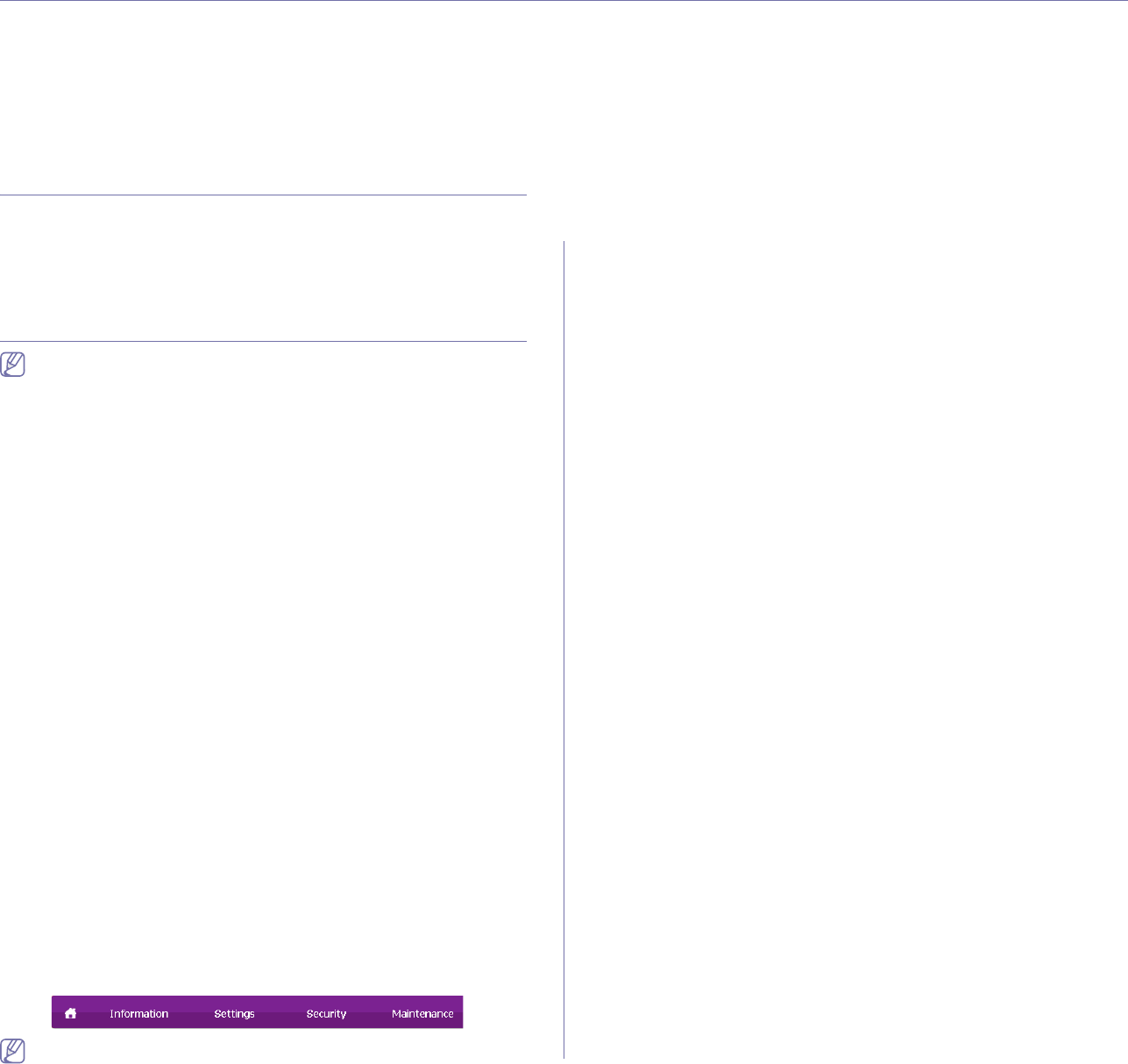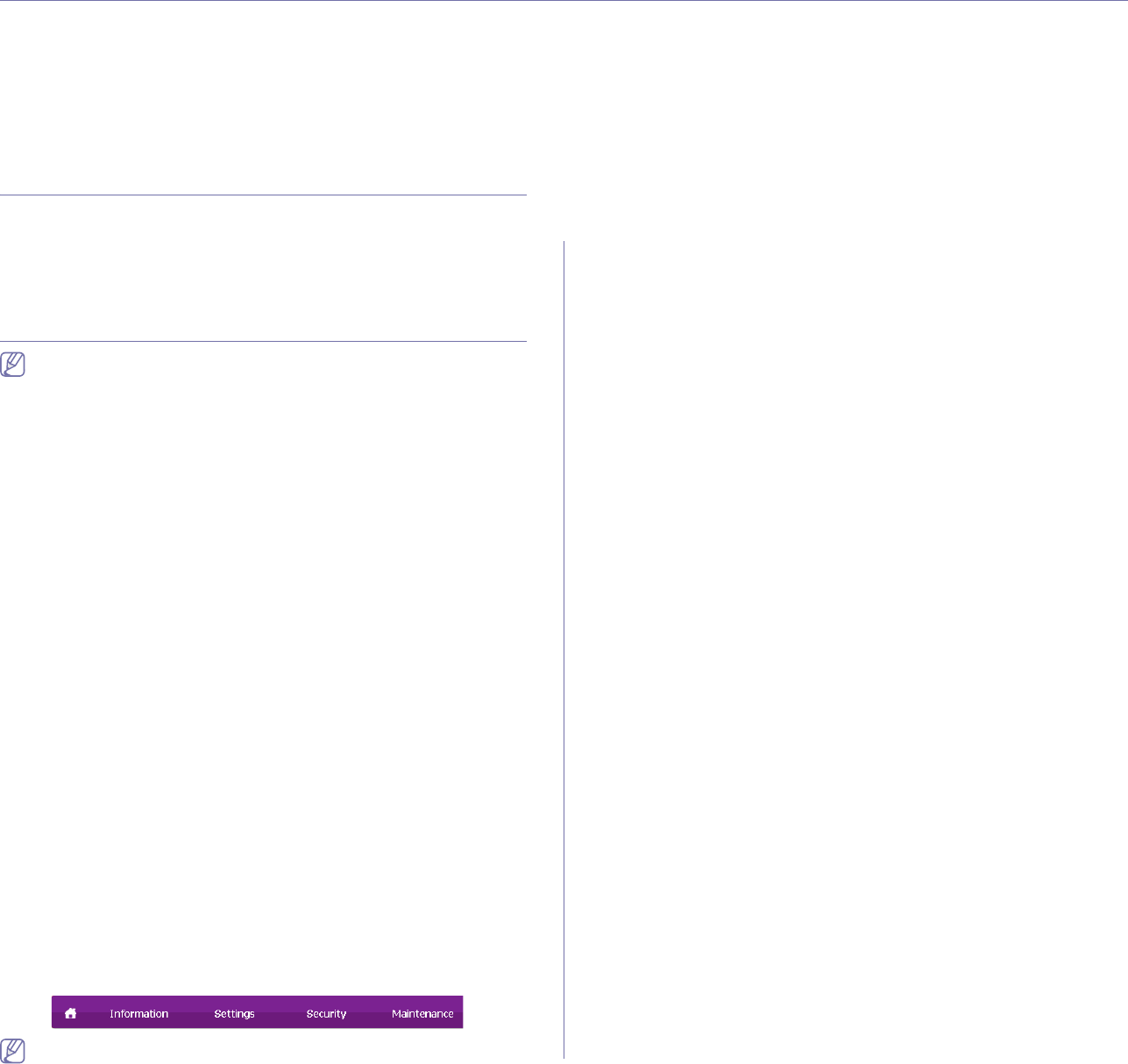
Management tools_ 68
8.management tools
This chapter introduces management tools provided to help you make full use of your machine.
This chapter includes:
• Introducing useful management tools
• Using SyncThru™ Web Service
• Using the Smart Panel program
• Using the Unified Linux Driver Configurator
Introducing useful management tools
The programs below help you to use your machine conveniently.
• "Using SyncThru™ Web Service" on page 68.
• "Using the Smart Panel program" on page 69.
• "Using the Unified Linux Driver Config
urator" on page 70.
Using SyncThru™ Web Service
Internet Explorer 6.0 or higher is the minimum requirement for
SyncThru™ Web Service.
If you have connected your machine to a network and set up TCP/IP
network parameters correctly, you can manage the machine via SyncThru™
Web Service, an embedded web server. Use SyncThru™ Web Service to:
• View the machin
e’s device information and check its current status.
• Chan
ge TCP/IP parameters and set up other network parameters.
• Chan
ge printer preference.
• Set
the email notifications advising of the machine’s status.
• Get supp
ort for using the machine.
To access SyncThru™ Web Service
1. Access a web browser, such as Internet Explorer, from Windows.
Enter the machine IP address (http://xxx.xxx.xxx.xxx) in the address
fi
eld and press the Enter key or click Go.
2. Your machine’s embedded website opens.
Logging into SyncThru™ Web Service
Before configuring options in SyncThru™ Web Service, you need to
log-in as an administrator. You can still use SyncThru™ Web Service
without logging in but you won’t have access to Settings tab and
Security tab.
1.Click Login on the upper right of the SyncThru™ Web Service
website.
A log-in page appears.
2.Type
in the ID and Password then click Login.
If it’s your first time logging into Syn
cThru™ Web Service, type in the
below default ID and password.
•ID: admin
•Pa
ssword: sec00000
SyncThru™ Web Service overview
Some tabs may not appear depending on your model.
Information tab
This tab gives you general information about your machine. You can
check things, such as remaining amount of toner. You can also print
reports such as an error report and so on.
•Active Alerts
: This item allows you to check the alerts occurred in the
machine and their severity.
•Sup
plies: This item allows you to check how many pages are printed
and amount of toner left in the cartridge.
•Usa
ge Counters: This item allows you to check the usage count by
print types: simplex, duplex.
•Current Se
ttings: This item allows you to check the machine and
network information.
•Print information: This item allows you to print reports such as
system related
reports, e-mail address and font reports.
Settings tab
This tab allows you to set configurations provided by your machine and
network. You need to log-in as an administrator to view this tab.
•Machine Settings tab: This tab allows you to set options provided by
your m
achine.
-System: You can set settings related
to your machine.
-Pr
inter: You can set settings related to printing jobs.
-E
-mail Notification: You can set e-mail notification feature and
e-mail address of recipients who will receive the notification.
•Network Settings tab: This tab allows you to view and change the
network environment. You can set things, such as TCP/IP, network
protocols and so on.
-SNMP: You can exchange of management information between
netwo
rk devices using SNMP.
-O
utgoing Mail Server(SMTP): You can set the outgoing e-mail
server.
-Restore Default: You can restore default network settings.
Security tab
This tab allows you to set system and network security information. You
need to log-in as an administrator to view this tab.
•System Security: You can set the system administrator’s information
and also enable or disable machine features.
•Network Security: You can set settings for HTTPs, IPSec, IPv4/IPv6
filtering, 802.1x, Authentication servers.
Maintenance tab
This tab allows you to maintain your machine by upgrading firmware and
setting contact information for sending emails. You can also connect to
Samsung website or download drivers by selecting the Link menu.
•Firmwar
e Upgrade: You can upgrade your machine’s firmware.