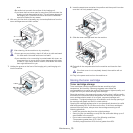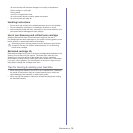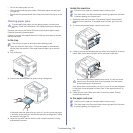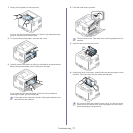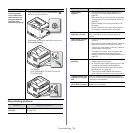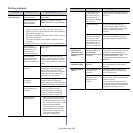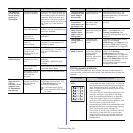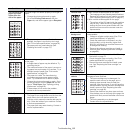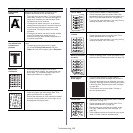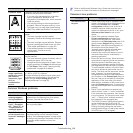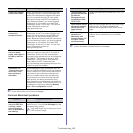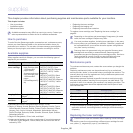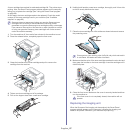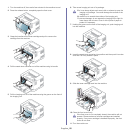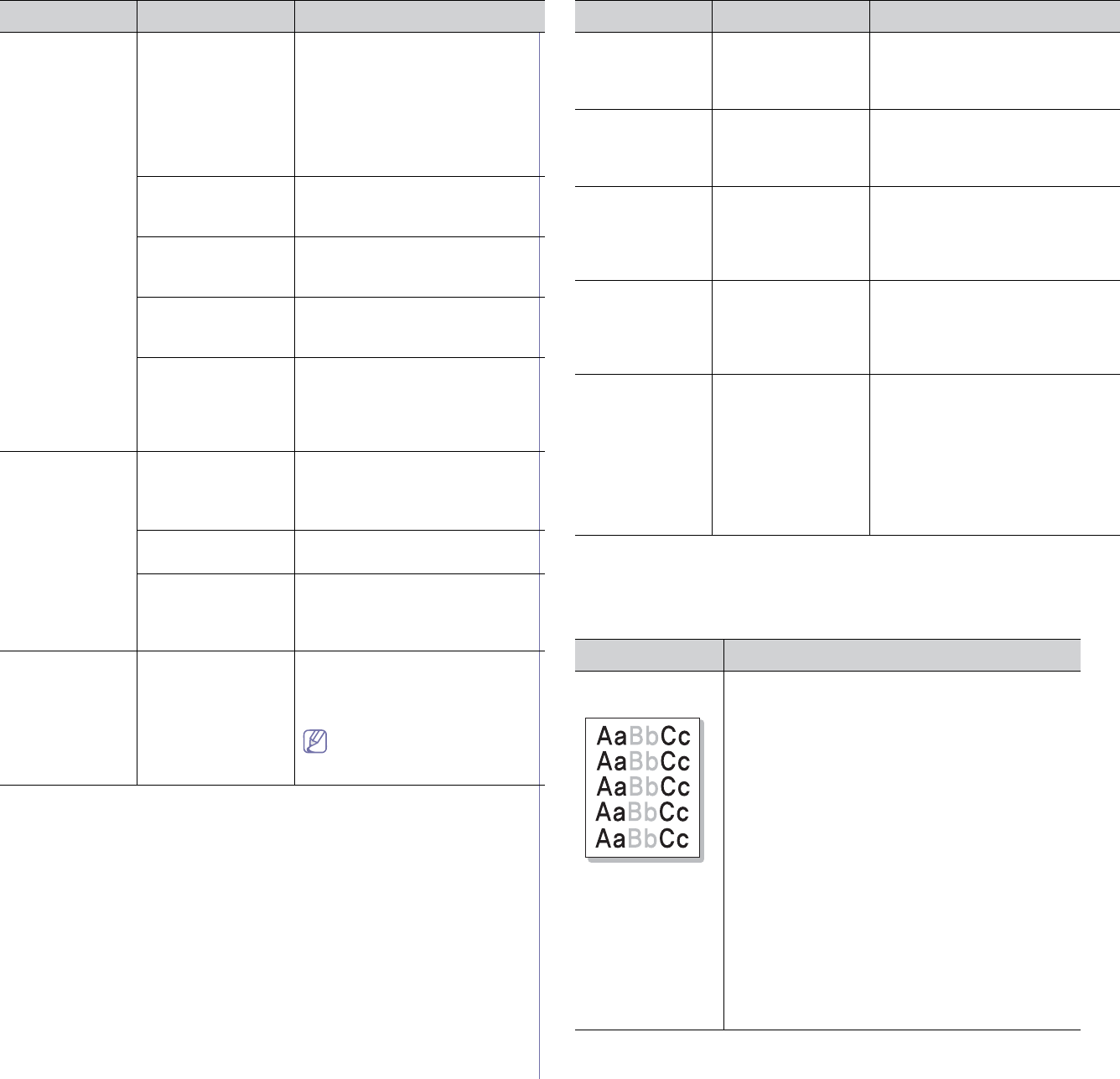
Troubleshooting_ 81
Printing quality problems
If the inside of the machine is dirty or paper has been loaded improperly,
you may notice a reduction in print quality. See the table below to clear the
problem.
The machine
prints, but
the
text is wrong,
garbled, or
incomplete.
The machine cable
i
s loose or defective.
Disconnect the machine cable and
reconnect. Try a print job that you
have already printed successfully.
If possible, attach the cable and
the machine to another computer
that you know works and try a print
job. Finally, try a new machine
cable.
The wrong printer
d
river was selected.
Check the application’s printer
selection menu to ensure that your
machine is selected.
The software
a
pplication is
malfunctioning.
Try printing a job from another
ap
plication.
The operating
system is
ma
lfunctioning.
Exit Windows and reboot the
computer. Turn the machine off
and back on again.
If you are in a DOS
en
vironment, the font
setting for your
machine may be set
incorrectly.
See "Changing font setting
(CLP-320N(K)/CLP-321N/CLP-32
5W(K)/ /CLP-326W only)" on
page 51.
Pages print, but
they
are blank.
The toner cartridge
is defective or out of
toner.
Redistribute the toner, if
necessary.
If necessary, replace the toner
cartridge.
The file may have
b
lank pages.
Check the file to ensure that it does
not contain blank pages.
Some parts, such as
the
controller or the
board, may be
defective.
Contact a service representative.
The machine
do
es not print
PDF file
correctly. Some
graphics, text,
or illustrations
are missing.
Incompatibility
b
etween the PDF file
and the Acrobat
products.
Printing the PDF file as an image
may enable the file to print. Turn
on Print As Image from the
Acrobat printing options.
It will take longer to print
when you print a PDF file as
an image.
Condition Possible cause Suggested solutions
The print quality
of photos is not
good. Images
are not clear.
The resolution of the
photo is very low.
Reduce the photo size. If you
increase the photo size in the
software application, the resolution
will be reduced.
Before printing,
t
he machine
emits vapor near
the output tray.
Using damp paper
can cause vapor
during printing.
This is not a problem. Just keep
printing.
The machine
do
es not print
special- sized
paper, such as
billing paper.
The Paper size and
p
aper size setting do
not match.
Set the correct paper size in the
Edit... i
n the Paper tab in the
Printing Preferences (See
"Opening printing preferences" on
page 60).
The printed
b
illing paper is
curled.
The paper type
setting does not
match.
Change the printer option and try
again. Go to Printing
Preferences, click Paper tab, and
set type to Thick (See "Opening
printing preferences" on page 60).
The printed
paper is curled.
Paper curl occurs
dut to many different
factors such as
temperature
humidity, paper type,
high coverage
printing, etc.
Use the Pape
r Curl Reduction
option. Go to Printing
Preferences (See "Opening
printing preferences" on page 60),
click Adv
anced tab, and click the
Paper Curl Reduction check box.
This option will optimize
environmental factors to reduce
the paper curl level.
Condition Suggested solutions
Light or faded
print
• If a vertical white streak or faded area appears
on the page, the toner supply is low. You may be
able to temporarily extend the toner cartridge life
(See "Redistributing toner" on page 75). If this
does not improve the print qu
ality, install a new
toner cartridge.
• The
paper may not meet paper specification; for
example, the paper is too moist or too rough
(See "Print media specifications" on page 92).
• If th
e entire page is light, the print resolution
setting is too low. Adjust the print resolution. See
the help screen of the printer driver.
• A
combination of faded or smeared defects may
indicate that the toner cartridge needs cleaning
(See "Cleaning the inside" on page 72).
• The
surface of the LSU part inside the machine
may be dirty. Clean the LSU by opening and
closing the front cover several times and if the
problem still occurs call the contact a service
representative.
Condition Possible cause Suggested solutions