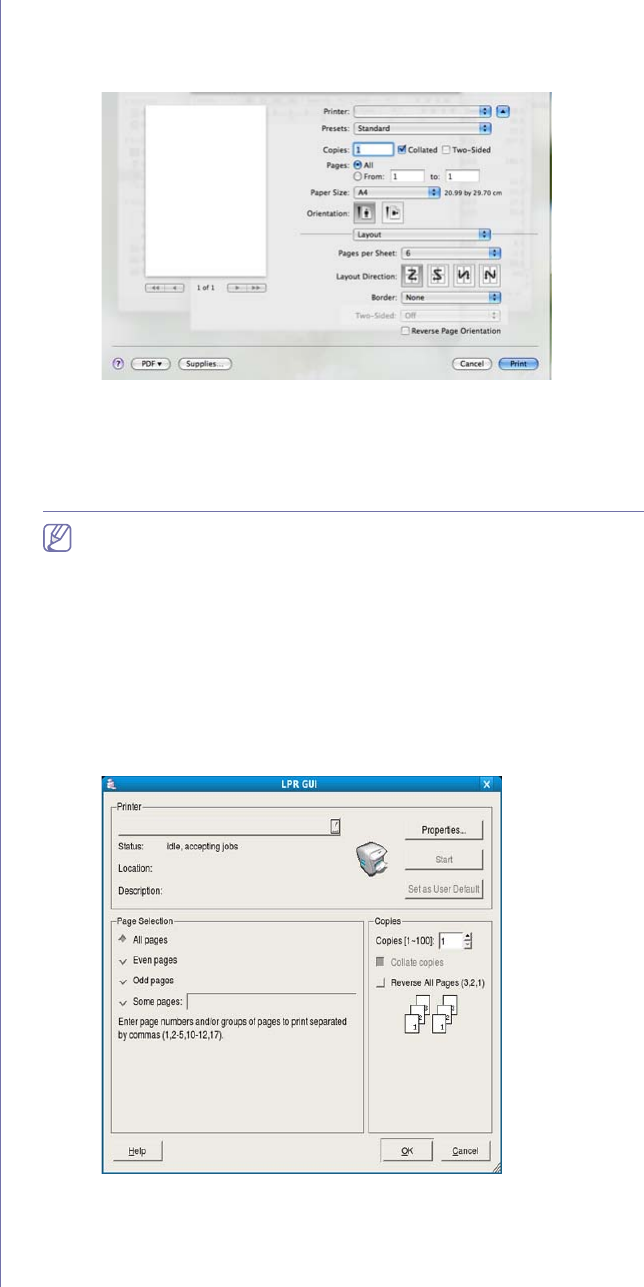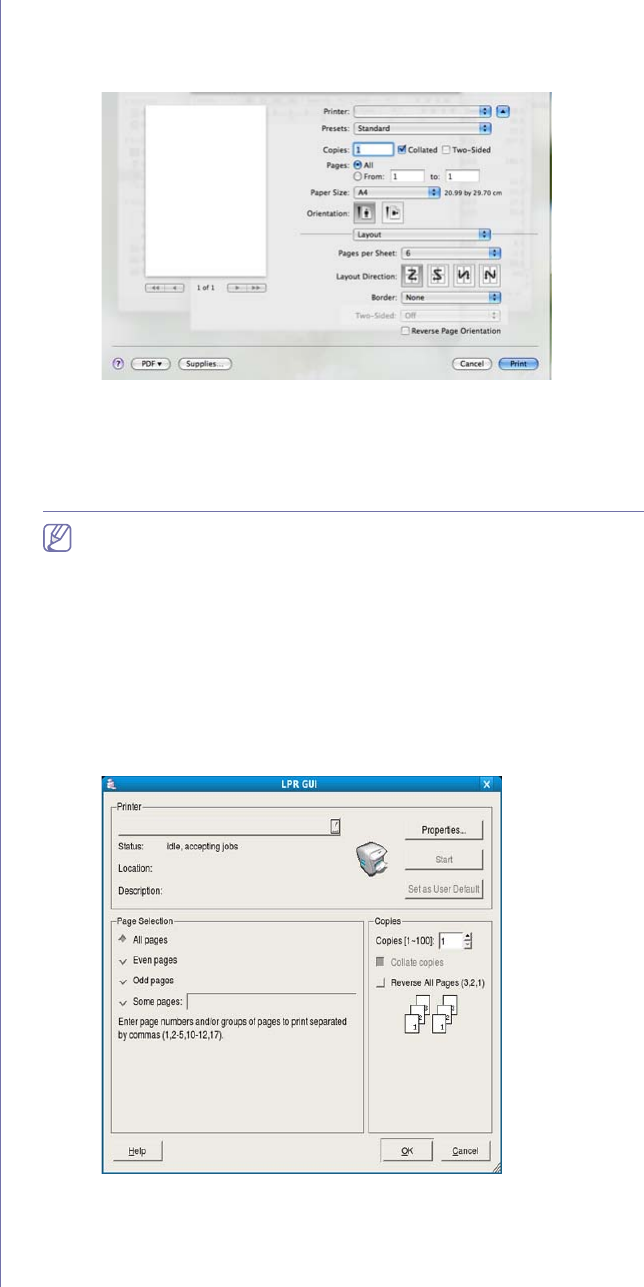
Printing_ 66
Graphics
The Graphics dialog provides options for selecting Quality and Color
Mode. Select Graphics from the drop-down list under Orientation to
access the graphic features.
•Quality: This option allows you to select the printing resolution. The
hig
her the setting, the sharper the clarity of printed characters and
graphics. A higher setting will also increase the time it takes to print a
document.
•Color Mode: You can set the color options. Setting to Co
lor typically
produces the best possible print quality for color documents. If you
want to print a color document in grayscale, select Grayscale.
Printer Features
Set Paper Type to correspond to the paper loaded in the tray from
which you want to print. This will let you get the best quality printout. If
you load a different type of print material, select the corresponding paper
type.
Printer Settings
Set Toner Save option to extend the life of your toner cartridge and
reduces your cost per page without a significant reduction in print
quality.
• Printer Set
ting: If you select this option, this feature is determined
by the setting you’ve made from the machine.
• On
: Select this option to allow the printer to use less toner on each
page.
• Off: If you do not need to save toner when printing a document,
sele
ct this option.
To access above feature:
1. Op
en the Applications folder > Utilities > Print Setup Utility.
• F
or Mac OS X 10.5~10.6, open the Applications folder >
System Preferences and click Print & Fax.
2. Sele
ct your printer, and click on Show info button.
• F
or Mac OS X 10.5~10.6, select your printer and click on
Options & Supplies button.
3. Cli
ck on Installable Options menu from the drop-down list in Printer
info window.
• For Mac OS X 10.5~10.6, move to Driver tab.
Printing multiple pages on one sheet of paper
You can print more than one page on a single sheet of paper. This feature
provides a cost-effective way to print draft pages.
1. Ope
n an application, and select Print from the File menu.
2. Select La
yout from the drop-down list under Orientation. In the Pages
per Sheet drop-down list, select the number of pages you want to print
on one sheet of paper.
3. Select the other options you want to use.
4. Click Pr
int, then the machine prints the selected the number of pages
you want to print on one sheet of paper.
Linux printing
Some features may not be available depending on models or options.
It means that the features are not supported.
Printing from applications
There are several Linux applications that allow you to print using the
Common UNIX Printing System (CUPS). You can print using any of these
applications.
1. Ope
n an application, and select Print from the File menu.
2. Select Print d
irectly using LPR.
3. From th
e LPR GUI window, select the model name of your machine from
the printer list and click Properties.