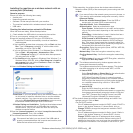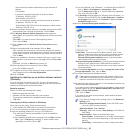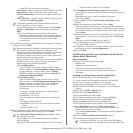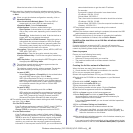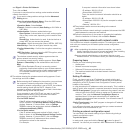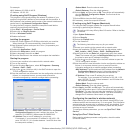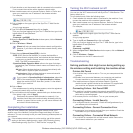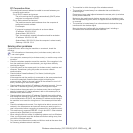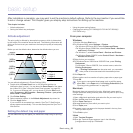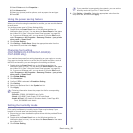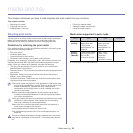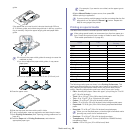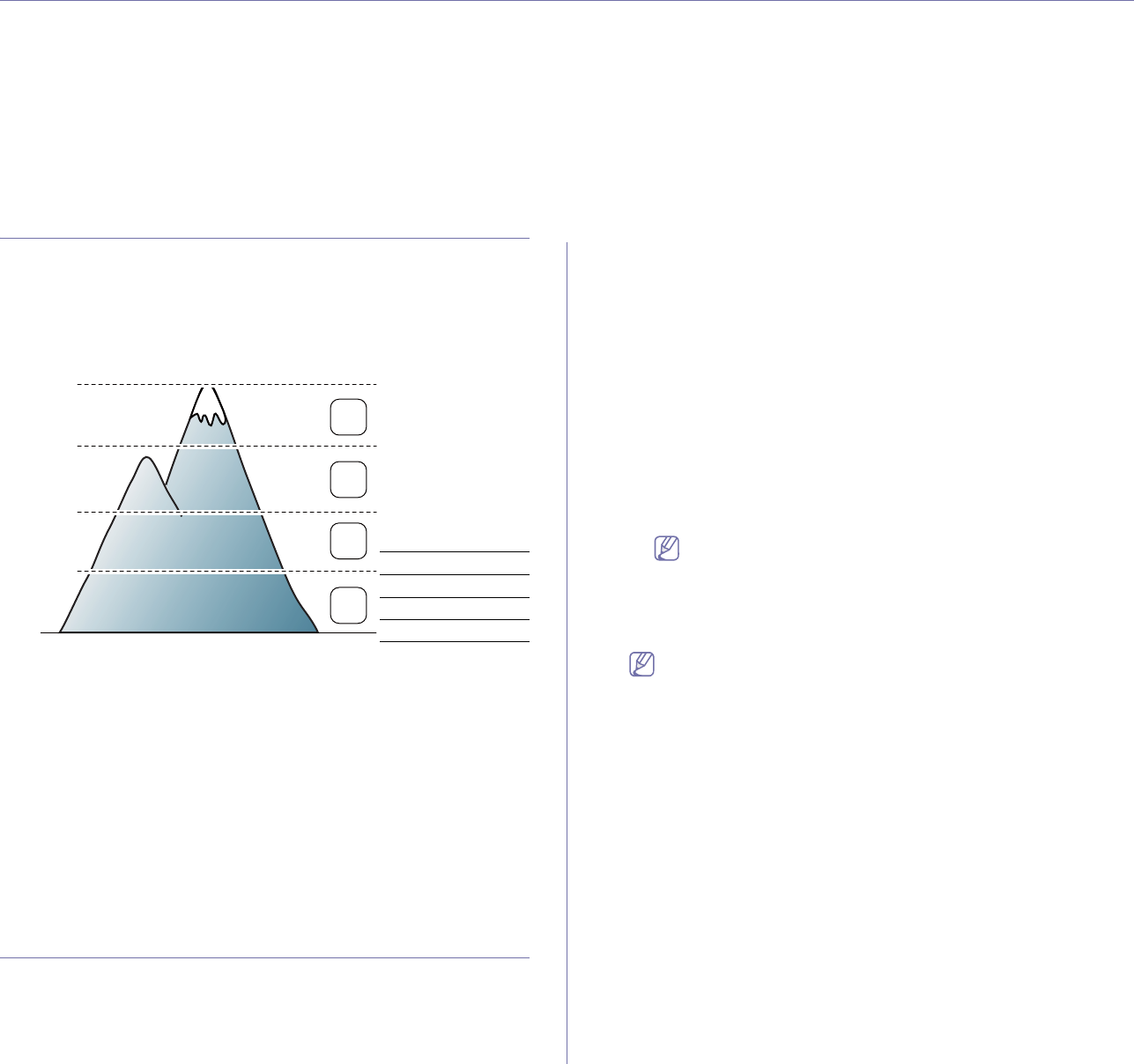
Basic setup_ 50
5.basic setup
After installation is complete, you may want to set the machine’s default settings. Refer to the next section if you would like
to set or change values. This chapter gives you step-by-step instructions for setting up the machine.
This chapter includes:
• Altitude adjustment
• Setting the default tray and paper
• Using the power saving feature
• Changing font setting (CLP-320N(K)/CLP-321N/CLP-325W(K)/
/CLP-326W only)
Altitude adjustment
The print quality is affected by atmospheric pressure, which is determined
by the height of the machine above sea level. The following information will
guide you on how to set your machine to the best print quality or best quality
of print.
Before you set the altitude value, determine the altitude where you are.
0
4,000 m
(13,123 ft)
3,000 m
(9,842 ft)
2,000 m
(6,561 ft)
1,000 m
(3,280 ft)
4
3
2
1
1 High 1
2 High 2
3 High 3
4 Normal
You can altitude adjustment in Printer Settings Utility.
1. Double-click the Smart Panel icon on the Windows task bar (or
Notification Area in Linux). You can also click Smart Panel on the status
bar in Mac OS X (See "Using the Smart Panel program" on page 69).
Or, if you are a Windows user, you can
launch it from the Start menu,
select Programs or All Programs > Samsung Printers > your printer
driver name > Smart Panel.
2. Click Printer Setting.
3. Select necessary optio
ns in the Altitude Adjustment drop-down list.
4. Click th
e Apply button.
If your machine is connected to a ne
twork, SyncThru™ Web Service
screen appears automatically. This can also be adjusted via SyncThru™
Web Service.
Setting the default tray and paper
You can select the tray and paper you would like to keep using for printing
job.
From your computer
Windows
1.Click the Windows Start menu.
2.For Windows 2000, select Settings > Printers.
•F
or Windows XP/Server 2003, select Printers and Faxes.
•F
or Windows Server 2008/Vista, select Control Panel > Hardware
and Sound > Printers.
•For Windows 7, select Control Panel > Devices and Printers.
•F
or Windows Server 2008 R2, select Control Panel > Hardware >
Devices and Printers.
3.R
ight-click on your machine.
4.F
or Windows Server 2003/Server 2008/XP/Vista, press Printing
Preferences.
For Windows 7/Server 2008 R2, from context menus, select the
Prin
ting Preferences.
If Printing Preferences item has a ► mark, you can select
other printer drivers connected with the selected printer.
5.Click Paper tab.
6.Se
lect options such as number of copies, paper size or paper type.
7.Press OK.
If you want to use special-sized paper such as a billing paper,
select Edit... in the Paper tab in the Printing Preferences (See
"Opening printing preferences" on page 60).
Macintosh
Macintosh does not support this function. Macintosh users need to
change the default setting manually each time they want to print using
other settings.
1.Open
a Macintosh application and select the file you want to print.
2.Open
the File menu and click Print.
3.Go t
o Paper Feed pane.
4.Se
t appropriate tray from which you want to print.
5.Go t
o Paper pane.
6.Se
t paper type to correspond to the paper loaded in the tray from
which you want to print.
7.Click Print to print.
Linux
1.Open Terminal Program
2.W
hen the Terminal screen appears, type in the following:
[root@localhost root]# lpr <FileName>